How to view WiFi password, view WIFI password on Windows 11
If you forget the connected (in use) WiFi password, you can get it through Settings on Windows 11 OS. Remember that this method only allows you to see the password of the connected WiFi network. How to view WiFi password on Windows 11 is as follows.
Instructions on how to view WiFi password on Windows 11
Step 1: Press the Windows+I key combination to open the Settings panel .
Step 2: In the System panel , select Network & Internet on the left.
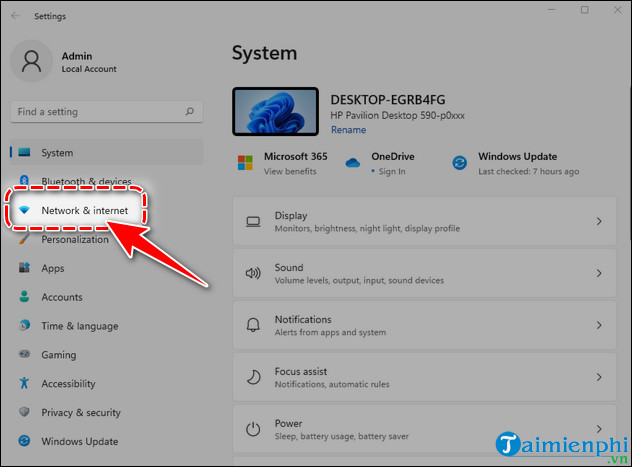
Step 3: Find Advanced Network Settings in the list on the right.

Step 4: At Related Settings , select More Network Adapter Options .

Step 5: A new Network Connections window appears, Right- click on Wifi => select Status .

Step 6: Click Wireless Properties at Wi-Fi Status .

Step 7: Switch to the Security tab .
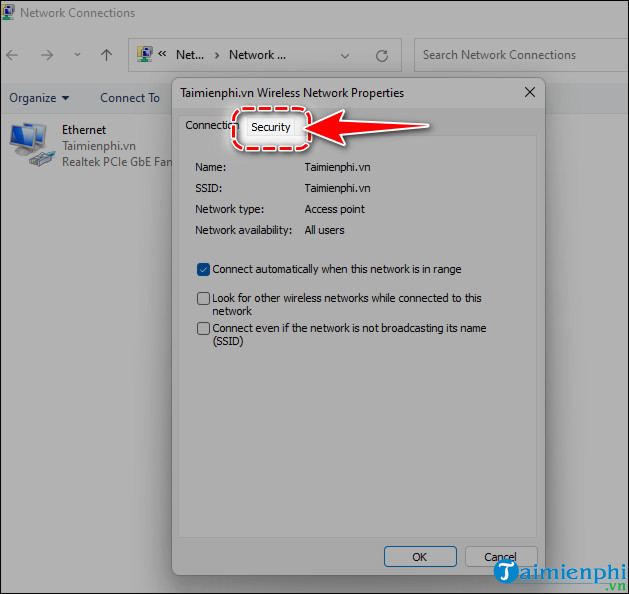
Step 8: Check Show Characters in the Network Security Key tab to see the WiFi password on your Windows 11 computer.
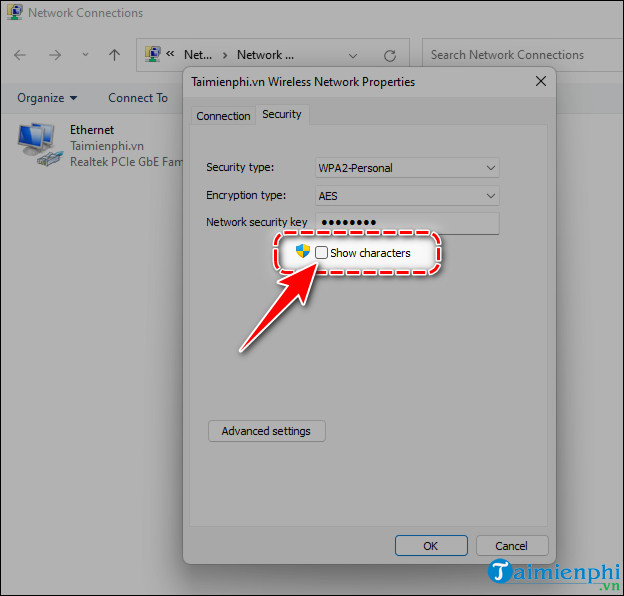
- Immediately, the WiFi password on the connected Windows 11 will be fully displayed, you can share with other users.
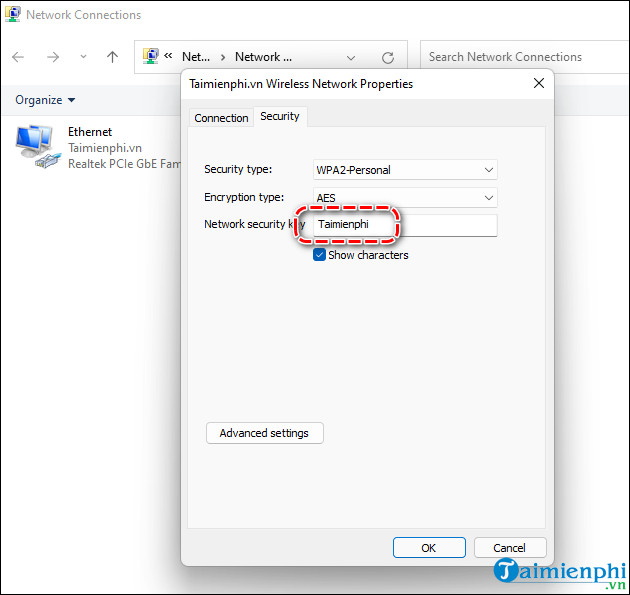
Above is the simplest and fastest way to view WiFi passwords on Windows 11. In addition, if you want to know more tricks such as how to broadcast Wifi on Windows 11 without software, please visit the Tipsmake website. Wishing readers a happy new day.
You should read it
- How to see Wifi password on Windows 7?
- How to change Wifi password, change wifi pass VNPT, FPT, Tenda, TP-Link, Viettel on computer, phone
- Instructions on how to view Wi-Fi passwords on Windows 10
- 2 steps to change Linksys wifi password
- How to change VNPT WiFi password
- Instructions for changing Viettel WiFi modem password
 How to set a Windows 11 computer password, set a Windows 11 password
How to set a Windows 11 computer password, set a Windows 11 password How to create USB BOOT to install Windows 11 from standard ISO file using Rufus
How to create USB BOOT to install Windows 11 from standard ISO file using Rufus How to turn off Update Win 11 permanently, block the latest update 2024
How to turn off Update Win 11 permanently, block the latest update 2024 How to download Windows 11 24H2 ISO on the official Microsoft site
How to download Windows 11 24H2 ISO on the official Microsoft site How to install Windows 11 23H2 on an unsupported computer
How to install Windows 11 23H2 on an unsupported computer How to download official Windows 11 23H2 from Microsoft on PC
How to download official Windows 11 23H2 from Microsoft on PC