How to view and open Gif images on Windows?
Normally, to view Gif images on Windows, we have to install specialized software but if you do not want to install more because it is rarely used, we will guide you a simple way to use and use Web browser. Please consult.
Step 1 : Right-click the Gif image you want to view and select Open with > Choose default program .
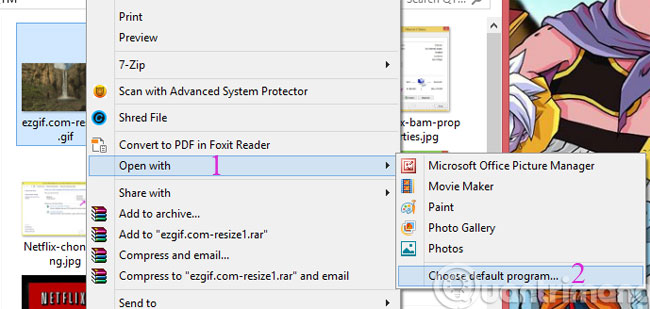
Step 2 : In the File Type Helper dialog box, check the Search through Windows option and click Search
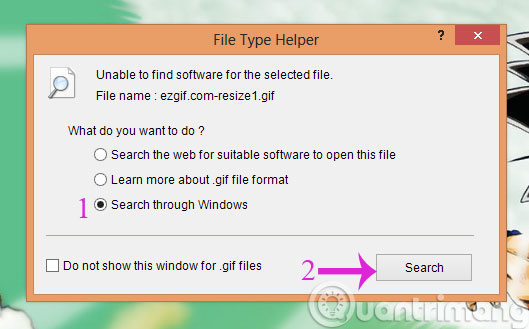
Step 3 : Next, click More Options
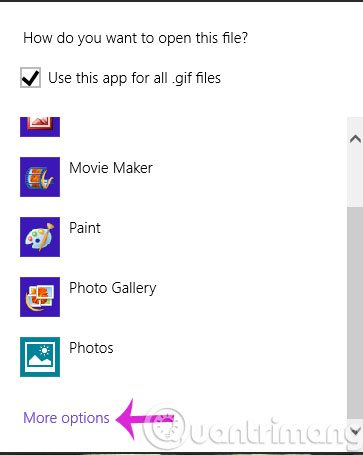
Step 4 : Click Next Look for another app on this PC

Step 5 : Go to the popular web browser (here we choose Google Chrome )

And this is a Gif image viewed with Chrome browser

- How to display animations when searching on Google
- How to post animated images, GIFs to Facebook?
- Guide to creating Gif images on Android
Good luck!
4 ★ | 4 Vote
 How to see when to open the nearest computer on Windows
How to see when to open the nearest computer on Windows Ask Toolbar is listed as a malware by Microsoft
Ask Toolbar is listed as a malware by Microsoft 'Great technique' Autorun virus removal by hand
'Great technique' Autorun virus removal by hand Fix Windows 8 error when encountering a black screen
Fix Windows 8 error when encountering a black screen Hide the Windows folder in a professional way
Hide the Windows folder in a professional way Add the Start button for Windows 8 in just a few minutes
Add the Start button for Windows 8 in just a few minutes