How to find other versions of the image on Google
Imagine you are surfing the web using Google Chrome and discovering an interesting online image that you want to save to your device. Wondering if this image has other size versions? Or where did the real origin of this image come from? How?
Chrome can make it easy to do 'reverse' searches for an online image very quickly. This feature allows you to search for different sized versions of the same image, as well as find the origin of that image with just a few simple clicks. Here's how to do it.
First, open Google Chrome and navigate to a website with an image you want to 'investigate' for information. Right-click on the image and select ' Search Google for image' in the menu that appears.
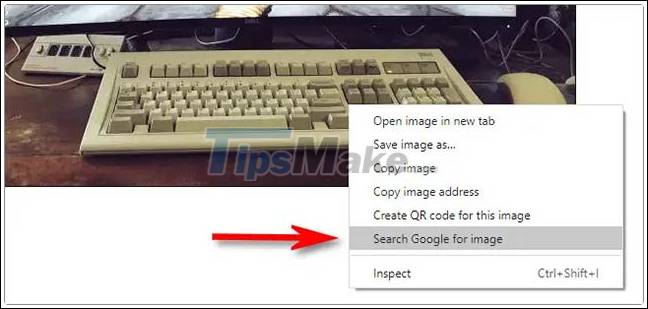
Immediately, you'll automatically be taken to Google's dedicated image search page to do a reverse query on the image you've selected using itself as the input data - meaning you won't need it. Upload an image or paste the URL as usual.
To find other sizes of the selected image, look for the heading ' Find other sizes of this image' next to its thumbnail, and click a in the options available. In this example, I click 'All sizes' ( All sizes ).
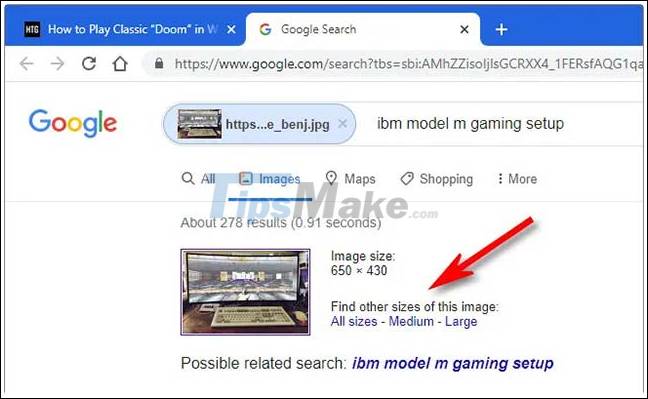
You will then see a screen filled with thumbnails that correspond to different sized versions of your original image. These images are aggregated from various websites on the internet, and completely identical to your original image - the only difference is the size of the image.
On this page, you can click through each result to find the right size you want. Or you can also click 'Tools> Dimension' ( Tools> Size ) on the toolbar to automatically filter images by size.
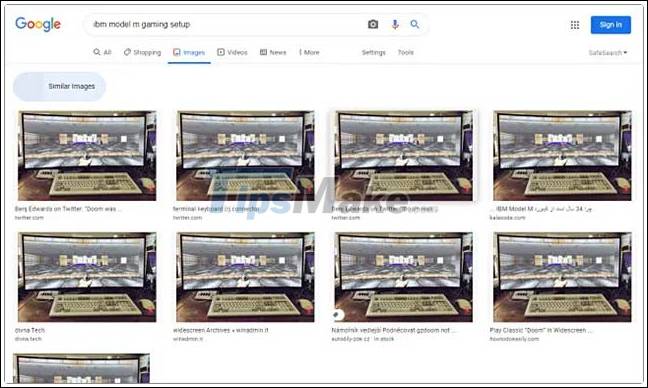
If you want to find the origin of your images, go back to the original image search results page and browse the list. Find the earliest date next to each listing. In the example, the oldest source is 'March 27, 2018,' posted by the author on Twitter. Therefore, this can be considered as the origin of the photo.
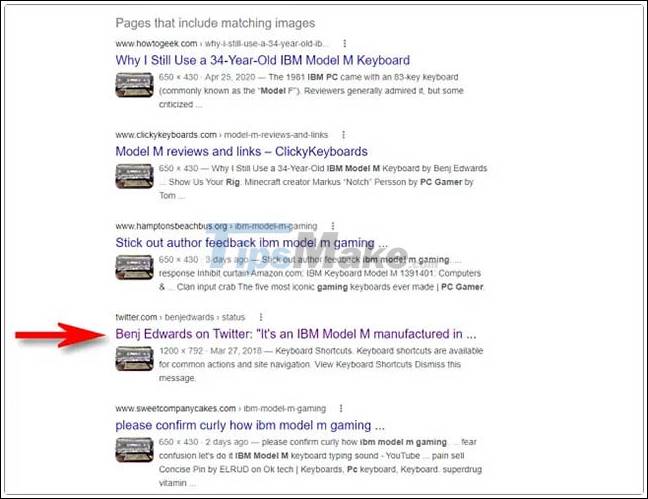
In this case, it is a photo originally posted to Twitter in 2018 and then used to illustrate another article published in 2020.
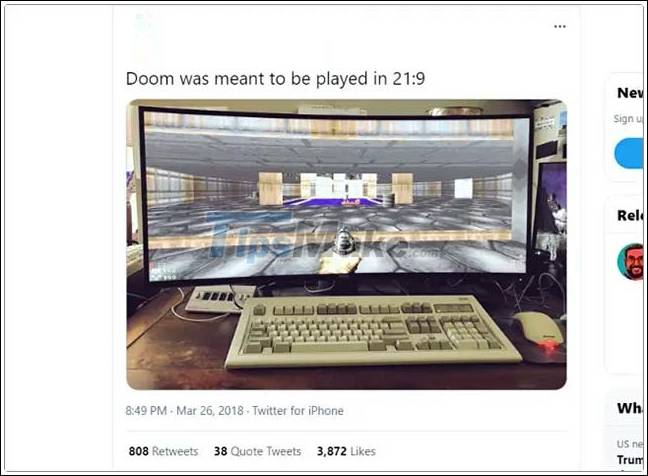
Note that these timelines are determined by each site, and Google simply aggregates the numbers. In the event of an image being released too widely, it can be difficult to figure out its true origin.
 How to export and delete saved passwords in Firefox
How to export and delete saved passwords in Firefox How to fix the error can not save, download photos from Chrome to your computer
How to fix the error can not save, download photos from Chrome to your computer How to restart Chrome without losing open tabs
How to restart Chrome without losing open tabs How to set Firefox to always open tabs in the previous session
How to set Firefox to always open tabs in the previous session How to show or hide Tab Bar on Safari for iPad
How to show or hide Tab Bar on Safari for iPad List of shortcuts on Firefox
List of shortcuts on Firefox