How to view and delete devices that are connected to your AppleID account
Your Apple ID account is currently connected to too many devices and you are trying to check which devices are using that account. As well as removing your AppleID account from those devices. In this article, TipsMake.com would like to guide you in the most complete and detailed way. Stay tuned!
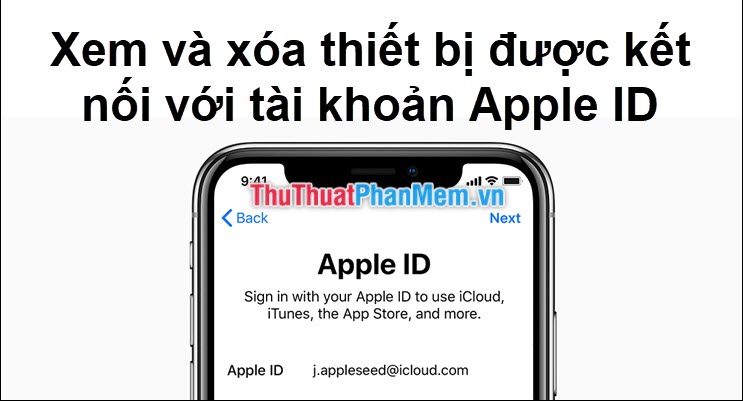
Method 1: Delete Apple ID account directly on the phone
Step 1 : Click on Settings -> and select the Apple ID at the top.
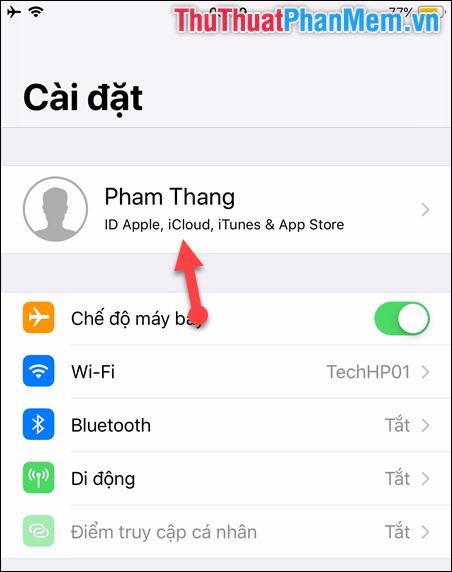
Step 2 : Wait a bit for Apple to update the information, then you scroll down. Devices currently in use with your Apple ID account will be fully displayed here.

Step 3 : To proceed with deleting the shared Apple ID account from any device, click on the device.

Step 4 : You will then need to answer 2 questions that you have previously used to create an account. Please enter your answer and select Verify .

Step 5 : Then choose the item Remove from account near the bottom.

Step 6 : Select Uninstall to confirm again.
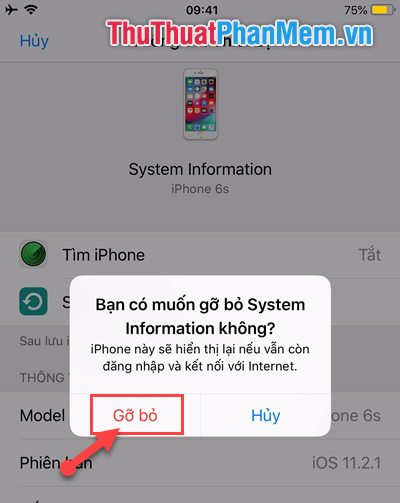
So that device has been removed from the list of shared AppleID account already.
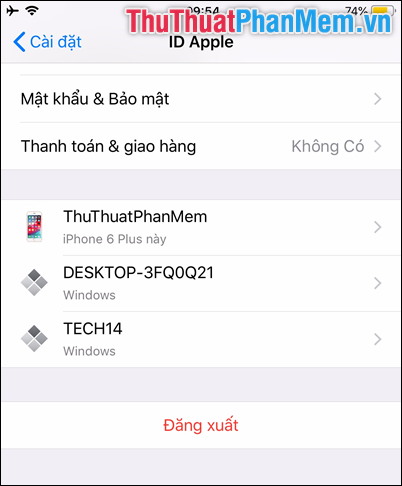
Method 2: Delete Apple ID account remotely using a computer or laptop
Step 1 : You access the address: https://appleid.apple.com/
Step 2 : Then log in all of your iCloud account.
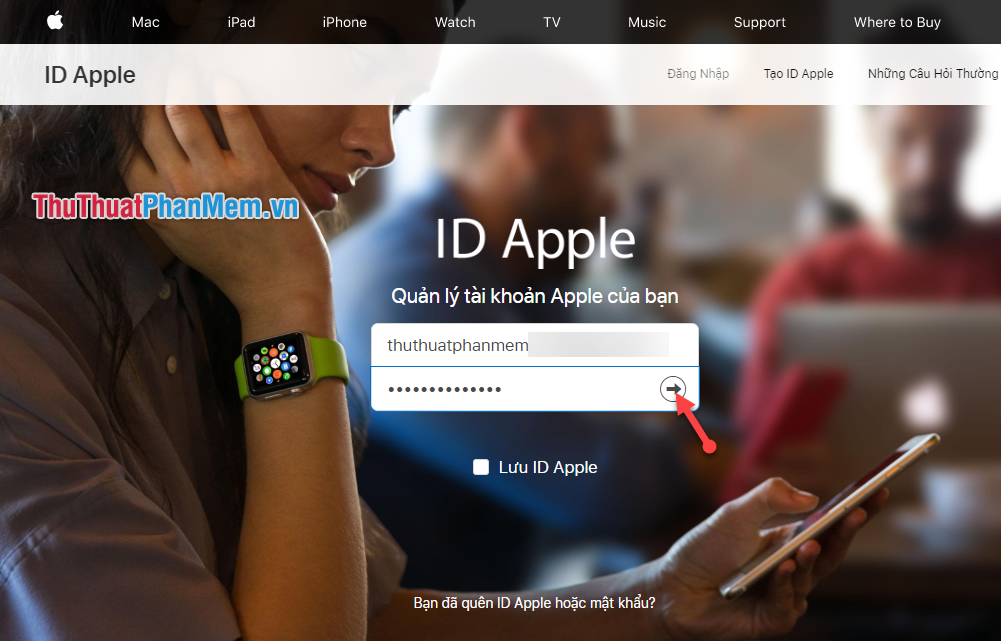
Step 3 : Then answer your account security questions. Then press Continue .
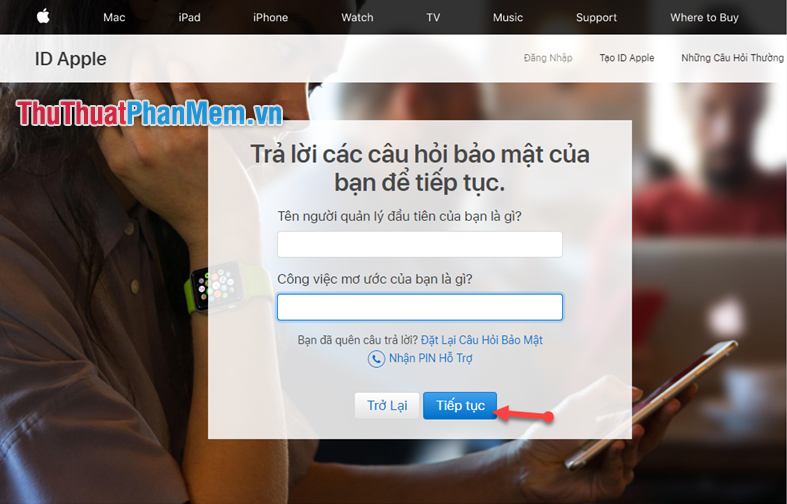
Step 4 : Resources Section EQUIPMENT you can see all of the devices currently use your common AppleID account. Now choose the device you want to delete the account for. Then choose Remove from Account .
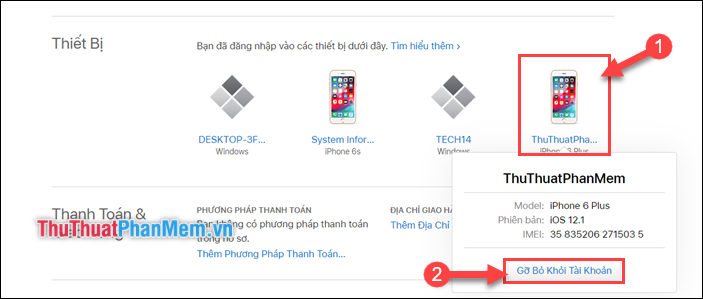
Step 5 : Confirm again by selecting Uninstall this iPhone .
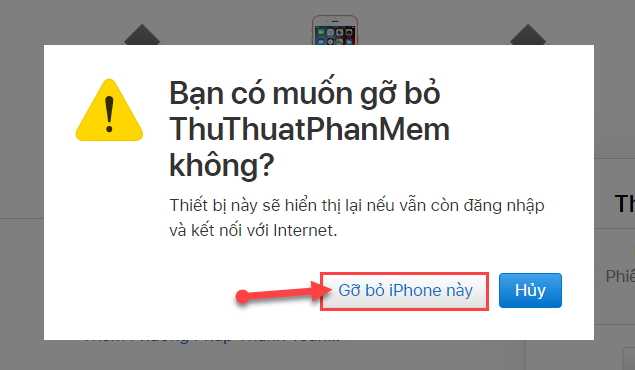
So, the AppleID account has been deleted. Very simple and easy is not it. I wish you successful implementation!
 Top 5 App scan best documents on phone
Top 5 App scan best documents on phone How to create a Google Play Google Play account on Android phones
How to create a Google Play Google Play account on Android phones How to view Wifi passwords saved on Android phones
How to view Wifi passwords saved on Android phones How to mute when taking pictures for iPhone fast, simple
How to mute when taking pictures for iPhone fast, simple How to delete photos on the fastest iPhone
How to delete photos on the fastest iPhone Software to locate other people's phone numbers
Software to locate other people's phone numbers