How to use WhatsApp video call effects and wallpapers
WhatsApp offers built-in AI effects, filters, and backgrounds to enhance your video calling experience. This will make WhatsApp conversations much more interesting. You have a lot of options to refresh the video calling interface on WhatsApp. Here is a guide to using effects, backgrounds for video calling on WhatsApp.
How to use WhatsApp video calling filters and backgrounds
Step 1:
We make a video call on WhatsApp as usual. Next, click on the wand icon as shown below. Then, we see the Effects, Filters and Background options below to choose from.
Now we click on each item to use the video call interface change.
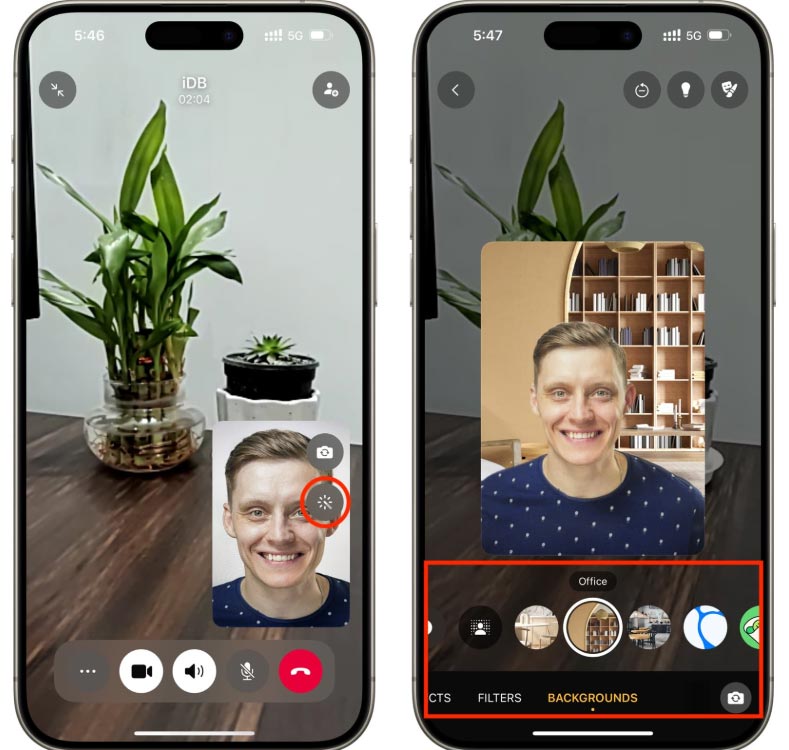
Step 2:
While chatting, if you want more light , click on the light bulb icon in the right corner of the video call interface.
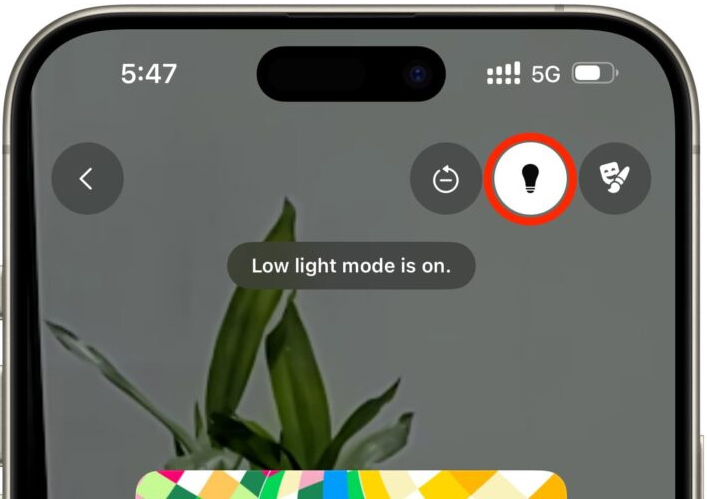
Step 3:
WhatsApp video call background is similar to other video calling apps. You can blur the WhatsApp video call background, or replace it with different scenes.
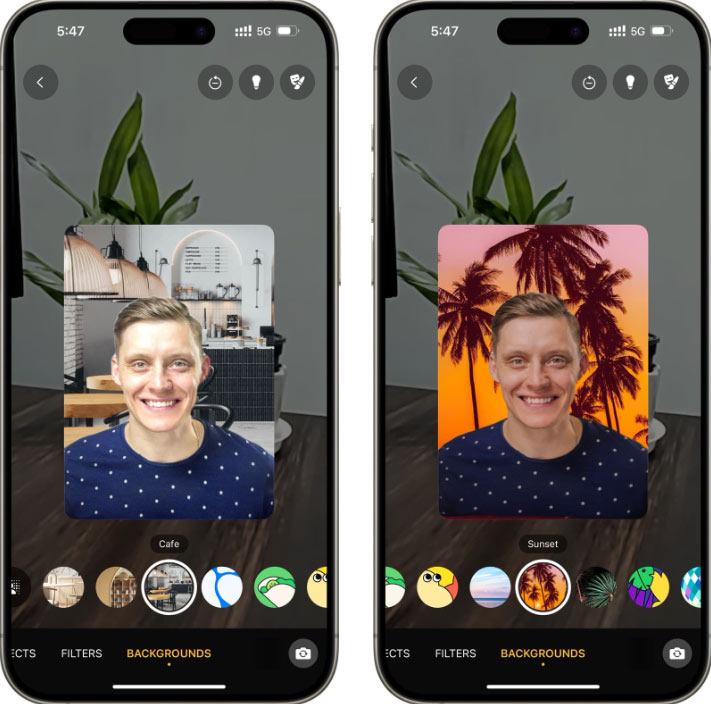
Step 4:
When you no longer want to use the effects, click the reset button above to remove all the effects you are applying to the video. Then the video interface on WhatsApp returns to the original screen.
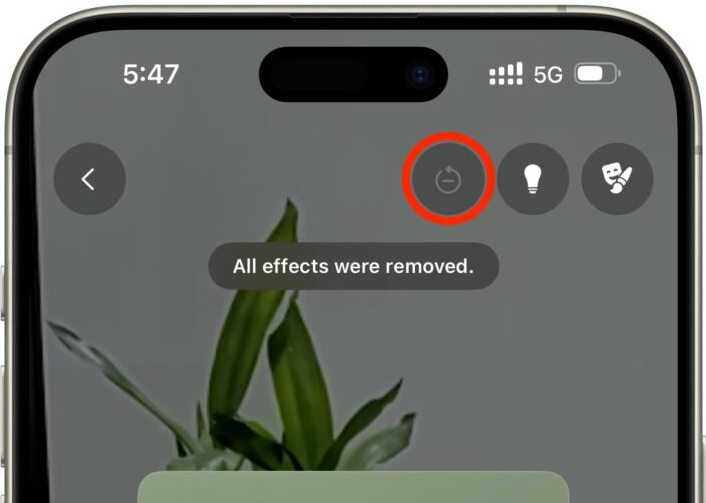
 Download link for Telegram for Android, iPhone latest version
Download link for Telegram for Android, iPhone latest version Instructions for creating AI images in Messenger chat
Instructions for creating AI images in Messenger chat How to convert text to speech using Zalo AI Text To Speech
How to convert text to speech using Zalo AI Text To Speech How to download videos on Telegram is very simple
How to download videos on Telegram is very simple How to send business cards on Zalo, introduce friends to make friends
How to send business cards on Zalo, introduce friends to make friends How to recover deleted Viber messages using Google Drive, iCloud
How to recover deleted Viber messages using Google Drive, iCloud