How to use Walloop Engine to install Android live wallpaper
Wallpaper apps for Android devices today have a lot to choose from. Walloop Engine is one of the animated wallpaper applications for Android phones, along with many other interesting features. The app provides a free stock of ringtones and sounds to be used exclusively for different purposes such as notification tones, message tones, HD live wallpapers but does not consume much battery power of the phone. The wallpaper themes that the application brings are very diverse in topics, classified into 30 different categories such as Anime, 3D photos, artwork, K-Pop, video games, animals, .
When users create accounts using Walloop Engine, we will have some additional options such as logging in to multiple devices through the account created. Or you can save your favorite wallpapers and private collections to find again when needed. The following article will guide you how to use the Walloop Engine application to install animated wallpapers for Android.
- 8 free wallpaper changer apps for Android and download link
- 6 best apps to create abstract wallpapers for Android
- How to automatically change the Android wallpaper with Wallpaper Club
- High quality wallpapers and software
Instructions for creating Android live wallpapers
Step 1:
Users download the Walloop Engine application according to the link below and then proceed to install on the device.
- Download the Walloop Engine Android app
Step 2:
Launch the application, you will see the main interface of Walloop Engine has many different content items. We will see the ringtone section to choose from, or the 4K sharp wallpaper theme for the device.
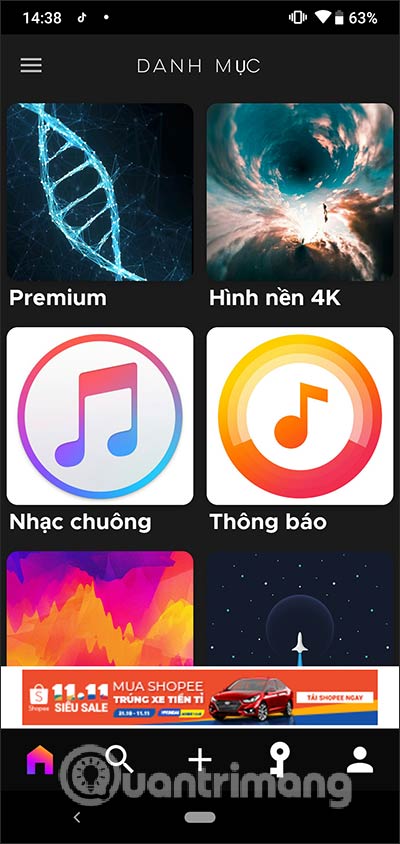
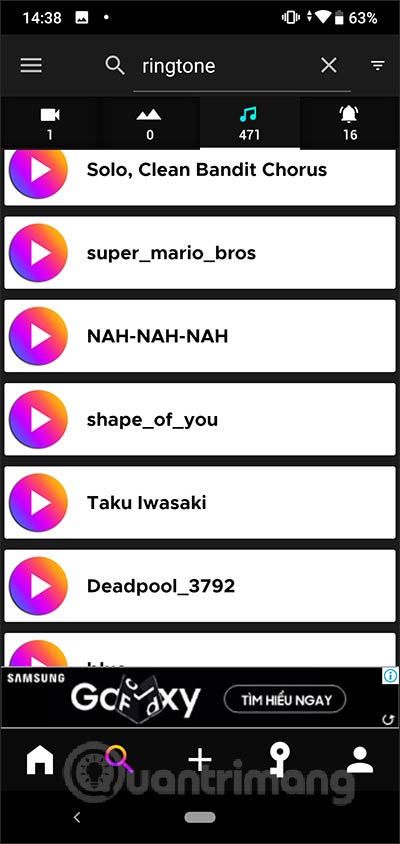
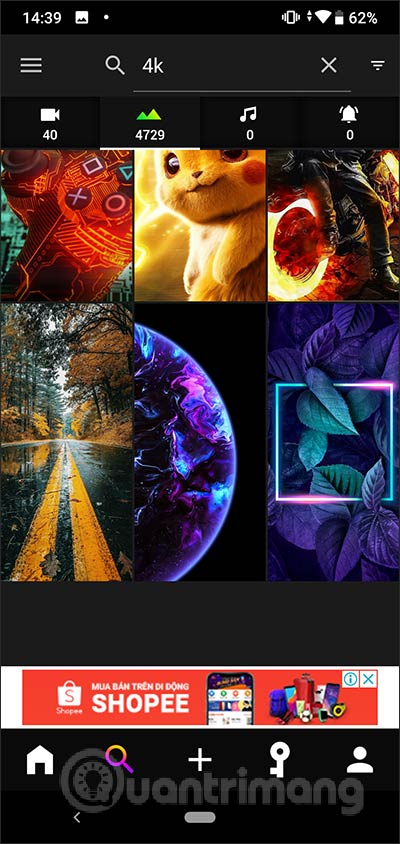
Step 3:
Click the 3 dashes icon in the left corner of the screen to open the application menu. In the displayed list we click on the Live Wallpaper item . As a result, you will see many different live wallpapers, including free and paid wallpapers.
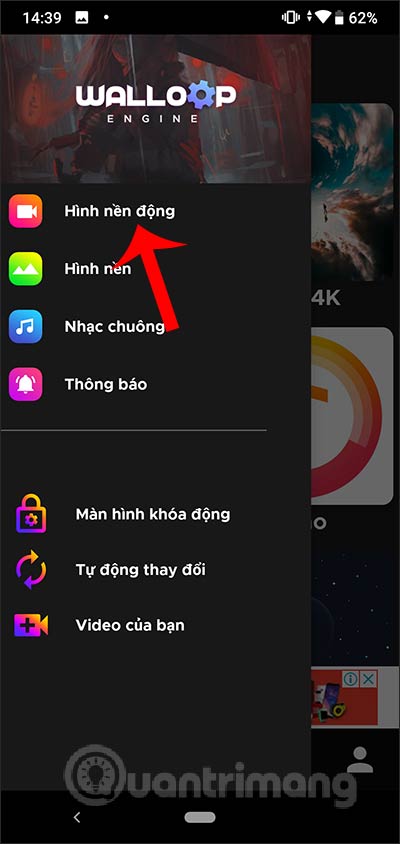
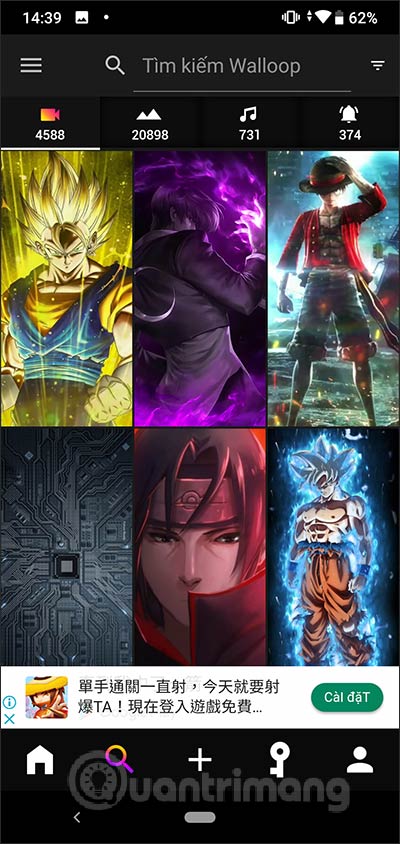
Step 4:
We click on the wallpaper we want to use and then click the arrow icon to download the wallpaper. At this time the application will ask you to choose as a wallpaper on the device.

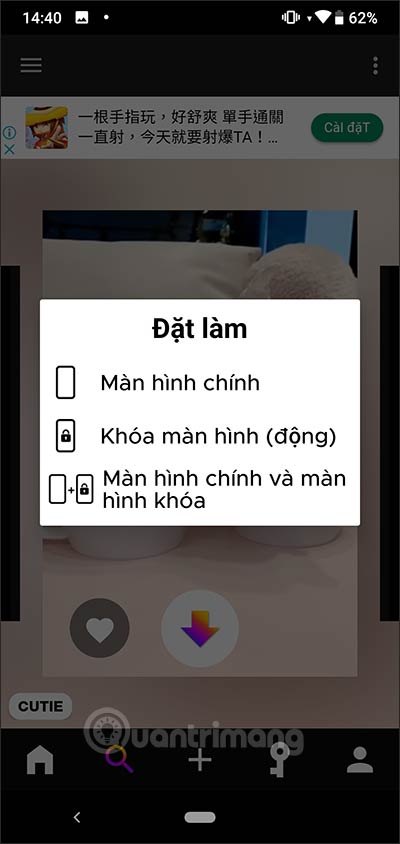
Then we click on the Set wallpaper in the upper right corner of the screen, and then select the position you want to display the wallpaper.

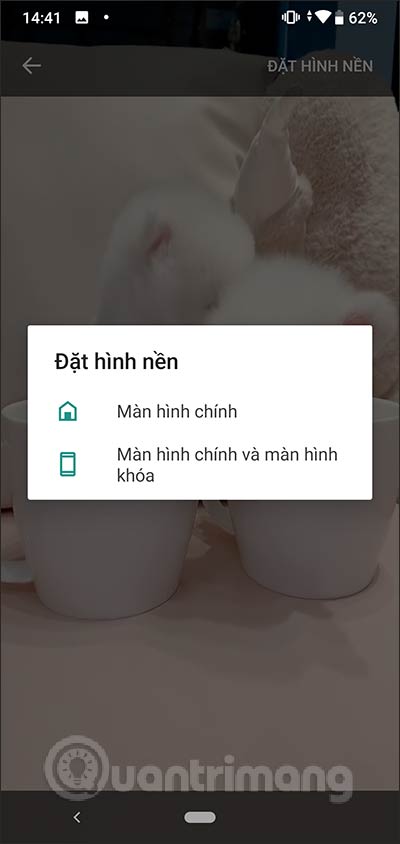
Step 5:
For wallpapers where the padlock icon is your charging wallpaper. To unlock the download, you can choose to view the ad , or rate the product for a reward point by clicking on the padlock icon. Next we login to Google account to use the feature.
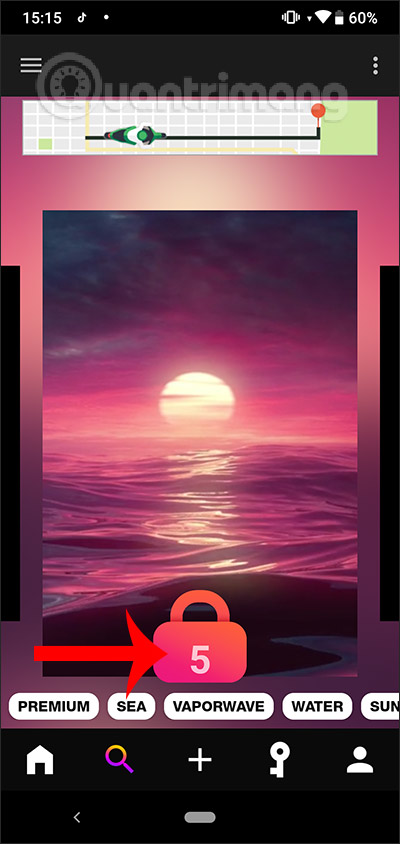
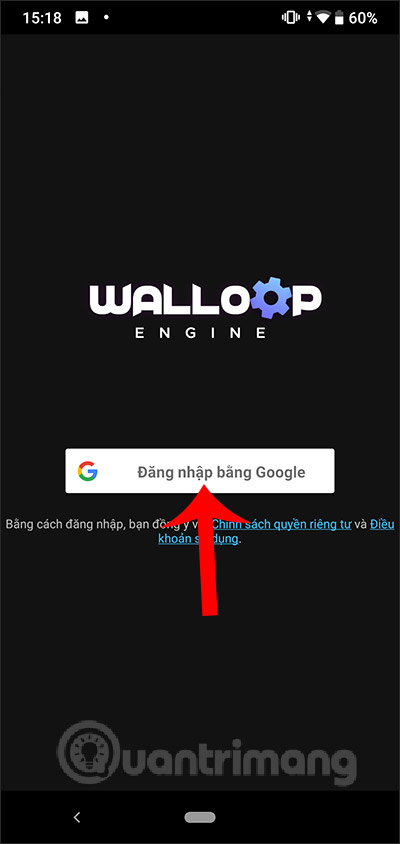
Then click on the padlock icon again and choose how to get the corresponding reward for each action. Once there are bonus points from each action, each wallpaper will need a different number of bonus points to unlock. Once unlocked , you will see an arrow icon to download.
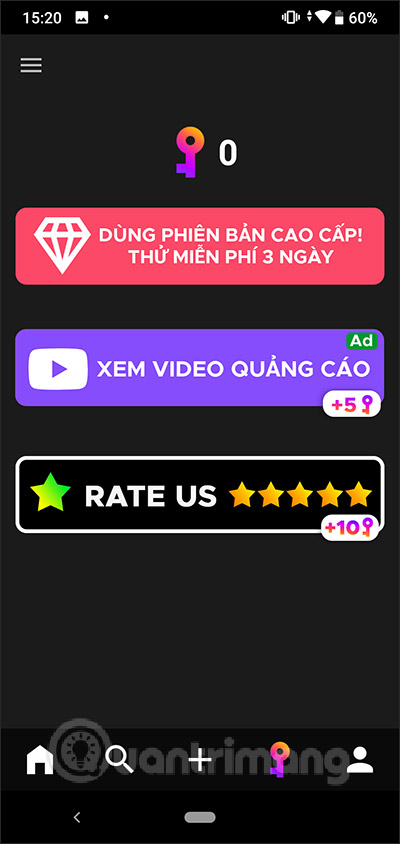
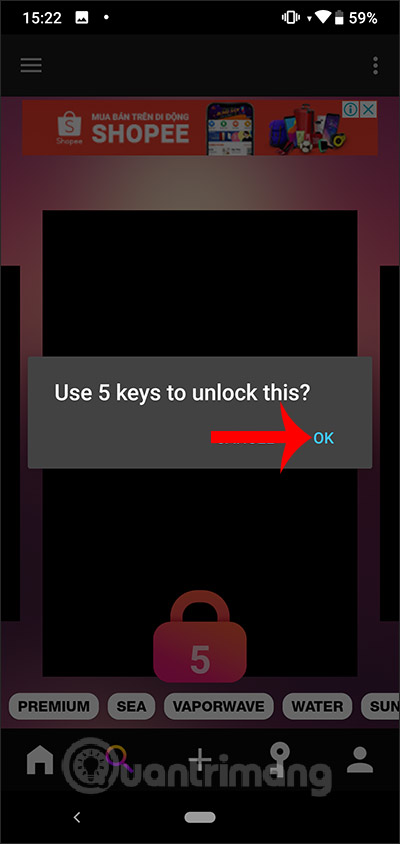
Step 6:
Each wallpaper has a heart symbol for you to like and save them . To view your favorite wallpapers again, click the person icon at the bottom of the screen. Then we click on the Favorites section to open the wallpaper we have liked.
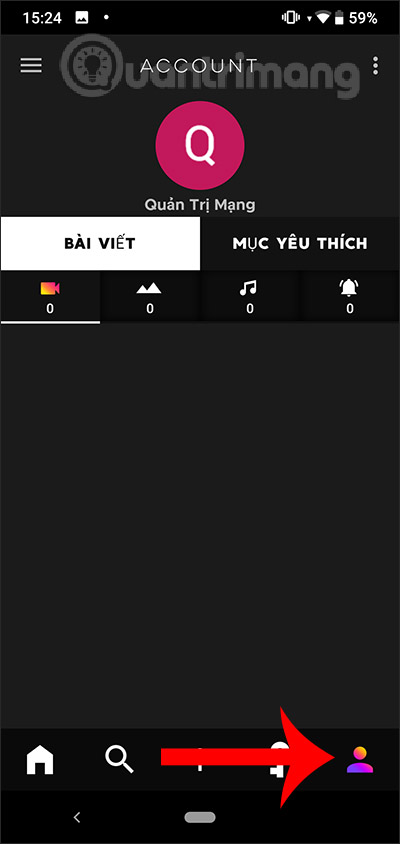
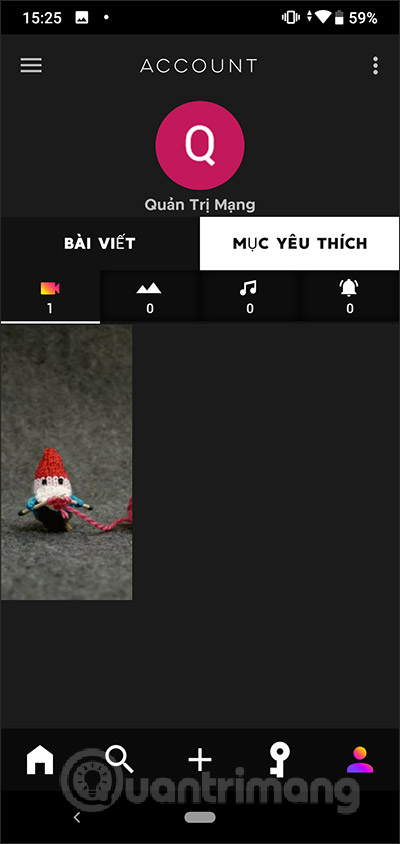
Step 7:
Also with wallpapers or ringtones you can also download with the same operation as the animated wallpaper. Click on the Wallpaper, Ringtones or Notifications section and then click on the content you want to use. Click on the tick icon to select this notification sound . Note that with the audio settings, you must allow the app to modify system settings.
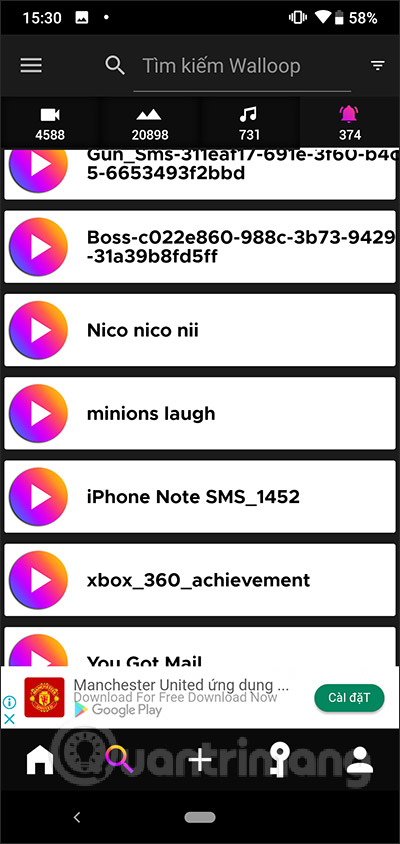
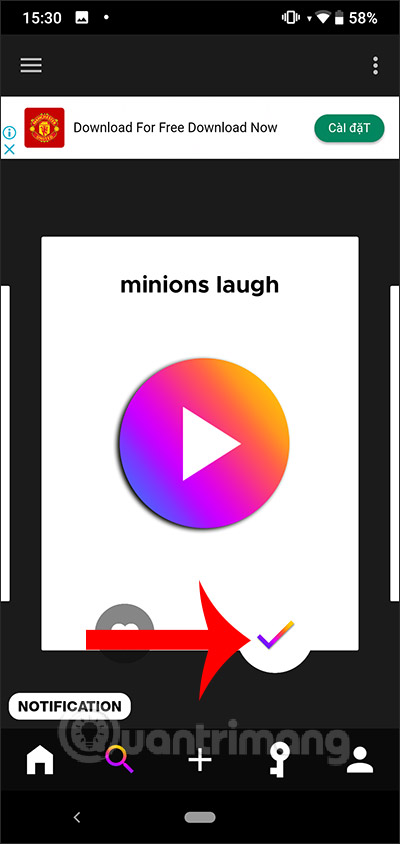
Step 8:
The application also allows downloading videos from the album as a wallpaper setting . Open the menu list of the application, then click on your Videos item. Display the video you want to use, click the video you want to use, and then click OK below.
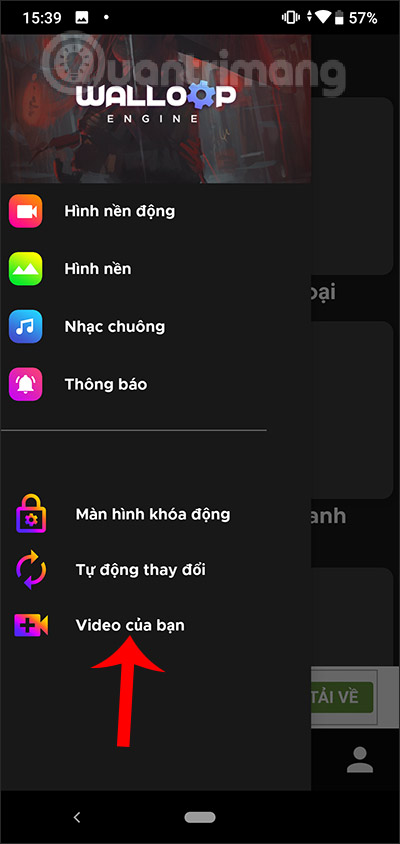
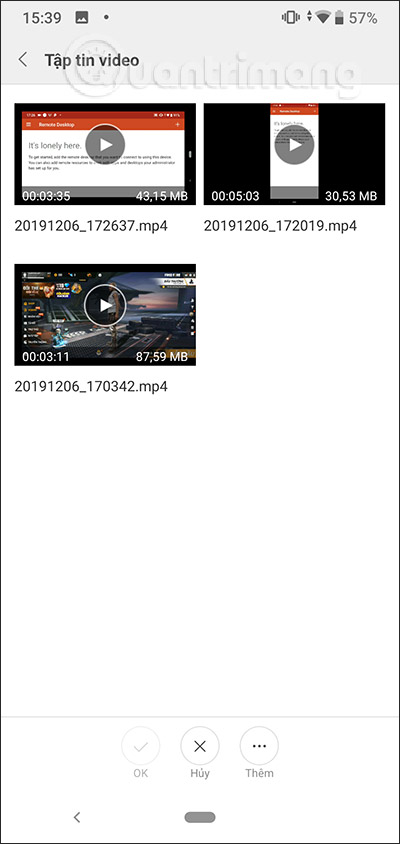
Then you also click Set as wallpaper and select the background image position to use.
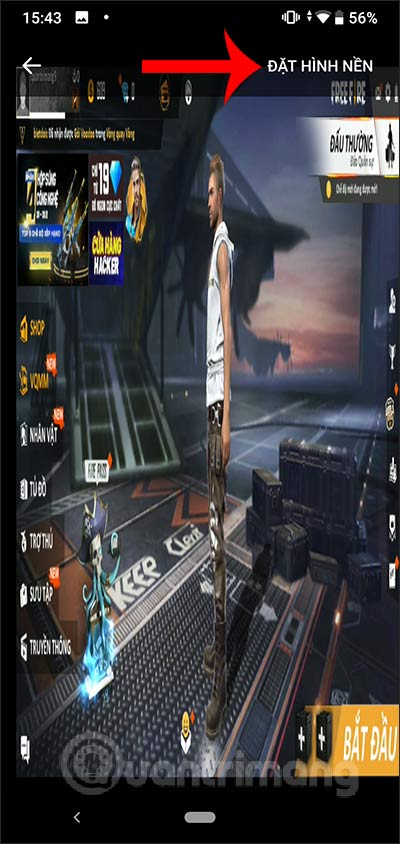
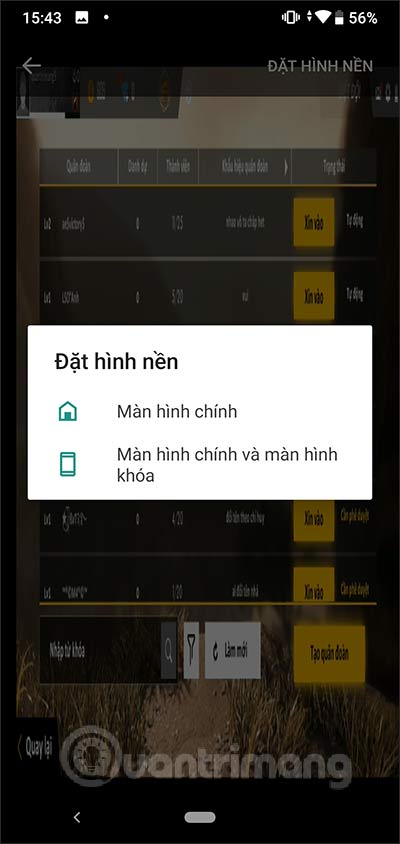
Add an application to install live wallpapers for Android with many different wallpaper themes. We can set dynamic wallpapers or unique 4K wallpapers that the application provides. In addition, users can also download their videos as a live wallpaper for the device.
I wish you successful implementation!
 How to check the serial number of AirPods Pro
How to check the serial number of AirPods Pro How to use Snapdrop on Android and Windows
How to use Snapdrop on Android and Windows How to change DNS on iPhone, Android phones
How to change DNS on iPhone, Android phones How to block ads on the Samsung Internet browser
How to block ads on the Samsung Internet browser Wallpaper Star Wars: The Rise of Skywalker
Wallpaper Star Wars: The Rise of Skywalker