How to set 3D city wallpapers for Android
Metropolis 3D City application is a Live Wallpapers application , using the city image in 3D to set as an Android device background image, move when we unlock the device or perform swipe gestures on the screen. The application uses the Bing Maps Unity SDK platform to give users the most realistic view of cities around the world, through 3D images.
We have about 60 cities displayed in 3D to choose as a wallpaper. Besides, we also have a few settings to adjust the wallpaper display mode accordingly. Currently the application is compatible with Android 7.0 and above, minimum RAM capacity of 3GB. The following article will guide you how to use Metropolis 3D City to install 3D wallpapers on Android.
Instructions to install 3D wallpapers for Android
Step 1:
We download the Metropolis 3D City app for Android by following the link below and then grant access to the app if available.
Download the Metropolis 3D City Android app
https://play.google.com/store/apps/details?id=com.justzht.metropolis
Click Next to skip the introduction interface and instructions.
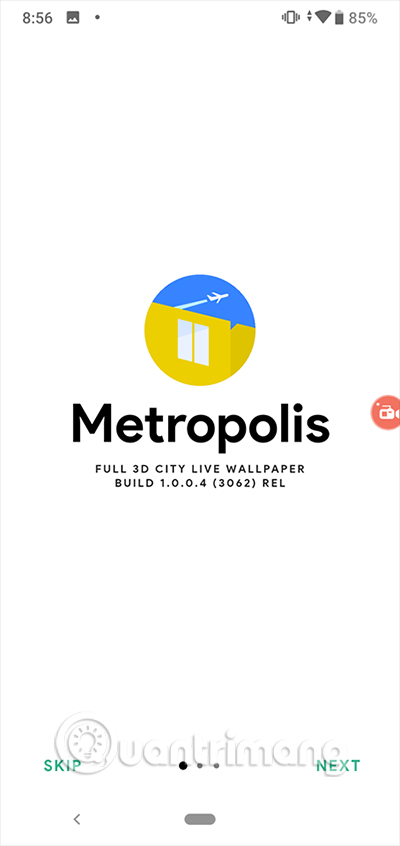

Step 2:
At the first interface, you drag the bar at the bottom to display the interface setting wallpaper. In the new interface, click Load Collection to search for the city the application supports.
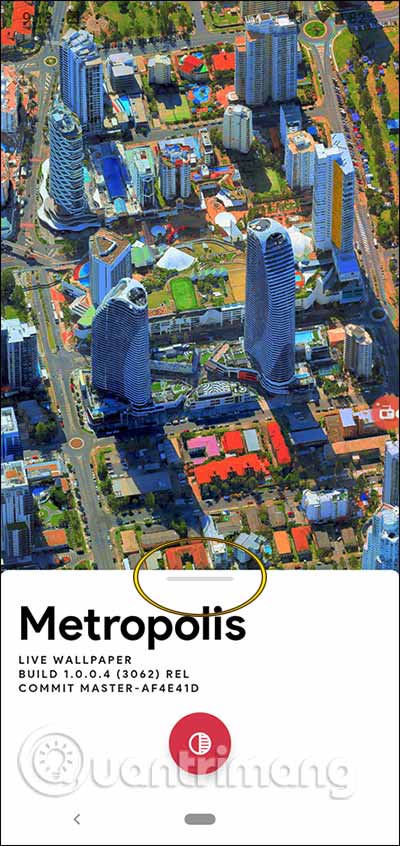
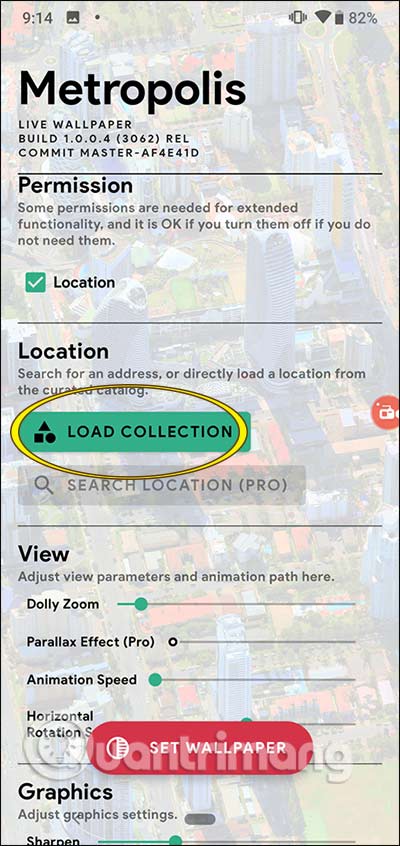
There are 60 cities in North America. If you want to select a city as a wallpaper, click on it, then click Set to install . You wait for the process of downloading 3D images to applications. Some wallpapers have the word AD, you need to see ads to unlock the wallpaper.
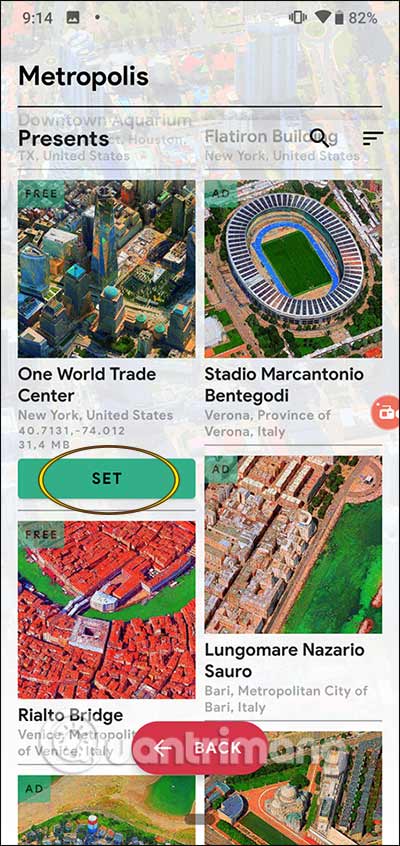
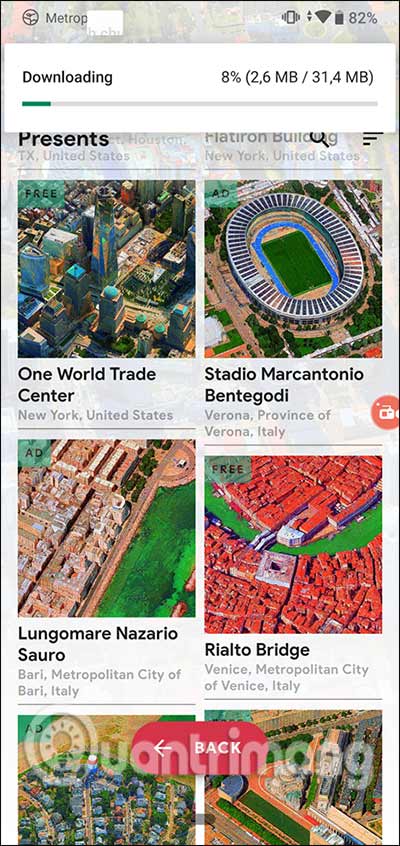
Step 3:
When the download is complete, continue to return to adjust the wallpaper display mode in View and Graphics. Adjustments such as adjusting vibration, brightness, zooming the image, dimming the home screen, turning on / off Parallax motion effects, and zooming wallpaper images when unlocking the device are like Super Wallpapers on MIUI 12. .
Next, click Set Wallpaper below. Switch to the interface, then press Set wallpaper and select the location you want to set the 3D wallpaper. Finally your Android device has 3D live wallpaper installed. Note that the device will use more battery than installing Android background images in the still image format.
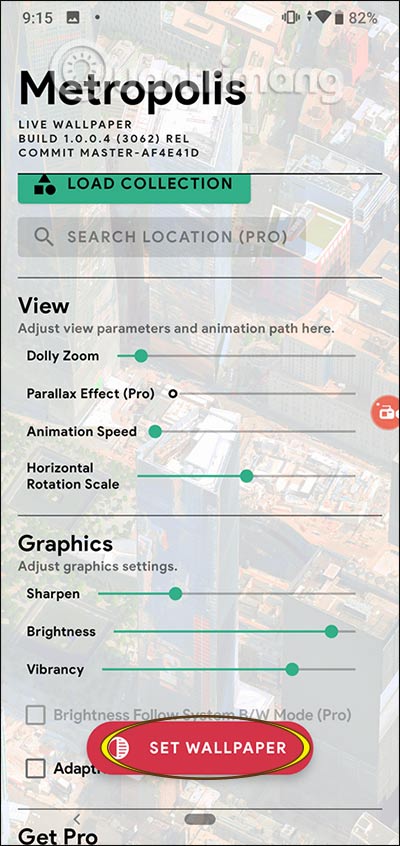
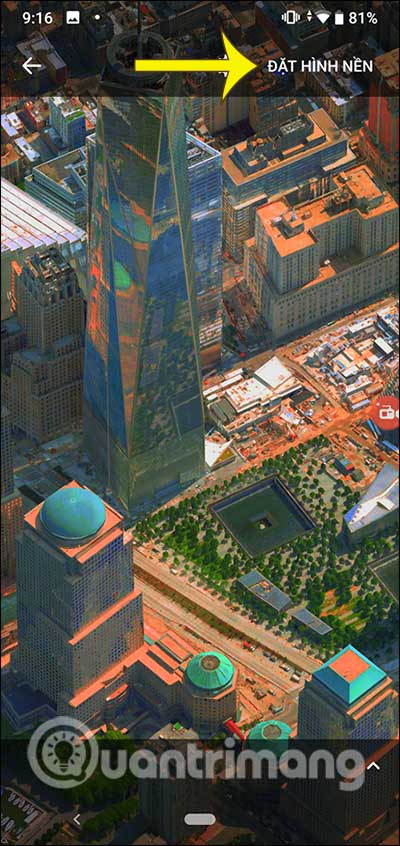
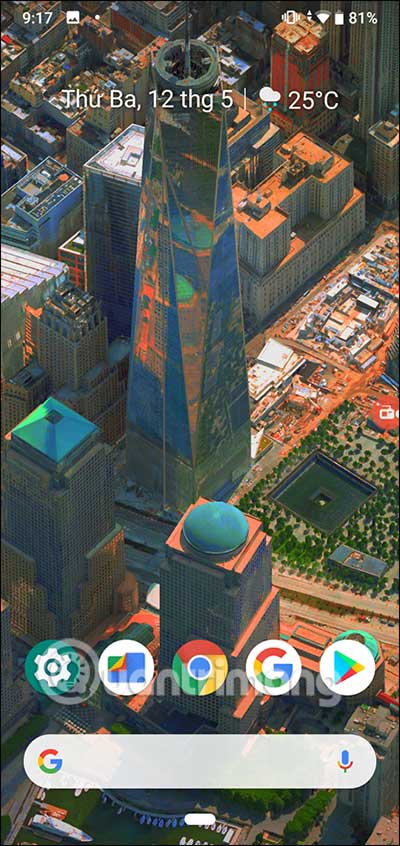
You should read it
- How to set the clock live wallpaper for Android
- 6 best apps for creating abstract wallpapers for Android
- How to set an Android wallpaper with a timer
- 8 free wallpaper changes apps on Android and download links
- Guide to turn videos into beautiful wallpapers on Android phones
- How to use live wallpapers on Windows 11
 How to share music from Apple Music to Facebook, Instagram
How to share music from Apple Music to Facebook, Instagram Experience iPhone SE 2020 through Apple's AR camera
Experience iPhone SE 2020 through Apple's AR camera How to record videos of karaoke with Voix on iPhone
How to record videos of karaoke with Voix on iPhone Turn your phone into a webcam with DroidCam and Iriun
Turn your phone into a webcam with DroidCam and Iriun How to use eDoctor online chat with doctor at home
How to use eDoctor online chat with doctor at home How to adjust iPhone volume via shortcut keys
How to adjust iPhone volume via shortcut keys