How to set the clock live wallpaper for Android
Wallpaper on Android devices is mostly not diverse and not really satisfying, so people tend to look for new wallpapers, wallpaper download applications or use a few small tricks to install animated wallpapers for the device.
The following article of the Network Administrator will introduce you to read step by step the setting of the circular motion time wallpaper for Android devices, with Dark Mode, which is much more beautiful. We have plenty of options to adjust the clock interface to fit the screen size, as well as each person's preferences. Please follow the steps below.
- High quality wallpapers and software
- 8 free wallpaper changer apps for Android and download link
- 3 useful applications that automatically change Windows wallpaper
- 6 best apps to create abstract wallpapers for Android
Instructions for installing Android live wallpapers
Step 1:
Users download apk file of the watch app below and install it on your Androi device like any other app.
- Download the Dongho Android app
When installing the user press the Open button below to open the application. Now the application asks if you want to install, press the word Install.
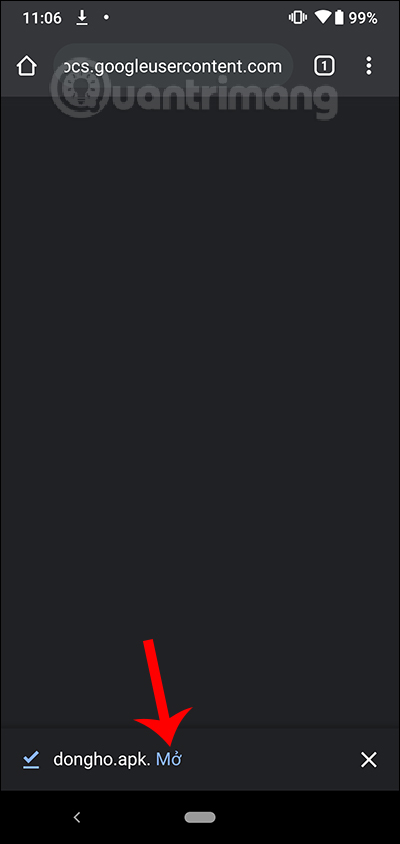
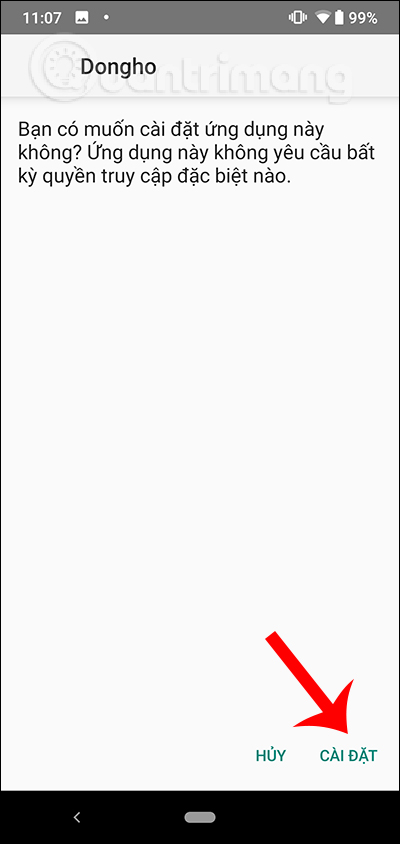
Application installation is completed, press Done or Open the interface immediately.Note that when you search for an application in the interface, it will not display the icon but only the name as shown below.
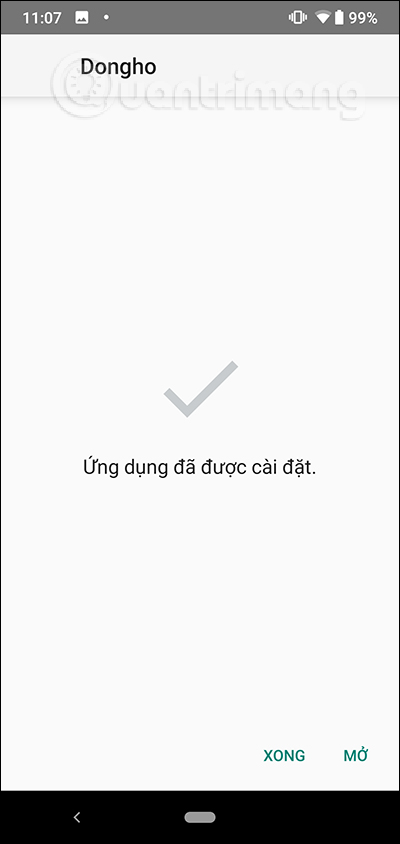
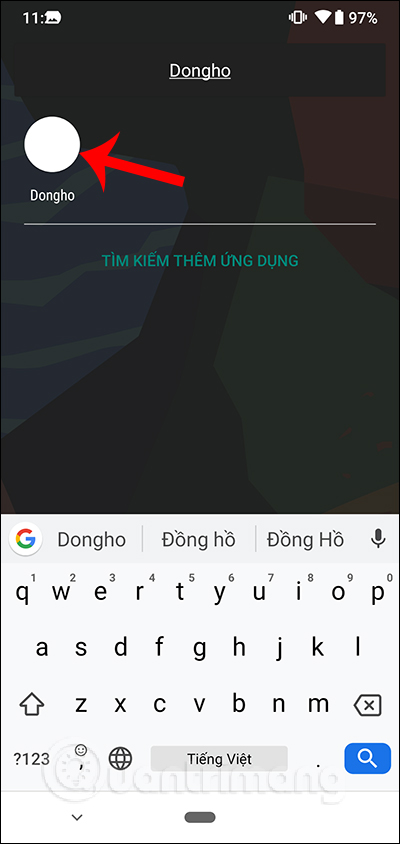
Step 2:
Open the application and then click on the Chinese words that appear in the interface. A display interface, click on Set wallpaper to set the wallpaper for the device.
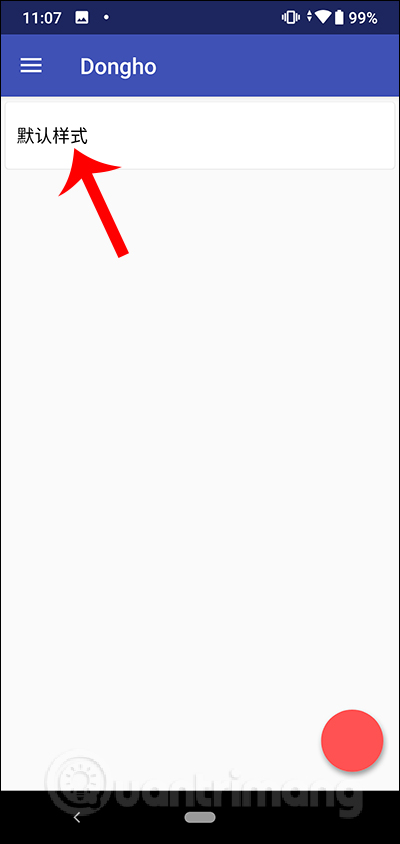
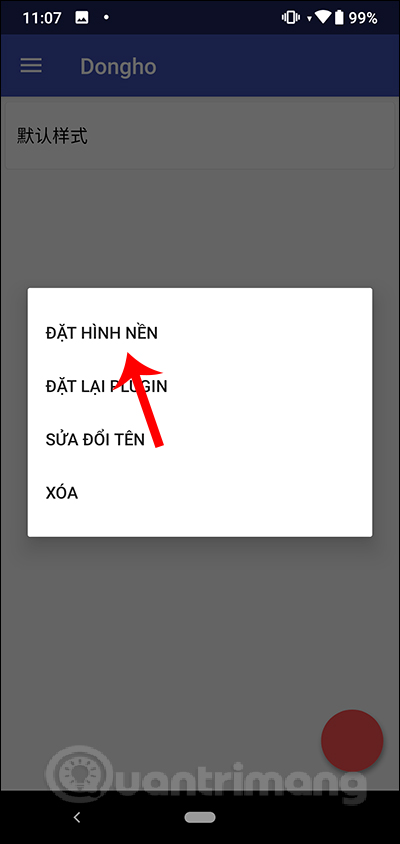
Step 3:
Now you will see the demo and editing interface of the clock wallpaper. Wallpaper will move the circle according to time, hour, minute, second very beautifully.
First you can edit the vertical position of the clock image, horizontal position , adjust the size and angle of the clock through the corresponding adjustment bar.
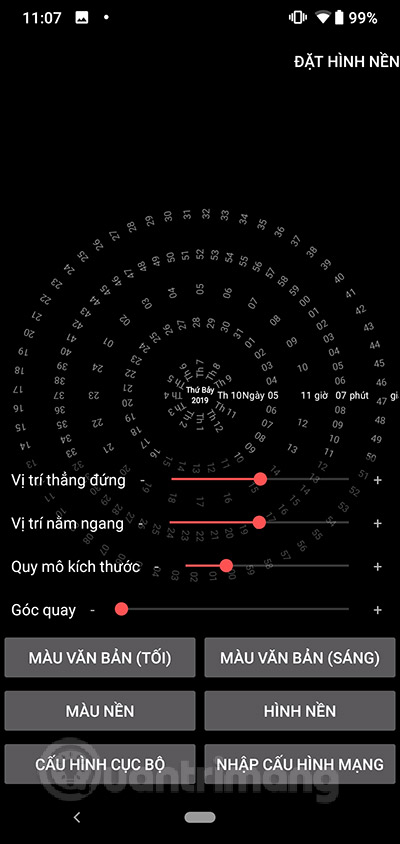
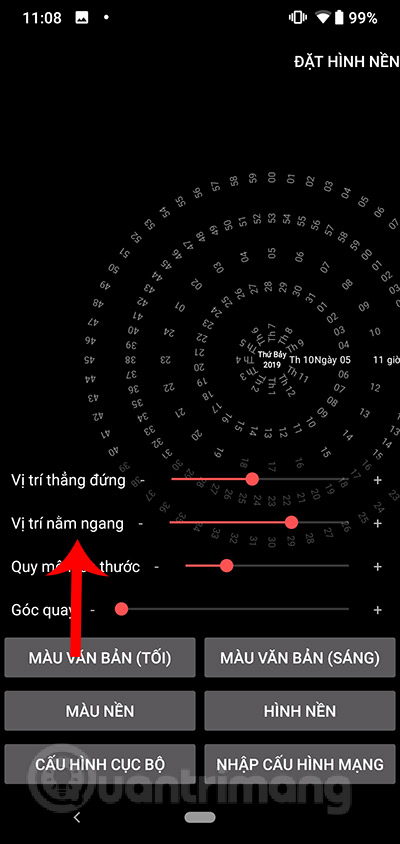

Step 4:
Click the Text color (dark) again to adjust the number to be submerged. Show color palette for you to choose. Want to add more colors, then select Custom, select the color and click Select to apply.
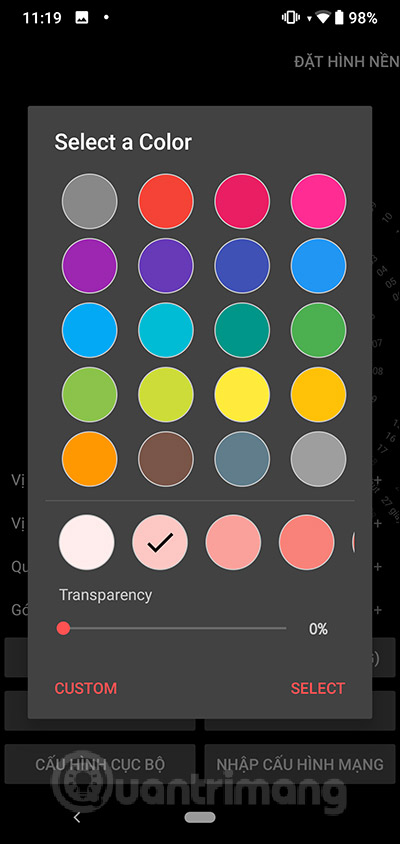
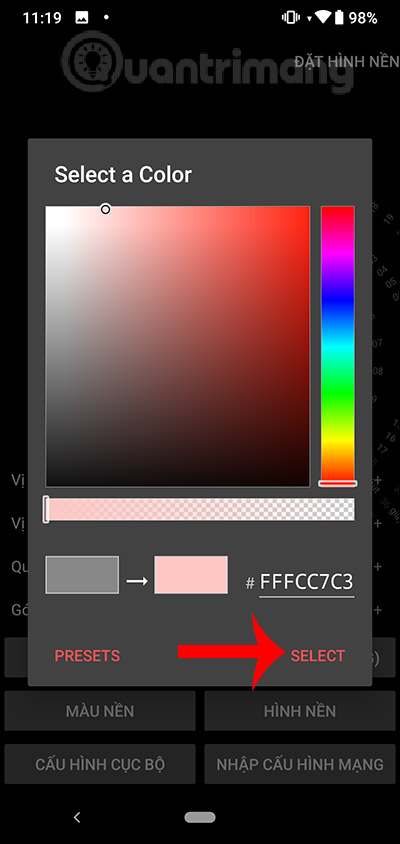
The result is clocked with a dark background as shown. Click on the Text color (light) to adjust the color for the current time. We also choose color and choose Select.
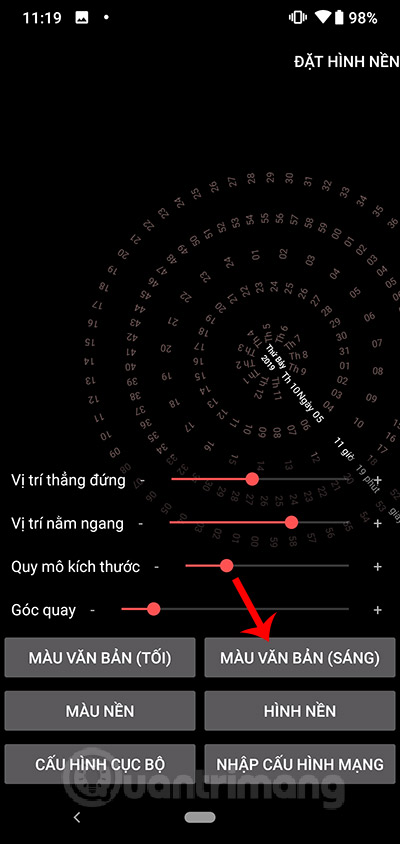
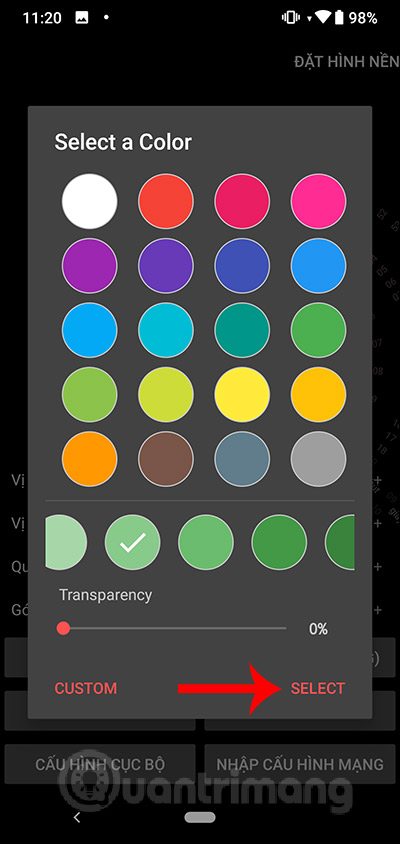
Step 5:
The clock changes color according to your choice as shown below. We can also change to a different background color or choose the wallpaper to combine with the clock effect. Agree to the application to access the photo album and select the static wallpaper you want to use. Then click Sure to select or click Preview to preview.
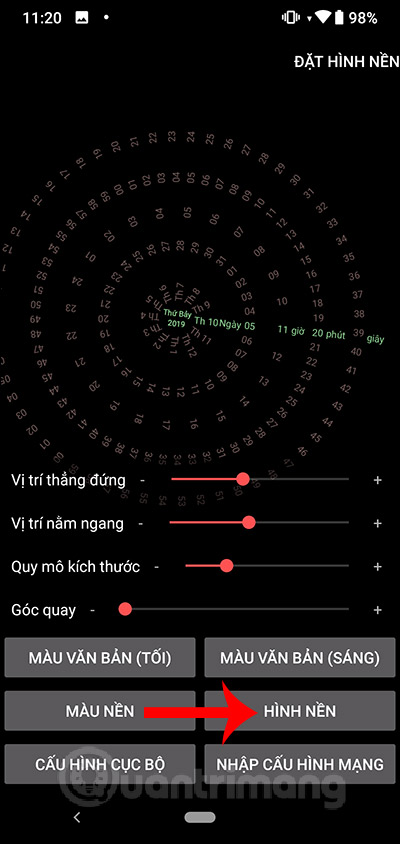
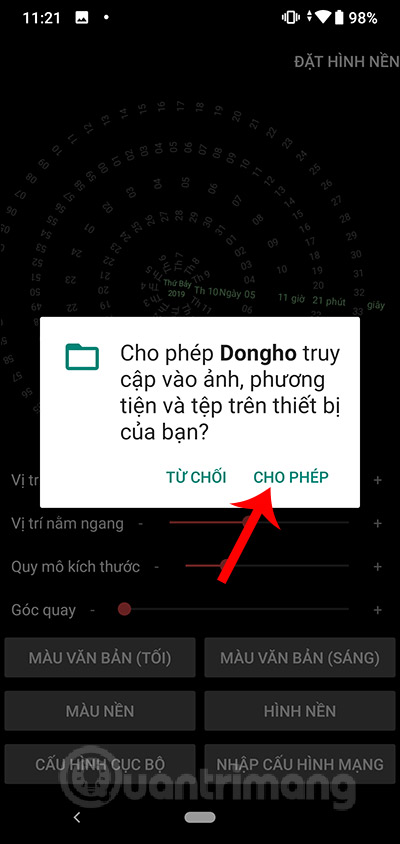
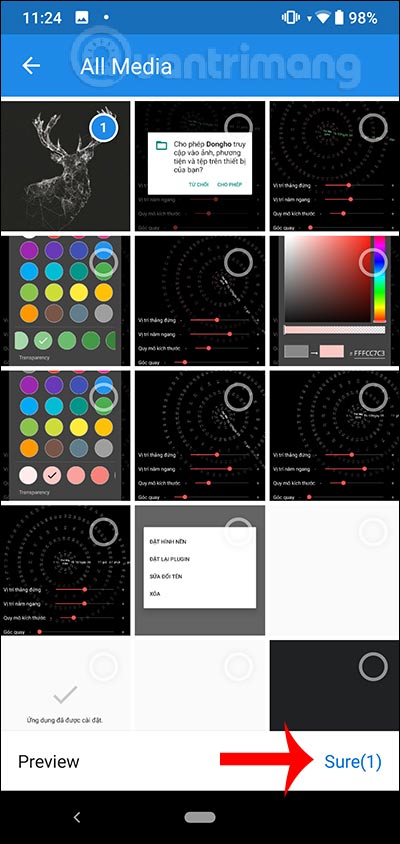
Step 6:
Then display Edit Photo interface to re-size the image . Leave the Original as it is, then click Crop below to crop the image. Then press Set wallpaper in the top right corner.
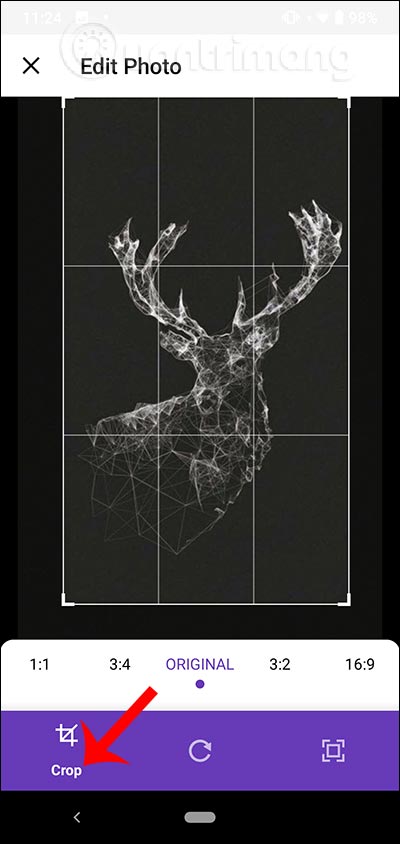
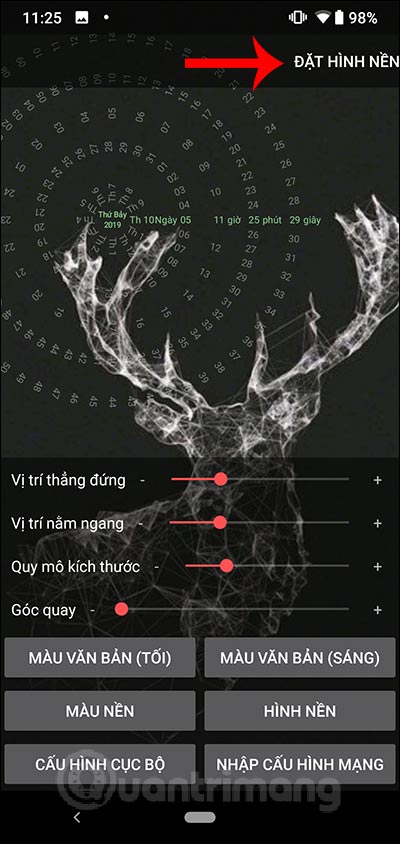
Then you can preview the wallpaper with the clock effect shown, press Set wallpaper and select the location for the wallpaper .
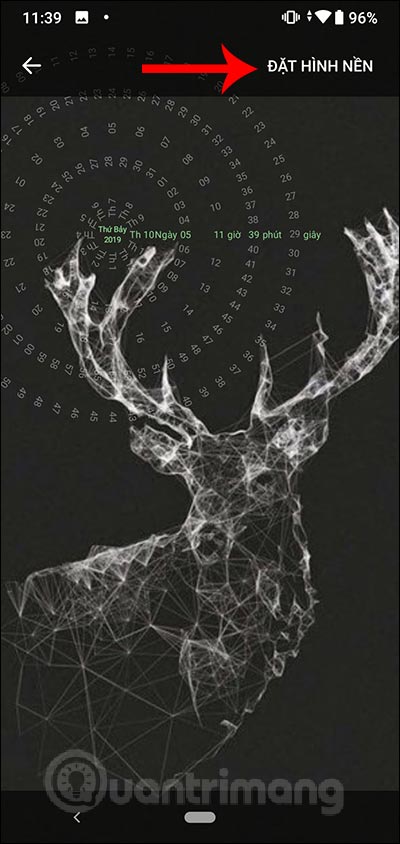
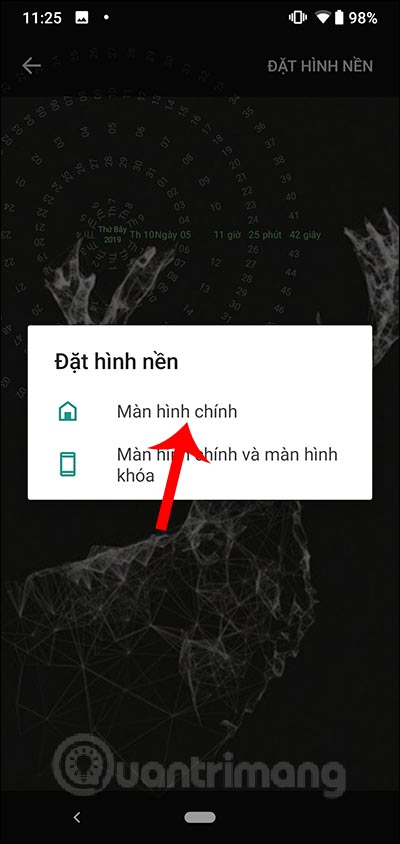
So we have more unique and interesting wallpapers for Android devices. The watch interface is allowed to customize according to each person's liking. You should combine background image with clock image to create more artistic image.
I wish you successful implementation!
You should read it
- 11 Best Live Wallpaper Apps for Android
- Change Android phone wallpaper with just a shake
- 6 stunning HD wallpaper screens for Android on Google Plus
- How to set 3D city wallpapers for Android
- 8 free wallpaper changes apps on Android and download links
- Replace the remote wallpaper on Android with Pimp my Wall
 How to customize Share Sheet on iPhone, iPad
How to customize Share Sheet on iPhone, iPad How to turn off and restart Windows PC from an Android phone
How to turn off and restart Windows PC from an Android phone How to use Voice Control in iOS 13
How to use Voice Control in iOS 13 How to fix white screen error on iPhone
How to fix white screen error on iPhone How to use Android Switch Access to control your phone with a switch?
How to use Android Switch Access to control your phone with a switch?