How to use Visual Lookup object identification on iPhone
In a simple way, Visual Lookup can help you find out what the object in that photo is, related to a plant, animal, or place… Then, the virtual assistant Siri can tell you the information. more detailed information about that object. This feature basically works similar to Google Lens on Android.
How Visual Lookup on iOS 15 works as follows:
First, take a photo of the subject you want to learn about. Or open the Photos app on your iPhone and navigate to the photo that contains the object you want to learn about.
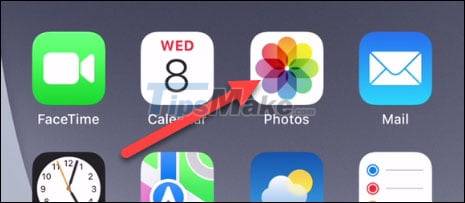
Click the photo that contains the object you want to identify.
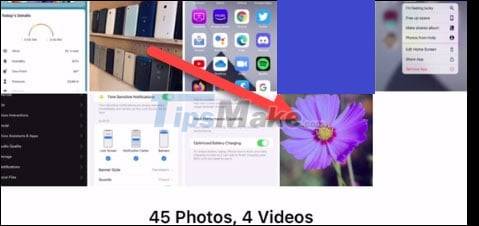
If you see in the toolbar at the bottom of the screen 2 small stars above the 'i' info icon, it means the app has identified something in the image. Please tap this 'i' icon.

Next, you'll see another small icon at the top of the photo that shows which objects have been identified through the Visual Lookup feature. You can click on it to open the search results.

You should now see some results returned from Siri Knowledge related to the object. Click the result to display more information and other similar images.

Accomplished! With just a few simple steps, you have gained new knowledge about everything around you. Of course, not every object Visual Lookup can identify, but this feature will improve over time.
In addition, it should be noted that the Visual Lookup feature was developed by Apple on the iOS 15 platform, and is only available on iPhone devices using the A12 Bionic processor chip or higher.
You should read it
- How to use Lookup function in Excel
- LOOKUP function searches in Excel
- How to change Visual Effects settings in Windows 10
- Visual Studio Community - Download Visual Studio Community here.
- Microsoft Visual C++ Redistributable 2015, download Microsoft Visual C++ Redistributable 2015 here
- Microsoft launches Visual Studio 2022
 Should iPhone 11, 11 Pro users upgrade to iPhone 13?
Should iPhone 11, 11 Pro users upgrade to iPhone 13? Compare iPhone XS, XS Max, XR with iPhone 13, should you upgrade?
Compare iPhone XS, XS Max, XR with iPhone 13, should you upgrade? Should I upgrade from iPhone 12, 12 Pro to iPhone 13?
Should I upgrade from iPhone 12, 12 Pro to iPhone 13? iPhone X and earlier iPhones will not have this feature of iOS 15
iPhone X and earlier iPhones will not have this feature of iOS 15 Should I update to iOS 15?
Should I update to iOS 15? What is ProRes? Which iPhone models does ProRes support?
What is ProRes? Which iPhone models does ProRes support?