How to use VeilDuck VPN utility
One of the ways to access web is blocked, the security when browsing the web is to use good VPN applications. VPN applications will fake IP, anonymity when surfing the web, help protect privacy and access websites blocked by firewalls or regional limits.
VeilDuck is a VPN application with such functionality. VPN application works effectively on Android, iOS and has a VPN utility on Chrome. Users do not need to register for an account to use VeilDuck and can use it for free. The following article will show you how to use VeilDuck on Chrome and on the phone.
- The best way to fake IP computer, best
- How to use Idea VPN fake IP on Windows
- How to secure your VPN more secure?
1. How to use VeilDuck VPN utility on Chrome
Step 1:
Users click on the link below to download the VeilDuck utility for Chrome browser.
- Download the VeilDuck utility on Chrome

Step 2:
After installation is complete, the user clicks on the VeilDuck utility icon at the end of the address bar on the browser.
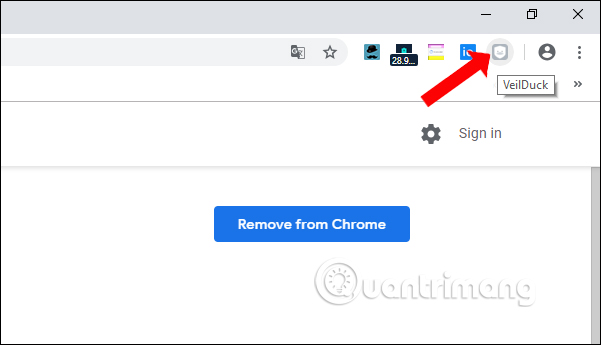
Users will then be transferred to VeilDuck's website. In the interface to find the Free section then click the yellow button to use the application.
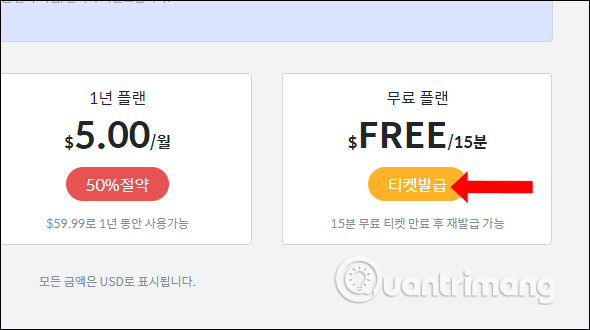
Promotional videos appear. If you look at it, you will have 15 minutes of free VPN usage without bandwidth. Users only need to watch the video for further use. When connected successfully, the VeilDuck utility icon will be turned on. VeilDuck on Chrome does not allow the server to be selected to connect to other servers.
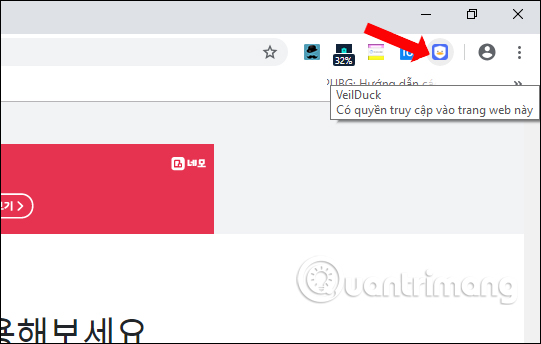
2. How to use VeilDuck on the phone
Step 1:
You download the VeilDuck application for Android and iOS according to the link below. How to do it on both versions
- Download the VeilDuck Android app
- Download the VeilDuck iOS app
Step 2:
In the first interface the application will ask if you want to receive notifications from the application. Continue clicking Begin VeilDuck to use the application.
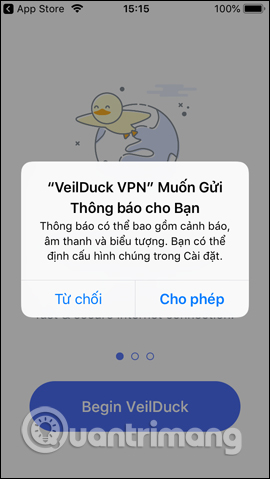
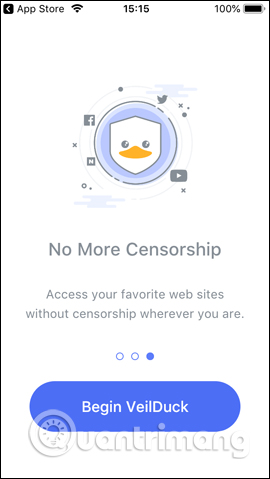
Step 3:
Switch to the new interface and click VPN Congiguration and agree to add the VPN configuration of the application to iPhone, click Allow .
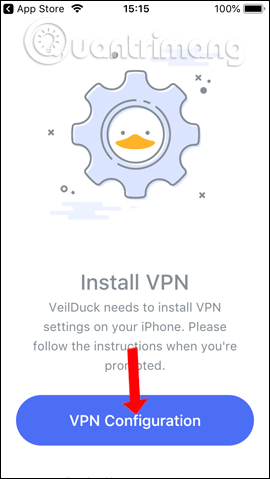
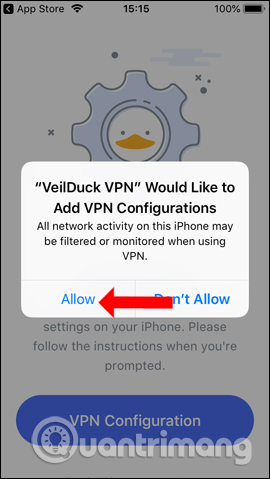
Step 4:
Switch to VeilDuck's main interface, you will see the application available to the server in Hong Kong. To switch to another server, click on the connected country. Click on another location to connect . Application that supports connection to the United States, Britain, Korea, Japan, Singapore, Hong Kong.

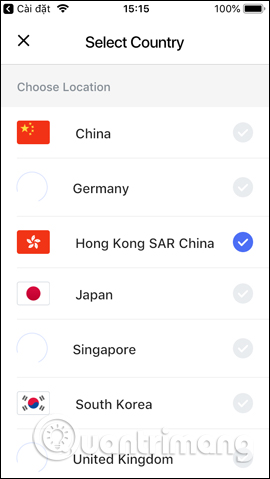
Step 5:
Once you have selected the country, select the Connect VPN to make the virtual private network connection. There will also be display ads and users only need to see the ads to connect to the virtual private network. If you want to disconnect, click Disconnect VPN .
In addition, we can invite friends to use VeilDuck via the invitation code to receive 7 days of use or 100 hours of continuous virtual private network connection for free. Click on the duck image to show the code and press the Share button to send the code.
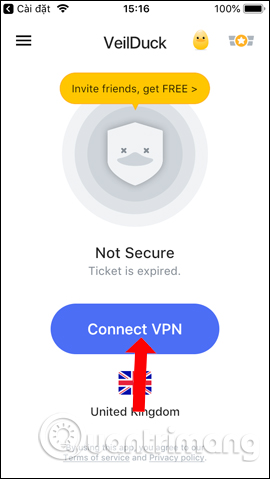
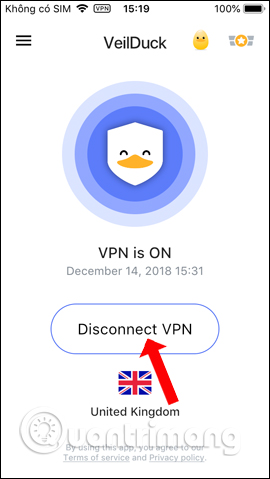
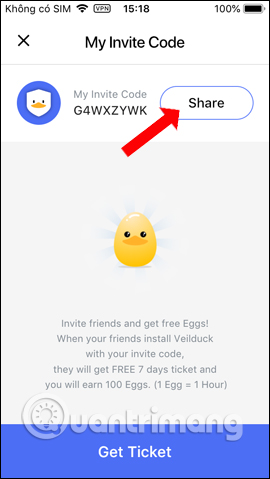
VeilDuck utility and other VPN utilities and applications will also help you choose other servers to connect to a virtual private network. With VeilDuck version on the phone, there will be an additional code to receive more incentive programs from the manufacturer.
See more:
- Quick fix 800 error when connecting VPN on Windows 10
- The best free VPN application iOS users should not ignore
I wish you all success!
You should read it
- Fake IP, IP change software, best anonymous surfing
- What is Fake IP? Guide to the simplest Fake IP for Chrome
- How to use VPN Gate to fake IP, hide IP, surf the web without blocking
- How to use X-VPN to surf anonymously on Windows
- How to use Unblock fake IP IP on Chrome
- How to use Idea VPN fake IP on Windows
 Comprehensive network monitoring tool set
Comprehensive network monitoring tool set How to arrange network connection on Windows 10
How to arrange network connection on Windows 10 Top 10 best bandwidth monitoring software
Top 10 best bandwidth monitoring software 6 providers of the best free dynamic DNS
6 providers of the best free dynamic DNS How to hide the 'Accept Cookies' message from websites
How to hide the 'Accept Cookies' message from websites The best Wake On Lan tool and software
The best Wake On Lan tool and software