How to use X-VPN to surf anonymously on Windows
The trend of choosing VPN applications to access blocked websites is increasingly popular, both Facebook and other websites can be fake IP, ensuring safety when surfing the web. X-VPN is a VPN virtual private network application, protecting users when surfing the web because it will remain anonymous and hide the real IP address. Besides, X-VPN also bypasses firewalls to access blocked or restricted websites.
X-VPN is completely free on many different platforms like Android, iOS, Windows and does not require user account. The tool conducts multi-layer 256-bit AES encryption, supporting multiple specialized servers for stream content. The following article will guide you how to use X-VPN on Windows
- How to use Idea VPN fake IP on Windows
- The best way to fake IP computer, best
- Best free VPN software on iPhone phones
Instructions for using X-VPN on Windows
Step 1:
Download the X-VPN tool under the link below. Software compatible with Windows 7 and above.
- https://xvpn.io/?n=best.free.xvpn.DownloadPage
Click the Get X-VPN button to download the installation file to your computer.

Step 2:
Click on the .exe file to install X-VPN. Click the Install button and wait for the installation process to complete.
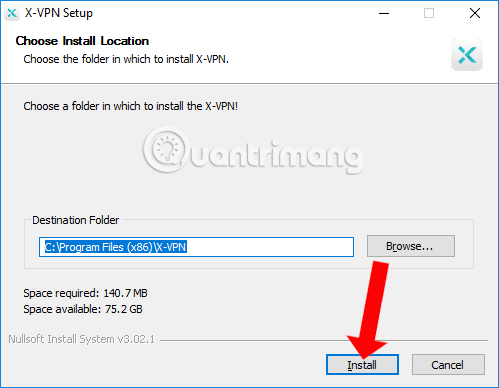
Step 3:
When successful, we will see the X-VPN interface with the current IP address right on top. Here click Select Location to select the connection location.
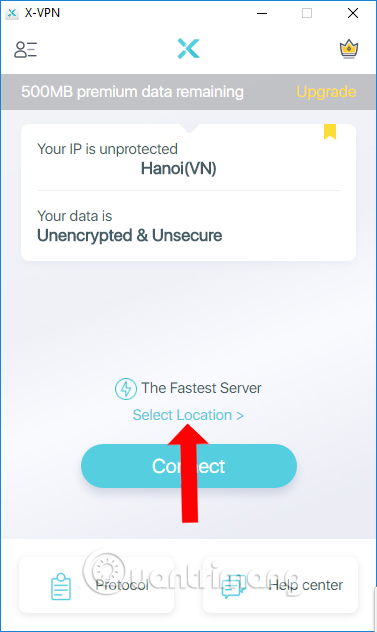
Step 4:
A list of countries connecting the server appears for users to choose. If you want to connect to a country, just click on that country.
Also, when you click the star icon, you can put that country into your preferred connection.
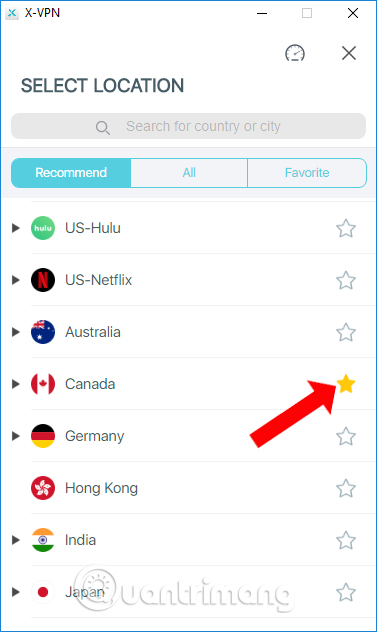
When accessing All section, we will see the connected countries are divided into different groups for easy access, search for different uses.
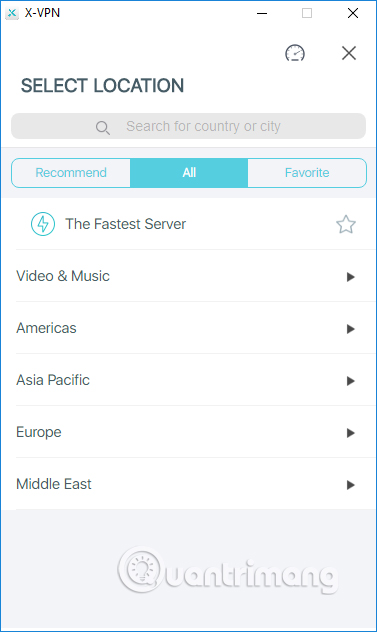
Step 5:
We wait for the connection process to complete and finish.
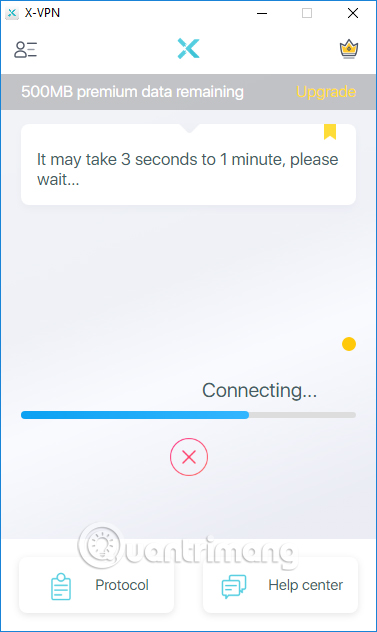
X-VPN on Windows will limit bandwidth and use 500 MB / day with all connection locations.

Step 6:
To disconnect from the selected location, click the Disconnect button .
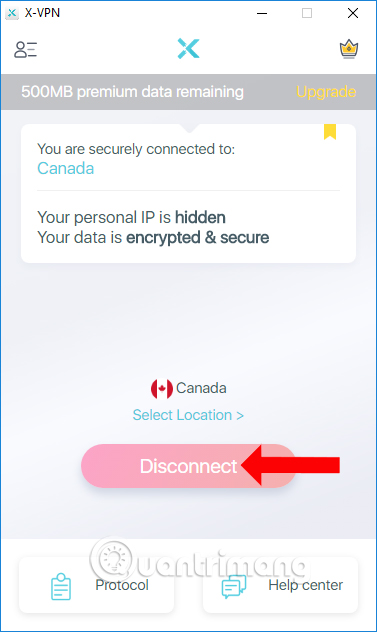
Step 7:
When clicking on the Protocol section, users can change the VPN protocol if required.
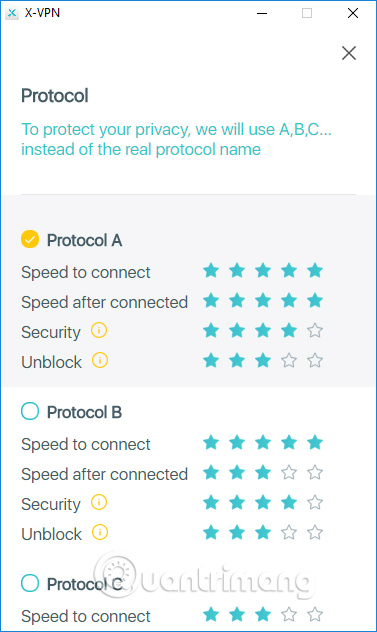
Step 8:
At X-VPN interface, click on the 3 dash icon to customize the software. Get the bar at Startup to start the software with Windows if needed.
At Application control, users can select non-X-VPN applications when connecting. Click Settings to select the application.

Here the user presses the plus sign to add the application installed on the computer and the minus sign to remove the application from the list.
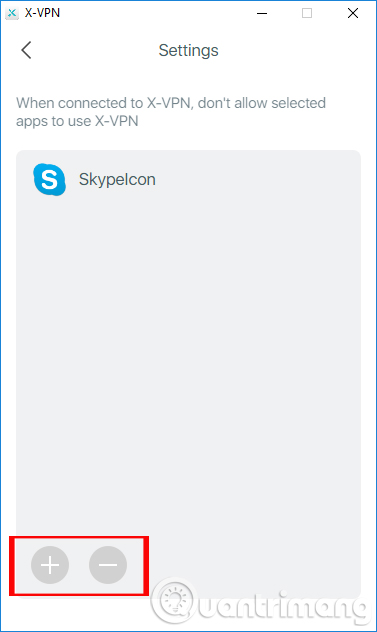
X-VPN, like other VPN applications, helps you connect to many other servers around the world. Besides, users will be able to choose which applications to use or not use X-VPN.
See more:
- The best, fastest DNS list of Google, VNPT, FPT, Viettel, Singapore
- How to use Opera VPN to fake IP, create VPN
- Instructions on how to determine the IP address on the computer
I wish you all success!
You should read it
- Fake IP, IP change software, best anonymous surfing
- Best Software fake ip, change iP, hide iP, play games, surf the Web anonymously 2021
- Fake IP surf anonymously, safely with OKayFreedom VPN
- 5 simple and effective Chrome fake ip applications today
- How to use VPN Gate to fake IP, hide IP, surf the web without blocking
- How to fake ip
 About IPv6 address
About IPv6 address IP Camera slows down network? This is how to fix it
IP Camera slows down network? This is how to fix it How to use Unblock fake IP IP on Chrome
How to use Unblock fake IP IP on Chrome How to check website IP address / domain name
How to check website IP address / domain name How to change MAC addresses on Windows, Linux and MAC OS X
How to change MAC addresses on Windows, Linux and MAC OS X Definition of SDN and NFV
Definition of SDN and NFV