How to use Unblock fake IP IP on Chrome
VPN applications are often selected to fake IP, hide IP addresses on computers, especially bypass firewalls to access blocked websites, such as blocked Facebook access. In this article we will introduce you to IP Unblock utility, a completely free VPN application on Chrome.
Unblock IP is free to use without having to register for an account to use. The connection process is also fast, just a few clicks away. The following article will guide you how to use the Unblock IP utility on Chrome browser.
- How to use Idea VPN fake IP on Windows
- Best free VPN software on iPhone phones
- How to use VPN Gate fake IP to stabilize the Internet
Instructions for using IP Unblock VPN application
Step 1:
On Chrome browser, we click on the link below to install Unblock IP utility. Click Add to Chrome to install.
- Download Unblock Chrome IP utility
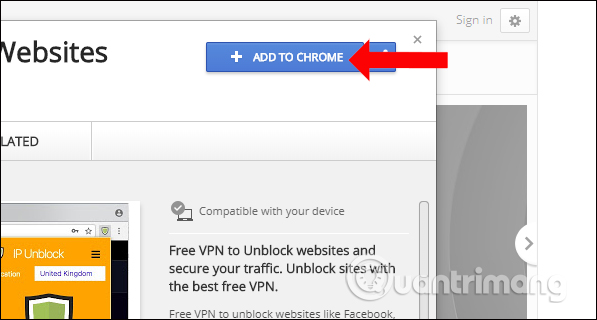
Step 2:
After installation, click on the Unblock IP utility icon at the end of the address bar. Select Select to select the connection location for the computer. Users will be given the option to connect to US, UK, Netherlands and Australia locations.
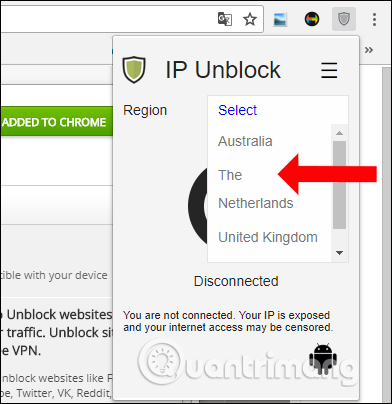
Next, click on the power or Disconnected icon to proceed with the virtual private network connection at the selected machine location. Now the utility icon will turn green.
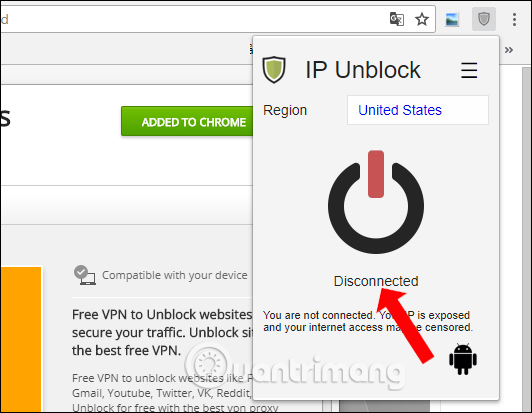
Step 3:
To disconnect the virtual private network, click the utility icon and then click the shield icon or click Connect to turn off the connection.
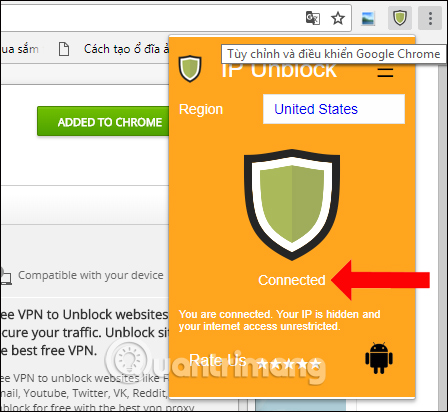
The utility will provide users with the site to check the IP address you visit, the location of the connection.
- http://ipunblock.com/
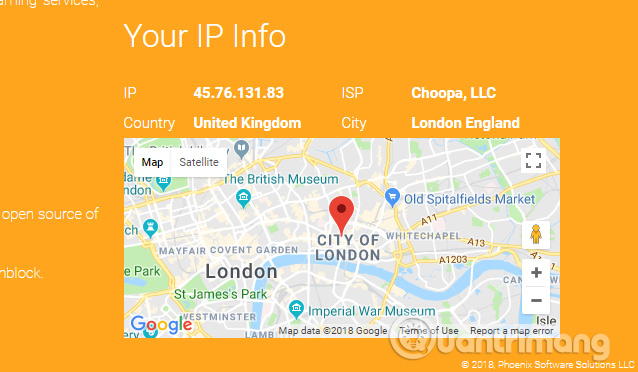
Add a VPN application on your computer, use it for free and connect to the virtual machine quickly. Unblock IP will hide the real IP address on the computer and create a virtual IP address to use.
See more:
- How to fix when losing Internet connection
- Speed up network and Internet access
- Instructions on how to determine the IP address on the computer
I wish you all success!
 How to check website IP address / domain name
How to check website IP address / domain name How to change MAC addresses on Windows, Linux and MAC OS X
How to change MAC addresses on Windows, Linux and MAC OS X Definition of SDN and NFV
Definition of SDN and NFV Instructions for configuring IPv6 on Windows Server
Instructions for configuring IPv6 on Windows Server How to check IPv6 connection
How to check IPv6 connection Play WiFi from your laptop easily with Connectify Hotspot
Play WiFi from your laptop easily with Connectify Hotspot