How to secure your VPN more secure?
In fact, there are many different VPN protocols that are in common use today and many VPN providers offer their users different options. Sometimes that choice is built into the connection application, or sometimes it's simply a configuration option for third-party VPN tools.
The most common protocols are PPTP (Point-to-Point Tunneling Protocol), L2TP / IPSec (Layer 2 tunneling protocol - Layer 2 tunnel protocol) and OpenVPN.
Part 1: How to make your VPN security more secure?

By default VPN is provided with great security features, but this does not mean that VPN cannot be "cracked". If you want to provide more security for VPN, you can refer to some guidelines below:
Change the VPN protocol
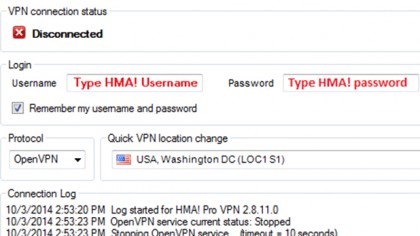
Not just one type of VPN protocol. In fact, there are many different VPN protocols that are in common use today and many VPN providers offer their users different options. Sometimes that choice is built into the connection application, or sometimes it's simply a configuration option for third-party VPN tools.
The most common protocols are PPTP (Point-to-Point Tunneling Protocol), L2TP / IPSec (Layer 2 tunneling protocol - Layer 2 tunnel protocol) and OpenVPN.
Especially if you are installing these protocols on mobile devices or Flash VPN routers, PPTP and L2TP can be considered the best options. The reason is because these protocols are easy to configure. In many cases you only need a server name (server), username (username) and password.
However, you can also use Open VPN. Basically PPTP has been 'cracked' - PPTP uses 128-bit encryption (weak encryption) and connections, authenticating the original process may be blocked and cracked. In the above protocols, PPTP is the fastest protocol because of the lowest encryption.
L2TP protocol is more secure. But this protocol has a longer encryption process, and is the slowest protocol in the protocol.
OpenVPN is the best protocol among the above protocols: the protocol is quite fast, recovering quickly from a lost connection and securing the security that we have known for a long time. If you're wondering, OpenVPN is the best choice for you.
Part 2: Some VPN software

One of the problems when connecting to a VPN is if the VPN connection fails - if the VPN server is disconnected or has poor connectivity - immediately your computer will have an Internet address error. But you don't even know this happens.
And that's why you should rely on the support of alternative applications. To ensure that if you lose your VPN connection or a slow connection, you can still use an alternative application. Basically, if you don't connect via VPN, you can't connect to everyone.
Some VPN connection applications that you can use to make a VPN connection error.
1. VPNetMon
VPNetMon is one of the alternative applications you can use. This small application is designed for Windows, and you can configure the application to close immediately if the VPN is 'dead' and then VPN will restart again.
- Download VPNetMon to your Windows XP computer and install it here.
- Download VPNetMon to your Windows 7 computer and install it here.
To set up VPNetMon, follow the steps below:
1. Connect to your VPN.
2. Restart the application and click Opt.
3. In the left pane you will see 2 IP addresses: internal IP address (above) and VPN IP address (next).
At the frame named VPN IP Star t, enter the first number in your VPN IP address. For example, if the VPN IP address is 10.1.1.68 , enter the VPN IP Start frame as 10.
4. Next to A1 , click Browse and find the application you want to control, such as utorrent.exe. If the check box is checked , the application will automatically close if your VPN is offline. If you select Auto, the application will restart when the VPN 'returns'.
2. DNS leaks

DNS, remember that it is the service that your computer uses to compile URLs such as techradar.com into IP addresses.
When connecting to a VPN, you will automatically be able to use the secure DNS server provided by the VPN service. Except if your computer uses a regular DNS connection, you can bypass the VPN. That's called a DNS leak, and it can be tracked by external 'forces'.
Some VPN clients have built-in DNS protection, but if not, you can check here. Its location will let you know the 'clear' location of the VPN. If that fails, you can quickly download the application from the website that provides the application to fix the error.
3. IPv6 leaks

For most Internet activities, we often use the IPv4 version. However, the thing is that IPv6 address (Internet Protocol Version 6) is also quite good, and this new version IP address generation is designed to replace the IPv4 address version in Internet activity. In fact, users do not use IPv6 addresses, but their computers and laptops support IPv6 addresses.
IPv6 addresses work outside of VPN, and hackers can use it to find out who you are. This method is not used very often but it can still happen and to fix this, the only solution is to disable IPv6. Some VPN clients have built-in features to disable IPv6, but some do not. And to disable IPv6 manually, follow the steps below:
Starting with Windows Vista and Server 2008, Microsoft integrates and supports IPv6 addresses (Internet Protocol Version 6), and by default, IPv6 is enabled. This new generation IP address generation is designed to replace the IPv4 address version in Internet activity.
Unless your network connection has specific requirements for IPv6, it is usually very few and almost no, then you can disable IPv6. But, unlike other protocols, you cannot disable IPv6 by disabling the protocol on each of your network interfaces.
The best solution to disable IPv6 is through the Registry.
First click on the Start button, then enter regedit in the Search box and press Enter to open the Registry Editor window.
On the Registry Editor window, navigate to the key:
HKEY_LOCAL_MACHINE => SYSTEM => CurrentControlSet => Services => TCPIP6 => Parameters
Right-click Parameters , select New => DWORD (32-bit) Value . Name this new value DisabledComponents and press Enter.
Now right-click the DisabledComponents value you just created and select Modify. Set the DisabledComponents value to FFFFFFFF and click OK .

Finally proceed to restart your computer and IPv6 will be disabled on all interfaces.
If you just want to check if your system is 'leaking', you can visit this site and run the test while connecting to the VPN.
Refer to some of the following articles:
- Quick fix 800 error when connecting VPN on Windows 10
- The best free VPN application iOS users should not ignore
- Instructions for configuring and using VPNBook on Windows
Good luck!
 Instructions for changing WiFi iGate VNPT password
Instructions for changing WiFi iGate VNPT password How to change WiFi DLink password for network operators
How to change WiFi DLink password for network operators Instructions for changing Viettel WiFi modem password
Instructions for changing Viettel WiFi modem password Instructions for changing Yes Telecom VNPT WiFi password
Instructions for changing Yes Telecom VNPT WiFi password How to change WiFi password modem HuaWei VNPT like?
How to change WiFi password modem HuaWei VNPT like? How to change FPT WiFi password
How to change FPT WiFi password