How to play YouTube videos automatically on Android and iPhone phones
To watch Youtube videos again, with the web version we will play YouTube videos repeatedly using the Loop (Loop) Youtube feature. This feature is extremely convenient if you want to watch a video again and again without having to press the manual review button.
However, with YouTube application on Android, iOS does not have this Loop feature. So normally if you want to replay Youtube videos on your phone, users will manually press the video to rewind the video, or rewind from the YouTube video. So, how to get YouTube video replays as fast as possible? The following article will guide you how to play Youtube video playback on Android and iOS
- All the errors on Youtube and how to fix it
- How to download the entire Video Playlist on Youtube
- How to find song titles on a YouTube video
How to playback YouTube iOS and Android videos
- Download the Android Youtube application
- Download the iOS YouTube app
Step 1:
Open the Youtube application and then play the video you want to review. At the screen interface click on the 3 dash icon . Then there is a list of options for videos under the screen, click Add to playlist .


Step 2:
Next, click Create playlist , if you want to create a new playlist to play music. The interface for creating items for this new playlist appears. You enter the name of the playlist, leave the public mode or only you can see it.
This list may have only 1 song, or multiple songs and we will add it later. Click on the check mark in the top right corner of the screen to create a playlist.
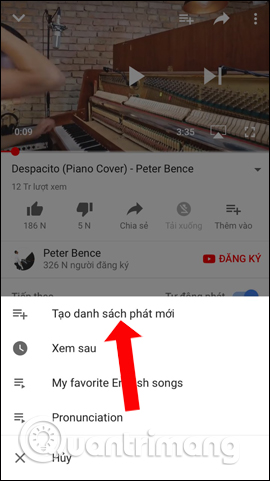
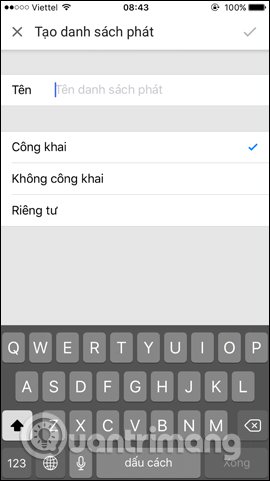
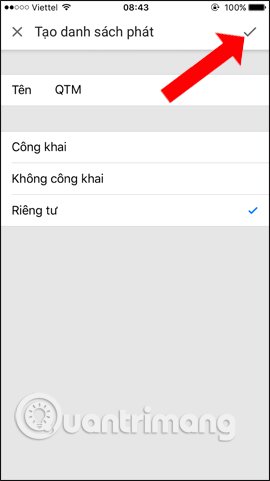
Step 3:
You will then receive a message Create playlist . Next go back to the Homepage on Youtube and select Library .
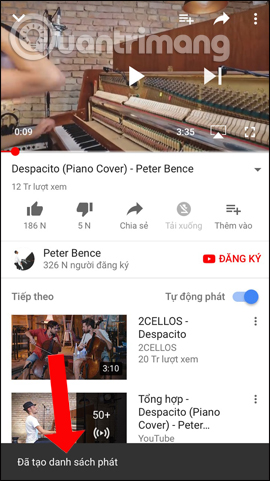
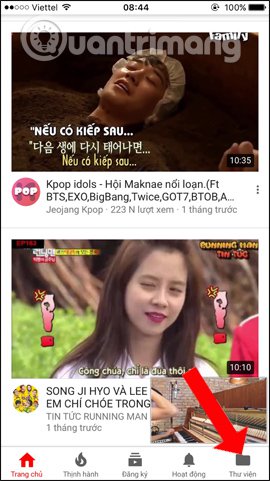
Step 4:
We will see the music playlists we created on Yotube, click on the created playlist. You will see new videos added to this list.
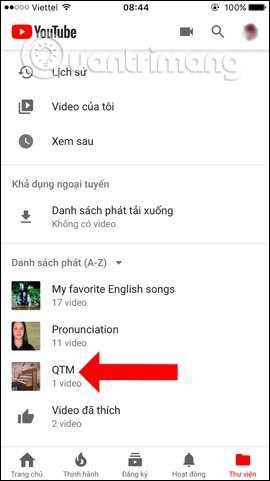
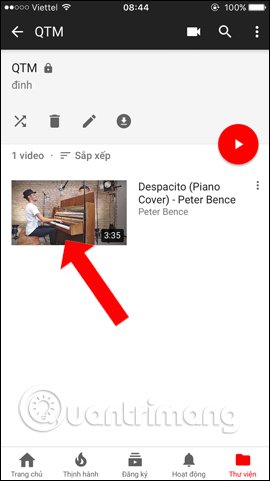
Step 5:
In the video playback interface, click on the arrow in the playlist name as shown below. An option for the music playlist appears, tap the Replay icon to review the video in the playlist. If the list has multiple videos, all the videos in this list will be played back.
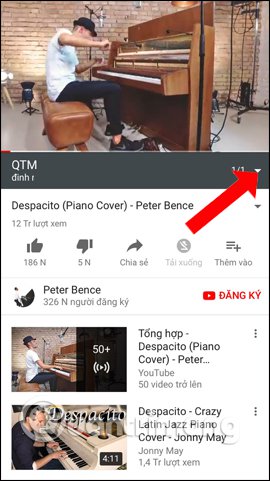
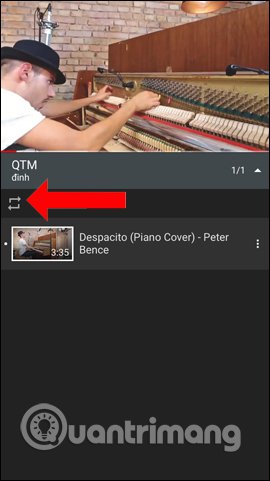
On the Android device's YouTube application we also perform the same operation. You can also click on the 3 dashes icon and select Add to playlist, then select Create new list and name the playlist.
When clicking on the video in that playlist, users will also see the Replay icon as shown below.
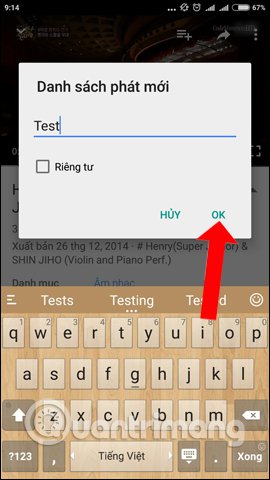
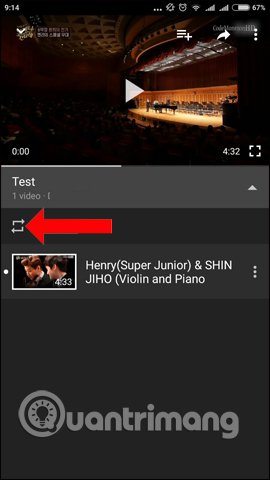
With creating music playlists on YouTube apps, we can replay videos without the need of other apps. The songs on the playlist will all be played back if you want. Besides, users can delete any song in the playlist, or delete the created playlist.
See more:
- Useful YouTube tips on Android and iOS
- How to enable Dark Mode on Youtube
- 3 ways to download MP3 from YouTube online
I wish you all success!
 How to share files on Google Drive
How to share files on Google Drive How to fix errors do not upload files to Google Drive
How to fix errors do not upload files to Google Drive Use multiple Dropbox accounts on the same computer
Use multiple Dropbox accounts on the same computer 7 things you can do to 'save' YouTube
7 things you can do to 'save' YouTube How to use YouTube Manager to download videos on Youtube channel
How to use YouTube Manager to download videos on Youtube channel Google Photos helps create short films from emotional photos to celebrate Valentine's Day
Google Photos helps create short films from emotional photos to celebrate Valentine's Day