How to use Type Studio to output voices in videos
The Type Studio website will help you extract English voices from videos into text so we can download subtitles, or even edit subtitles for videos. Type Studio recognizes the voice in the video and displays it in text so that users can change the content if there is a problem, or add other content as needed.
We can also display subtitles for videos from the extracted text itself. With a free account, you will be able to process 20 videos a month, if you use a paid account, you will have more useful features. The following article will guide you how to use Type Studio.
Instructions for using Type Studio to extract voices
Step 1:
Users access the link HERE to go to the Type Studio home page. Then you click Sign up for free to register to create an account without having to activate or confirm.
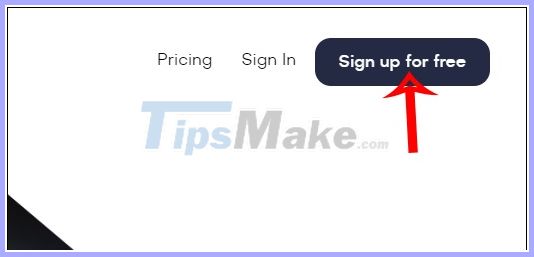
Step 2:
Display interface for you to download videos. Videos use MP4 and MOV formats, maximum capacity of 100MB with usually less than 10 minutes. When you download videos that do not meet the requirements of the site, you will receive a red notification.

Step 3:
Display the video and all content extracted from the spoken content in the video. When you play a video, the side script is also played there.

Step 4:
At this interface we will see there are options for editing subtitles for videos. First of all you need to click Subtitles to display subtitles in the video. Then highlight the paragraph or subtitle words you want to edit and select Edit Word . You should now see the position of the word to be corrected. Enter the new word and press the checkmark to save it.
If you want to delete the subtitles, then press Delete, return to action, then press Undo.
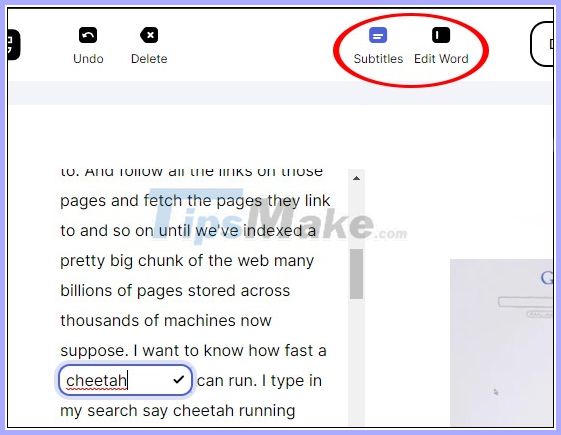
Step 5:
In case you want to export video subtitles then click Download srt . To export the complete video after editing the subtitles, if available, click Export .

You should read it
- How to browse YouTube video subtitles quickly
- How to Add Subtitles to YouTube Videos
- Instructions to merge subtitles into videos with Format Factory
- 5 ways super easy to add subtitles, caption to video
- 2 steps to help users view subtitles on YouTube
- Instructions for creating subtitles for videos with VideoPad
 3 Ways to increase, decrease the volume for Video
3 Ways to increase, decrease the volume for Video How to use Media Converter to convert video and audio
How to use Media Converter to convert video and audio The best software for cutting photos from videos
The best software for cutting photos from videos Top video cutting / joining software on computer for free
Top video cutting / joining software on computer for free How to use VideoShow to merge music into videos
How to use VideoShow to merge music into videos What is FPS? Why is FPS framerate important when making videos?
What is FPS? Why is FPS framerate important when making videos?