How to use TransferXL to share files online
There are many ways to share data, such as using Gmail, cloud storage services, or using online sharing services like TransferXL. Most online services support users to share large files. Especially with TransferXL files are also encrypted security. You can set file security passwords to avoid unauthorized copying and downloading of data.
To use TransferXL you do not need to create an account, register information to share files. With registered accounts will have additional features such as managing and viewing the history of shared files. The following article will guide you how to use the TransferXL service to securely share data.
- Instructions for sharing files via Take A File service
- How to share and encrypt data on Securesha.re online
- How to share encrypted files and self-destruct on Otr.to
Instructions for sharing files online with TransferXL
Step 1:
Click on the link below to access the TransferXL homepage.
- https://transferxl.com/
Step 2:
At the main interface, click to select Add files to upload data or drag the file to the white circle on the interface.

The service will support uploading multiple files at the same time with different formats, but the limit of 5 GB per share is 10 GB / day.
Click on Add files . if you want to download more files to share.
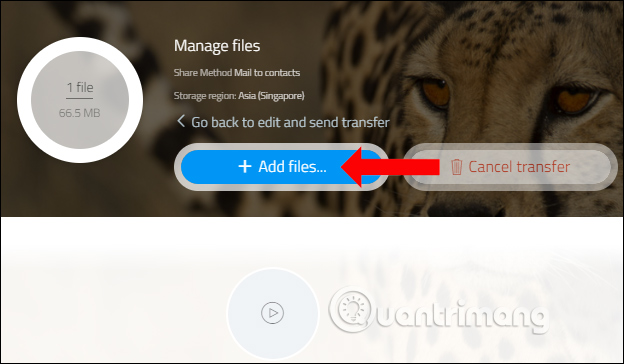
Step 3:
TransferXL stores files on computers in various regions, in Singapore, Singapore. If you want to change the data storage area click on the gear icon and select Storage region.
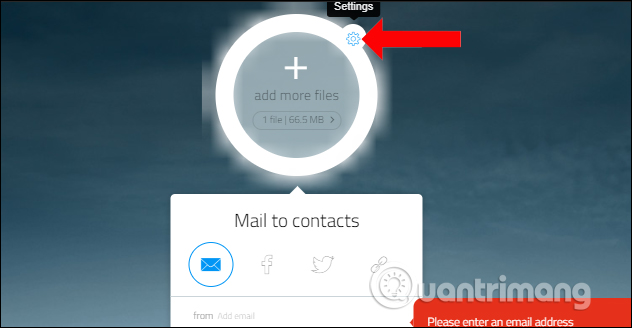
At the Storage region section click on the area you want to change.
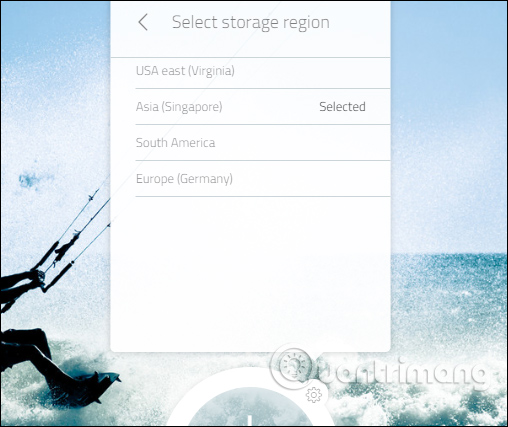
Step 4:
Also at the Settings interface, to encode End-to-End with code and password, click No at Encryption and we will get the security code . This code will give the recipient to enter when downloading the data.
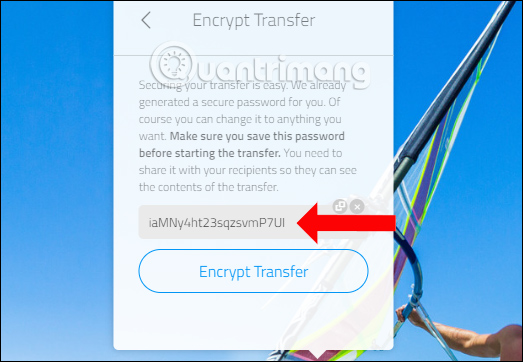
Step 5:
In case you do not want to use the service code provided by TransferXL, click the x button at the encryption bar . We can then enter the password we want to set for the file to enhance security. Finally press Encrypt Transfer .
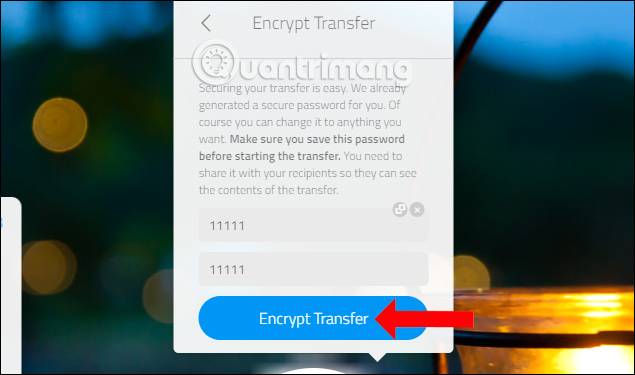
At this point, we will see the Encryption section changed to Yes , the file has been given a security key.
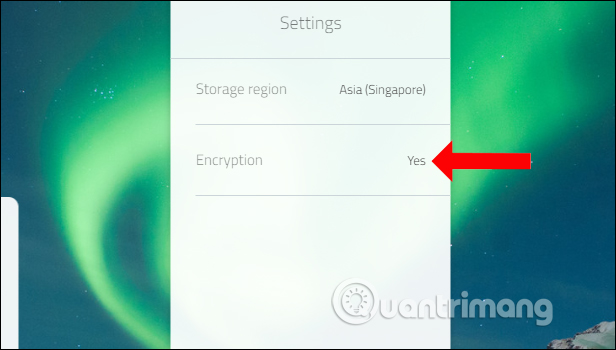
Step 6:
Finally after setting the password for the file you will send data. We have different file sharing forms.
- Send files via email: enter the email address of the recipient and the sender at the Mail to contacts interface. Enter content into the remaining items.
- Share on social networks: TransferXL supports sharing on social networking sites Facebook and Twitter. Need to login account to use this way.
- Create a link to share public data: click on the link icon (Share public link), enter the email address who shares the file and description information.
After selecting the method to share data, click Transfer x file to start uploading.
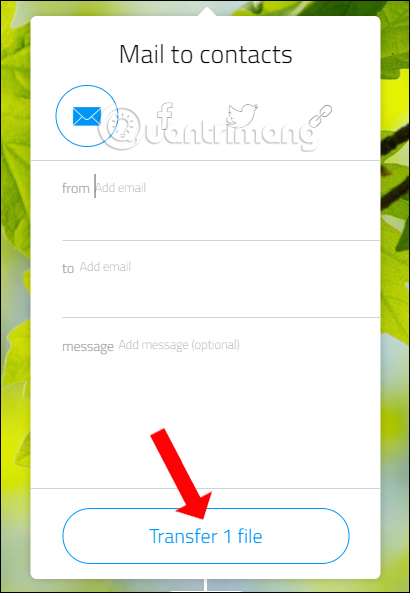
When downloading the service will automatically send the link in the email or you copy the link to share if you send the file type of public link. The file will be automatically deleted after 7 days.
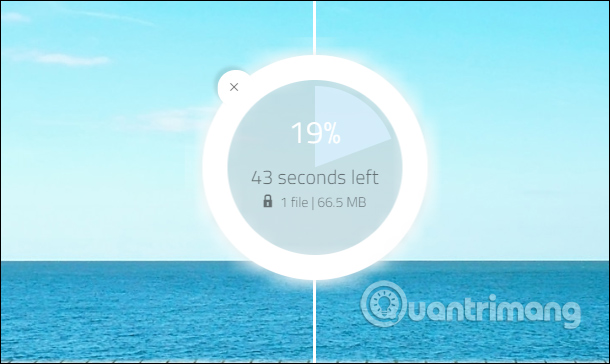
Step 7:
When the recipient opens the email address will see the file sent, click the Download button .
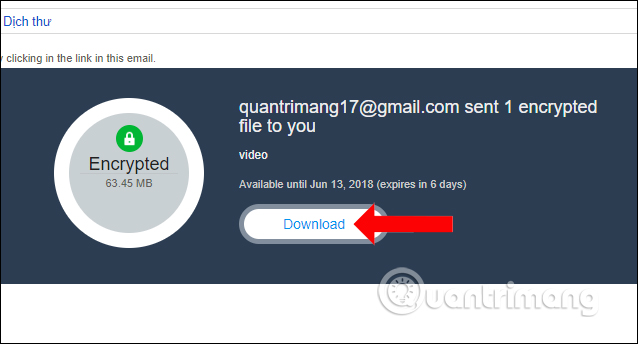
Step 8:
Click the Download button to download data to your computer. In case of receiving multiple files at the same time, and want to download each file individually press x file | MB then click on file and click Download x files. For files that have a secure password, they will receive a message like the one below.
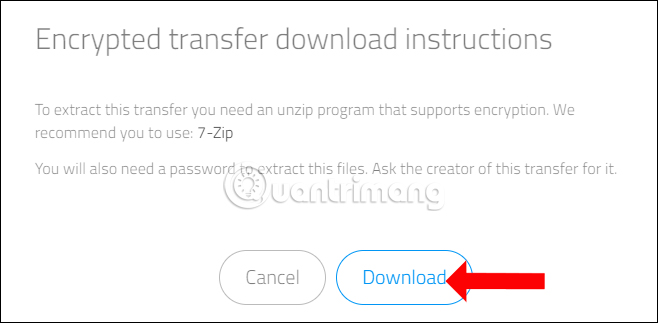
The file will be downloaded in zip format and then decompressed later. Next enter the correct file password you received to complete the data decompression.
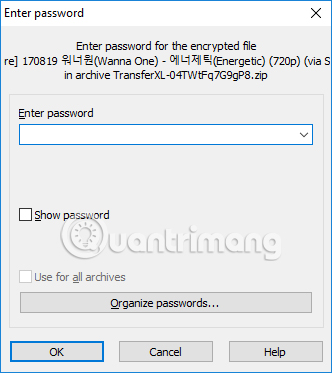
One way to secure files when sharing files with people. The TransferXL service allows you to split file formats in about 10 GB. Users can use file security on TransferXL with a range of available keys, or set their own password.
See more:
- How to send extremely secure email encryption on Android
- How to share your self-destruct file with Degoo
- How to use Firefox Send to share large files
I wish you all success!
 How to sign up for Office 365 and 21TB OneDrive for free from Microsoft
How to sign up for Office 365 and 21TB OneDrive for free from Microsoft How to protect your iCloud account from being stolen
How to protect your iCloud account from being stolen How to create a Google Drive drive on your computer
How to create a Google Drive drive on your computer How to store security photos on Encrypt My Photos
How to store security photos on Encrypt My Photos Ways to find hot videos on YouTube
Ways to find hot videos on YouTube