How to upload and share files online on GoFile
Besides sending files via email, traditional cloud storage services, many people now tend to choose online file sharing services. Most of these file sending services do not limit the file upload format, the number of files to allow downloading multiple files with large capacity, so users are free to upload data. In particular, the security of personal data for users is also ensured through file password and file self-destruct mode.
GoFile is an online file sharing service, has file security through passwords when others want to download files, or set the self-destruct mode after a certain time. The file recipient has the option to download the file in a compressed file format, if more than one file is received. The following article will guide you how to share files on GoFile.
- Collection of the best free online data storage websites today
- 7 self-destruct file sharing sites
- How to use TransferXL to share files online
- How to send an email that exceeds the size limit?
Instructions for sending a self-destruct secret file on GoFile
Step 1:
Users access the link below to go to the GoFile homepage.
https://gofile.io/ At GoFile's main interface, click the Upload Files button to choose to upload the file to the server.

Click on Click here to download files from your computer or drag and drop files into the website interface.

Step 2:
Displays a list of files that users upload. If you want to delete a file, click the red x icon to remove it from the list. Each file has the same file size and file format.
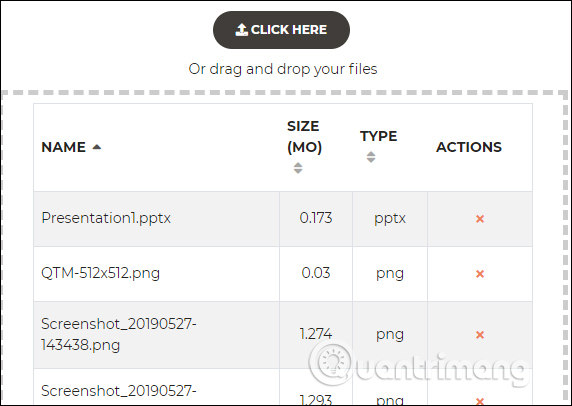
Step 3:
Scroll down to the bottom of the list and click the Advanced options button to set advanced settings for shared files.
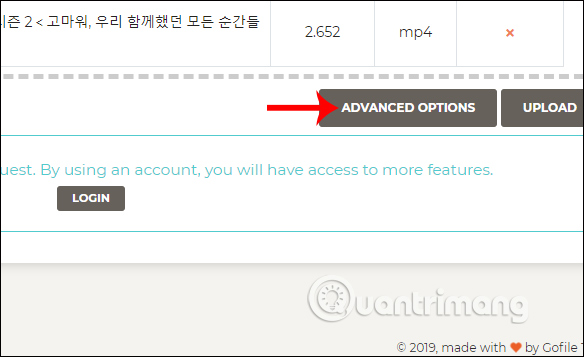
Switch to the new interface, users need to fill in all required content.
- Email address: they enter their email address to receive notifications when someone downloads or files are deleted.
- Description: add description information to the file.
- Password: set security password for file.
- Expiration date: if you want the file to delete automatically after a certain time, you click to set.
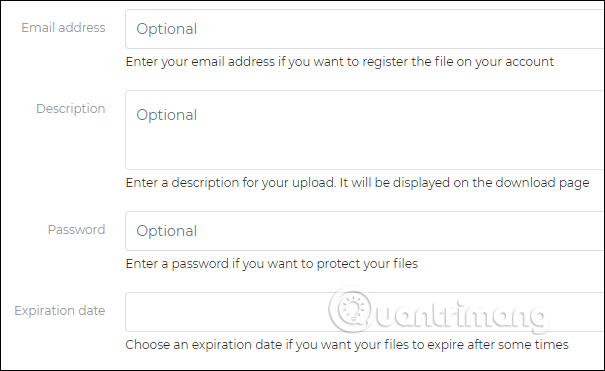
The time selection section for automatic file cancellation has an additional time option next to the selected date.
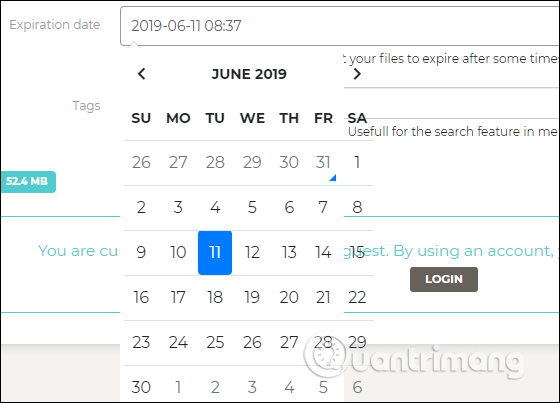
Finally click Upload to upload all data to the server.
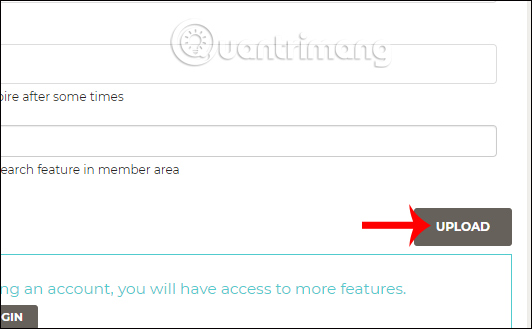
Step 4:
Wait for the data download process to complete. As a result, you will have the link of the download page to send to the same code to delete the link at the Removal code line. My upload list for users to review all the sharing links that they have created.
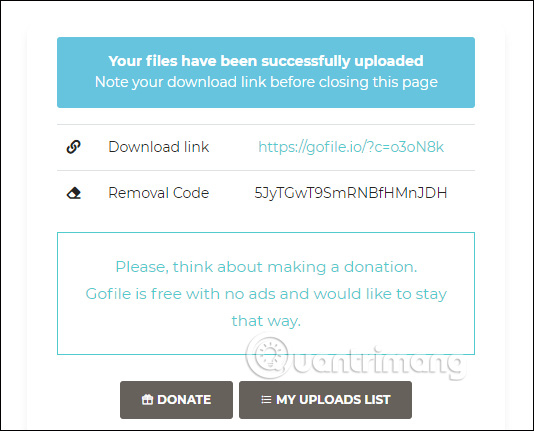
Step 5:
If you receive the link, you will need to enter your password if required.
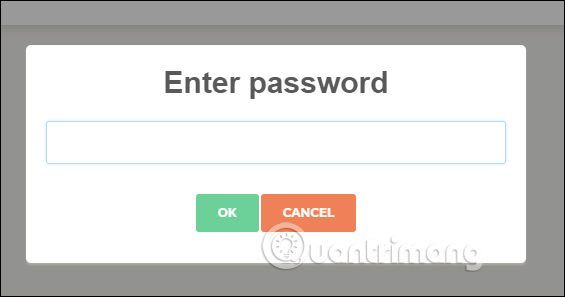
As a result, we will see the entire link that is attached to the entire application, along with the amount of storage.
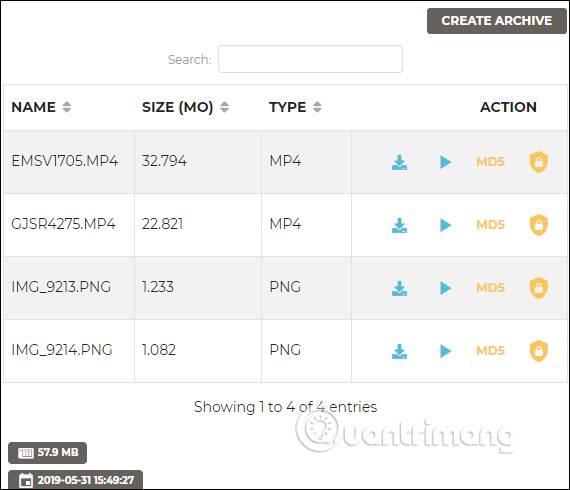
Here the user can view the file if it is an image, audio or video. Click the download icon to download each file. If you want to check the virus file before downloading, click the lock icon.
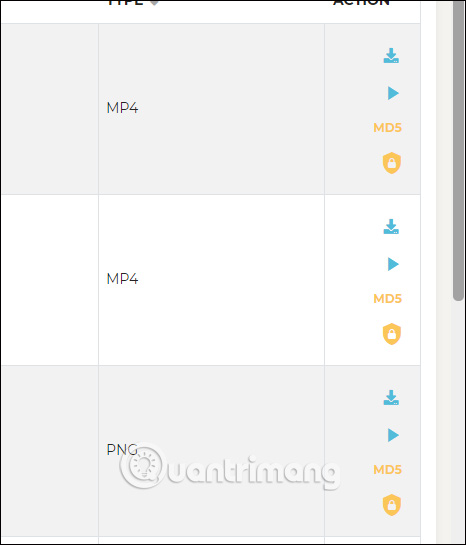
If you want to download the entire file into a compressed file format, click the Create archive button .
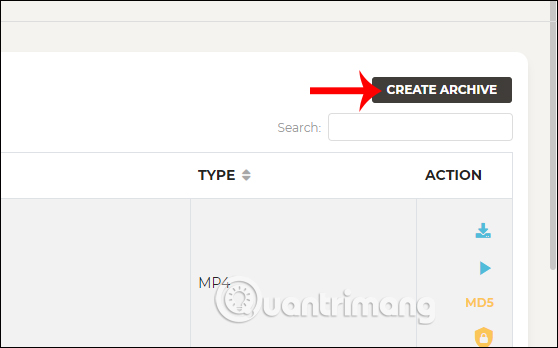
Click OK to compress the files into a zip file and click Download All to download it to your computer.
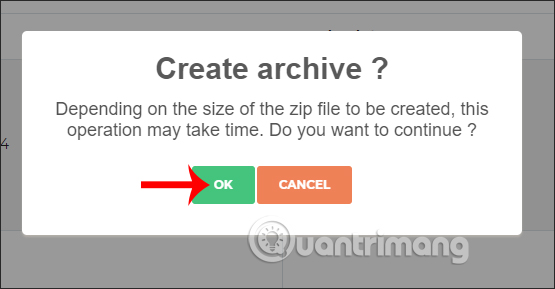
Uploading and sharing files on GoFile is simple and fast. The number of uploaded files does not have any limitations, so you can freely upload the data to share with others via the link.
I wish you all success!
 How to stream live to YouTube with Raspberry Pi
How to stream live to YouTube with Raspberry Pi 25+ best YouTube VR channels you should not ignore
25+ best YouTube VR channels you should not ignore Tips to help you use the OneDrive online storage service better
Tips to help you use the OneDrive online storage service better Move files easily between PCs with EasUS Todo PCTrans Professional 10.0
Move files easily between PCs with EasUS Todo PCTrans Professional 10.0 Awesome Self-hosted options replace Dropbox
Awesome Self-hosted options replace Dropbox How to use CowTransfer to send unlimited self-destruct files
How to use CowTransfer to send unlimited self-destruct files