How to use Surge Send secure file sharing
Instead of sending files via email or Facebook, the trend of using online file sending services is now increasing. These services will mostly support sending large files, as Gmail limits the amount of files that can be sent. In addition, some services include added file security features such as Surge Send.
Surge Send supports sending files online up to 100GB. Users do not need to register for an account to use and are free. You will be given a public, or private, sharing mode with a secure PIN. The following article will show you how to use Surge Send file sharing online.
- How to use TransferXL to share files online
- How to send large files up to 20GB completely free
- How to send an email that exceeds the size limit?
Instructions for using Surge Send file sharing
Users click on the link below to access the Surge Send homepage. Click the Transfer button to use.
- https://www.surgesend.com/

1. Share files publicly
Public file sharing mode, anyone can access your file when there is a download link.
Step 1:
In this interface you will see the items to perform. First click Upload your file to select the file you want to share. The application supports selecting multiple files at once to share.

The list of sent files will be displayed in the Upload your file section. If you want to cancel sending a file, click on the red X.
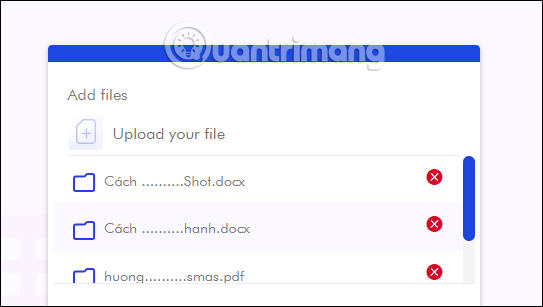
Step 2:
Next at Sender's Email , enter the sender's email address. Email of the receiver to enter the recipient's email address. If you want to add recipients, press Enter.
The Expiration Date section will limit the time it takes to share and download the file. Message to enter the message content to the file recipient if desired.
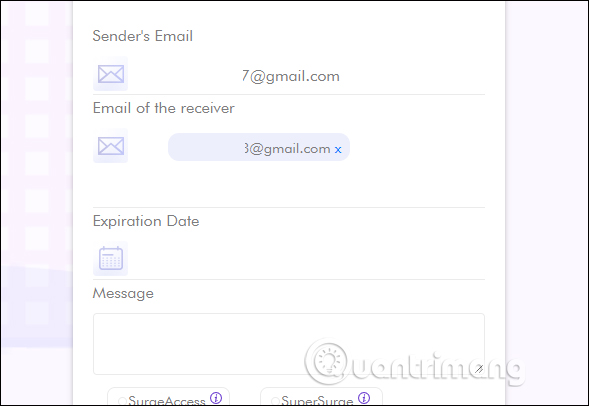
Step 3:
After completing, press the SurgeAccess button to choose to use the public sharing mode. Finally press the Send button to send the file.
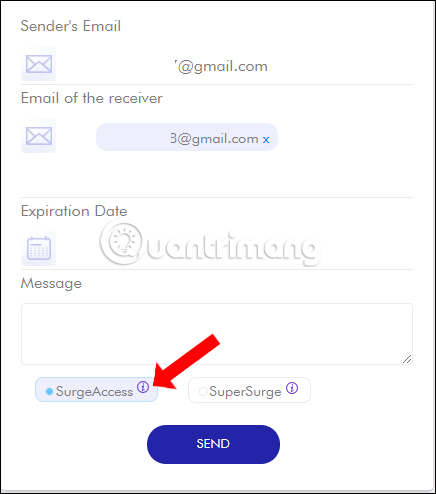
The process of downloading and sending files will take place shortly thereafter. We will see the total file size, the percentage of files sent.

When the process of sending the file is successful, the file will be displayed. Your file has been sent as shown below.
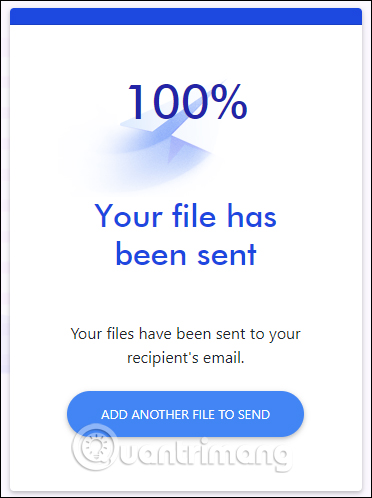
Step 4:
The recipient of the download file will receive the file download link in his email. Click the Download button to download the file.
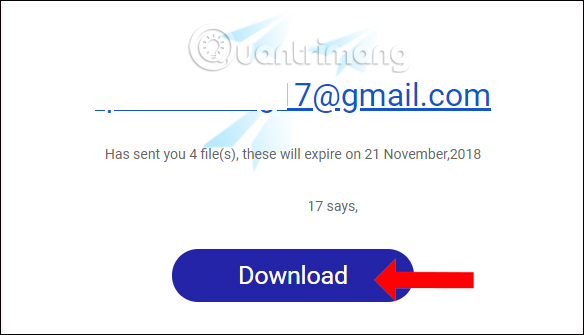
Switching to the new interface the link recipient will see the time to finish downloading the file and the file list to download. Click the download button next to download the file to your computer.
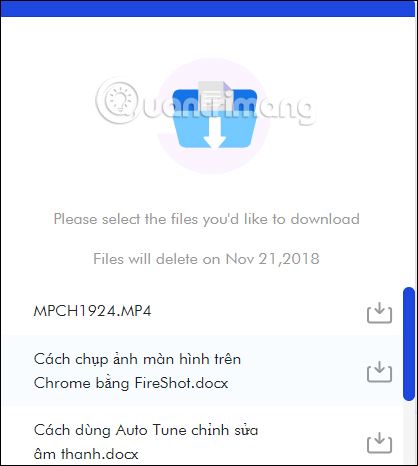
2. Share file security mode
The recipient of the link will be asked to enter a PIN to download the file. With PIN code, it will limit the unauthorized opening of other files.
Step 1:
We also fill in the information in the interface as part 1. Then select SuperSurge and press the Send button .
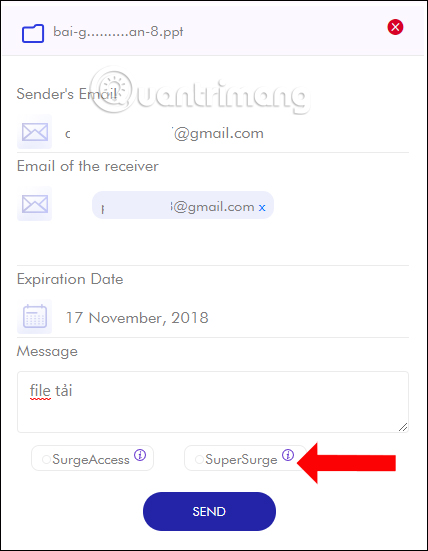
Step 2:
The file submission process will take place shortly thereafter. The file recipient also accesses the email address and sees the Surge Send service sending the PIN to download the file.
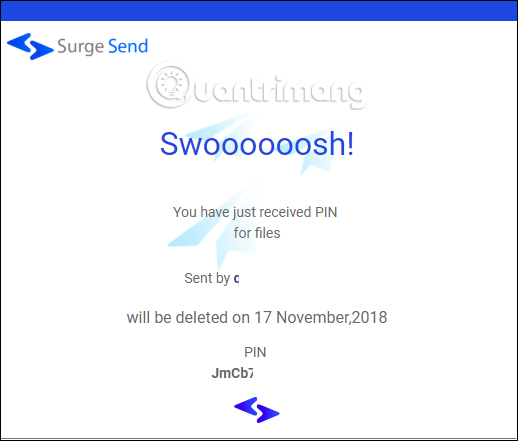
Also click the Download button or click the download file link. In the Surge Send interface, enter the PIN code that the service sends and press the Go button.
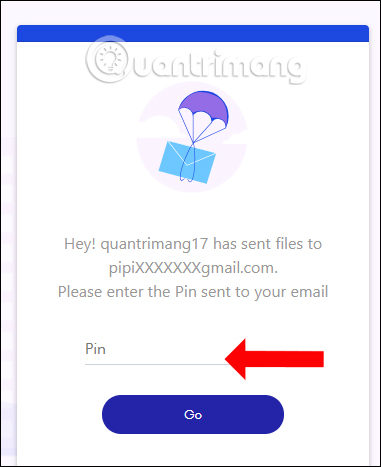
Step 3:
Finally the link recipient just needs to click on the download icon to download. In addition, the Surge Send service also supports downloading files with torrent format using the torrent download software on the computer.
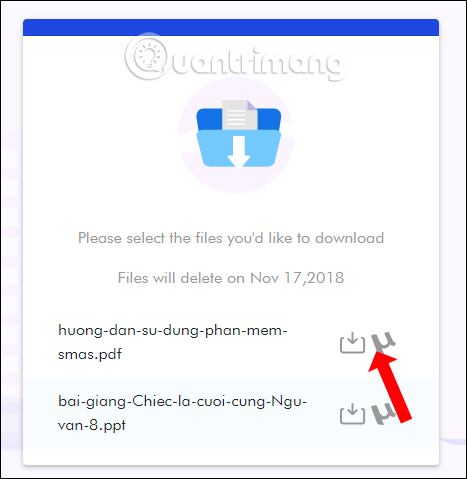
Surge Send supports sending files online with 2 ways to send them publicly or send securely with PIN. The shared link recipient will receive the download link and PIN code sent by Surge Send. The process of sending files is very fast and simple, just enter the email address of the sender and the receiver to finish.
See more:
- How to send large data with online Filemail
- Instructions for sharing files via Take A File service
- How to send encrypted data security on Whisply
I wish you all success!
 Rip music from YouTube videos, download MP3s, download music from YouTube without using software
Rip music from YouTube videos, download MP3s, download music from YouTube without using software Youtube to mp3 ways to download MP3 from YouTube
Youtube to mp3 ways to download MP3 from YouTube How to search for files saved on the cloud service
How to search for files saved on the cloud service Please try Your Phone on Windows 10
Please try Your Phone on Windows 10 How to share files online on LicketyLink
How to share files online on LicketyLink How to synchronize specific folders and share folders in Dropbox
How to synchronize specific folders and share folders in Dropbox