How to use Blymp.io to send files quickly via the connection code
Blymp.io will quickly transfer files between the two devices via a connection code, without the need to set up too many operations. Currently, the method of transferring data between many devices is much more diverse, without the need for manual methods such as email transfer, or Google Drive as before. You can transfer files via QR codes, transfer files via links or codes as with this online Blymp.io tool. The website uses modern technologies such as WebRTC, Blobs and WebSockets to make the conversion process faster. The following article will guide you how to transfer data online on Blymp.io.
Instructions to send data on Blymp.io
Step 1:
They access the link below and will see a code and next to the box to enter the code of others. On the other hand Receive code is used for receiving files and if you want to receive files from others, please give this code to them.
https://blymp.io/#/Now the recipient needs to access Blymp.io, then they will also see a 4-digit Receive code to send you.

Step 2:
Once the two devices are connected, immediately at the device of the file sender will see the interface to select the file to send as shown below. Click Choose files to open the computer folder and select the file.

Step 3:
Then you click Next to start transfer to share the file transfer between the two devices.

The process of sending files immediately takes place. Currently, Blymp.io only allows sending only 1 file only.
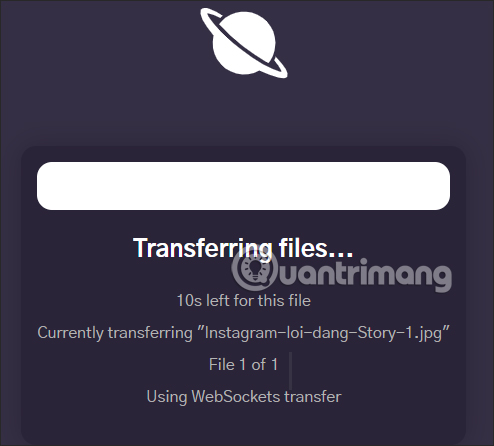
When the process is complete, the message will display Completed your transfer, the recipient has received the file and they can view it right on the interface of Blymp.io. To proceed with another file transfer, click Start new transfer so that you do not have to re-enter the code from the beginning.
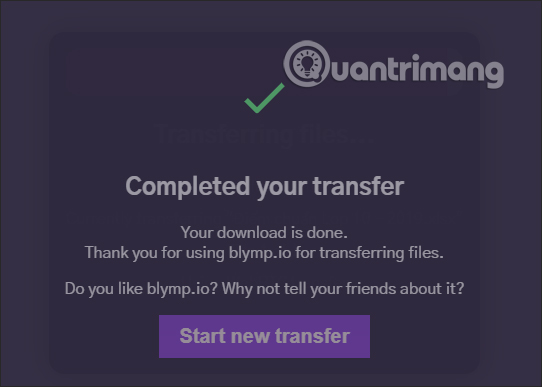
 How to secure Google Drive on iPhone with Face ID
How to secure Google Drive on iPhone with Face ID How to share files via QR codes on Fladrop
How to share files via QR codes on Fladrop How to secure your Netflix account?
How to secure your Netflix account? How to manage YouTube video history watched, searched
How to manage YouTube video history watched, searched How to turn off iCloud on iPhone
How to turn off iCloud on iPhone Compare Vimeo and Youtube
Compare Vimeo and Youtube