How to share your self-destruct file on Smash
Instead of sending files via email, via Messenger or Zalo, now many people choose to send files online without having to register an account. Most of these websites do not limit the number of shares, automatically cancel files after the upload time to the server system. Smash also has such features when unlimited file upload size and automatically cancel files after 14 days of posting.
Users do not need to register an account to send files to anyone. The interface used on Smash is very simple, especially users can change the background for the file download page and set a password when others download the file. The following article will guide you how to share files online on Smash.
- How to use TransferXL to share files online
- How to share and encrypt data on Securesha.re online
- How to send an email that exceeds the size limit?
- How to share your self-destruct file with Degoo
Instructions for sending files online on Smash
Step 1:
Users access the link below to visit Smash's homepage and then press the I Agree button .
- https://fromsmash.com/

Step 2:
In this main interface you can drag and drop the file to send to the interface , or press the S to select the file to share. The website does not limit the format of the file as well as the amount and size of the download file.
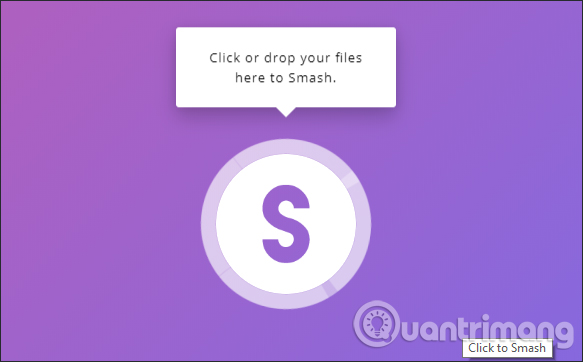
Step 3:
When the uploaded file will be divided into 2 interfaces. The interface on the left is the list that users have uploaded to Smash's server system. Here you can click add more to add the file you want to send, or delete the uploaded file. On the right is the content to send.
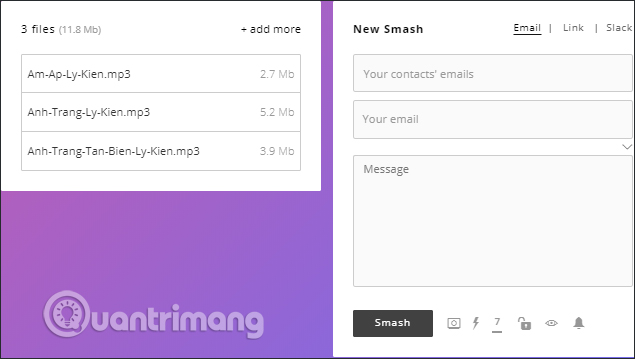
We fill in the required information to send the file:
- Your contact's email: Email address of the recipient.
- Your email: Enter your personal email address to receive the email of the download page, delete the file when successfully sent.
- Message: Enter a message (optional).
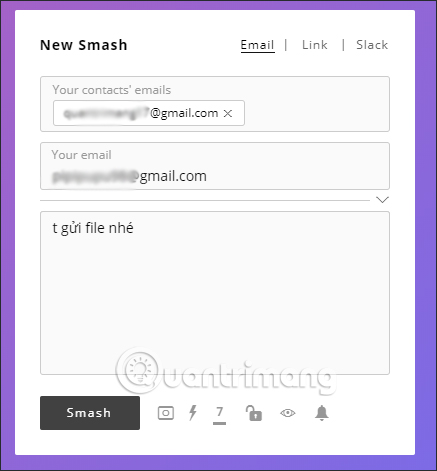
On the bottom there are 6 different icons for us to customize the upload and download files. The icons from left to right in turn feature:
- Customize the download page interface.
- Customize the upload page interface.
- Change the self-destruct time (default is 7 days, up to 14 days for free users).
- Set password protection.
- Turn on and off the preview of supported file content preview.
- Turn off email when someone downloads your file.
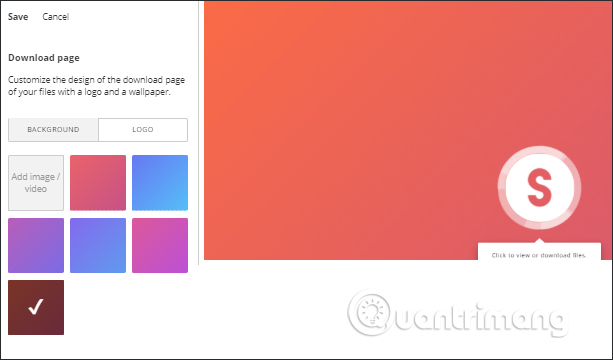
If you want more security for the files you send, you can enter the password and then, the person who wants to download the file must enter the password.
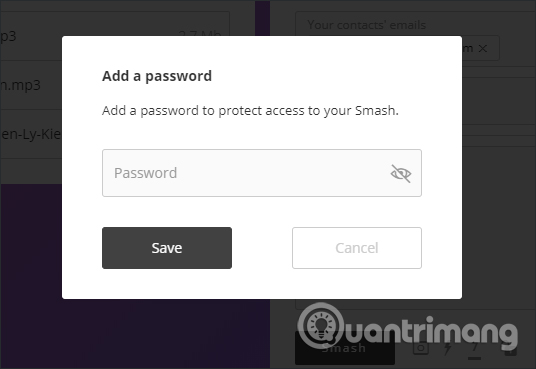
Step 4:
Finally click the Smash button to send the file. The process of uploading files and sending files is immediately followed. Fast or slow loading time depends on the number and size of files you download.
During the upload process, we must not close or reload the page. When the sending process is complete, the Done message will be displayed.
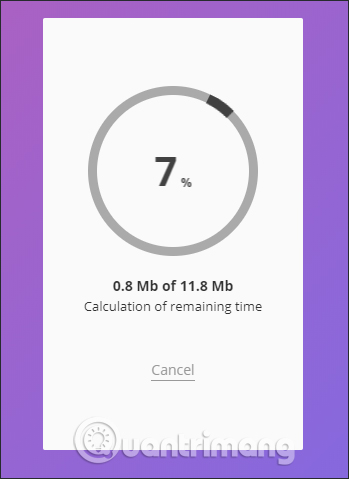
Step 5:
Now the recipient only needs to access the email address to see the mail sent from Smash. Click the Download files button to access the download page.

At the Download page, the recipient of the file will see the amount of files you receive, along with the time that this file will automatically cancel.
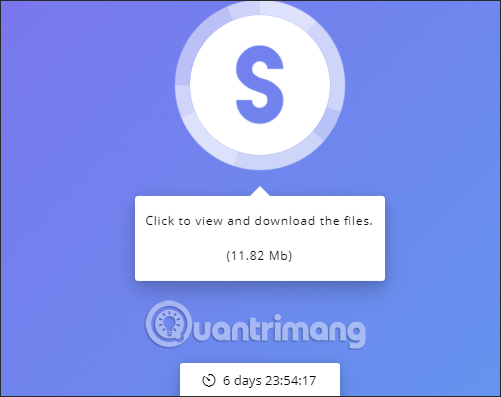
With audio files, click Listen to listen before downloading. You can download multiple files at the same time by checking the box in the file, or downloading the whole file.

Step 6:
For those who have sent the file also received a notification from Smash. Access the email and click Delete Smash to delete the file content before it is due.
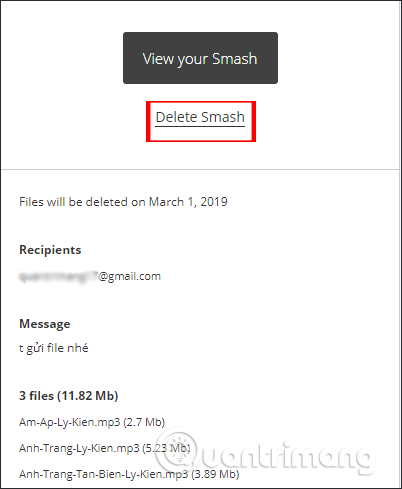
The online Smash file-sharing website is like other file-sharing services, helping users to send files quickly without logging in to any account. If you want to delete the file sent before the deadline, you just need to open the email that Smash sent to delete the file.
I wish you all success!
 Support tools for using documents from Google Drive
Support tools for using documents from Google Drive How to share files for free on Drop.me
How to share files for free on Drop.me How to download the entire Video Playlist on Youtube
How to download the entire Video Playlist on Youtube How to use SafeNote to share files and messages to self-destruct
How to use SafeNote to share files and messages to self-destruct How to sync Microsoft OneDrive with Linux
How to sync Microsoft OneDrive with Linux Review MediaFire cloud storage service
Review MediaFire cloud storage service