Macbook hangs, freezes, how to handle
Do you know the frustrating, annoying feeling when your Macbook hangs or freezes? Actually, the case of Macbook hanging rarely happens, when it happens you may not be able to move the mouse and the keyboard will not work at this time. Below are some ways to fix the case when Macbook hangs.
How to check the cause of Macbook freezing and hanging
You should investigate the cause of the crash. If you experience frequent freezing, check the following:
- Check if you have enough free hard drive space in macOS.
- Make sure your macOS is up to date. Go to System Preferences > Software Update or, for older versions of macOS, open the Mac App Store and check for updates there.
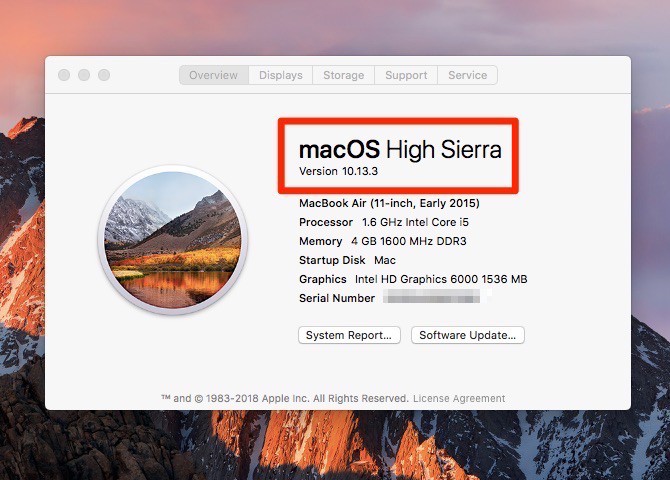
3. You should also check for updates to your apps in the Mac App Store. Update apps installed outside the App Store manually. Most apps have a 'Check for Updates' feature.
4. If you are experiencing frequent crashes and hangs, you should update your software and then disconnect all your peripherals. Reattach them one by one to see if one of them is causing the problem.
5. Disable plugins. If you use applications that have plugins, you should disable (or delete) them to see if they are causing the problem.
6. Use Safe Boot by holding down the Shift key while starting your Mac. This launches macOS without any additional processes and runs cleanup scripts. Start your Mac in Safe Mode .
7. Use Disk Utility to clear any problems with your hard drive.
8. Run Apple Hardware Tester. This is a special utility from the Apple Support website that helps detect problems with your Mac.
If you believe the problem is caused by a problematic application, we recommend running a few checks to make sure this isn't a recurring issue.
- Restart the application.
- If you see an option to send a report to Apple or the developer, do so. macOS sends crash reports to Apple whenever an app crashes. Apple uses this data to manage the development of macOS and provide a more stable operating system (and more stable apps) in the future.
- Open Activity Monitor to see what processes are running while you're using an app. For example, you might experience a crash when a Safari window is open, or you might notice that your Macbook is using up almost all of the memory (RAM) it has access to, in which case that could be the cause of the crash.
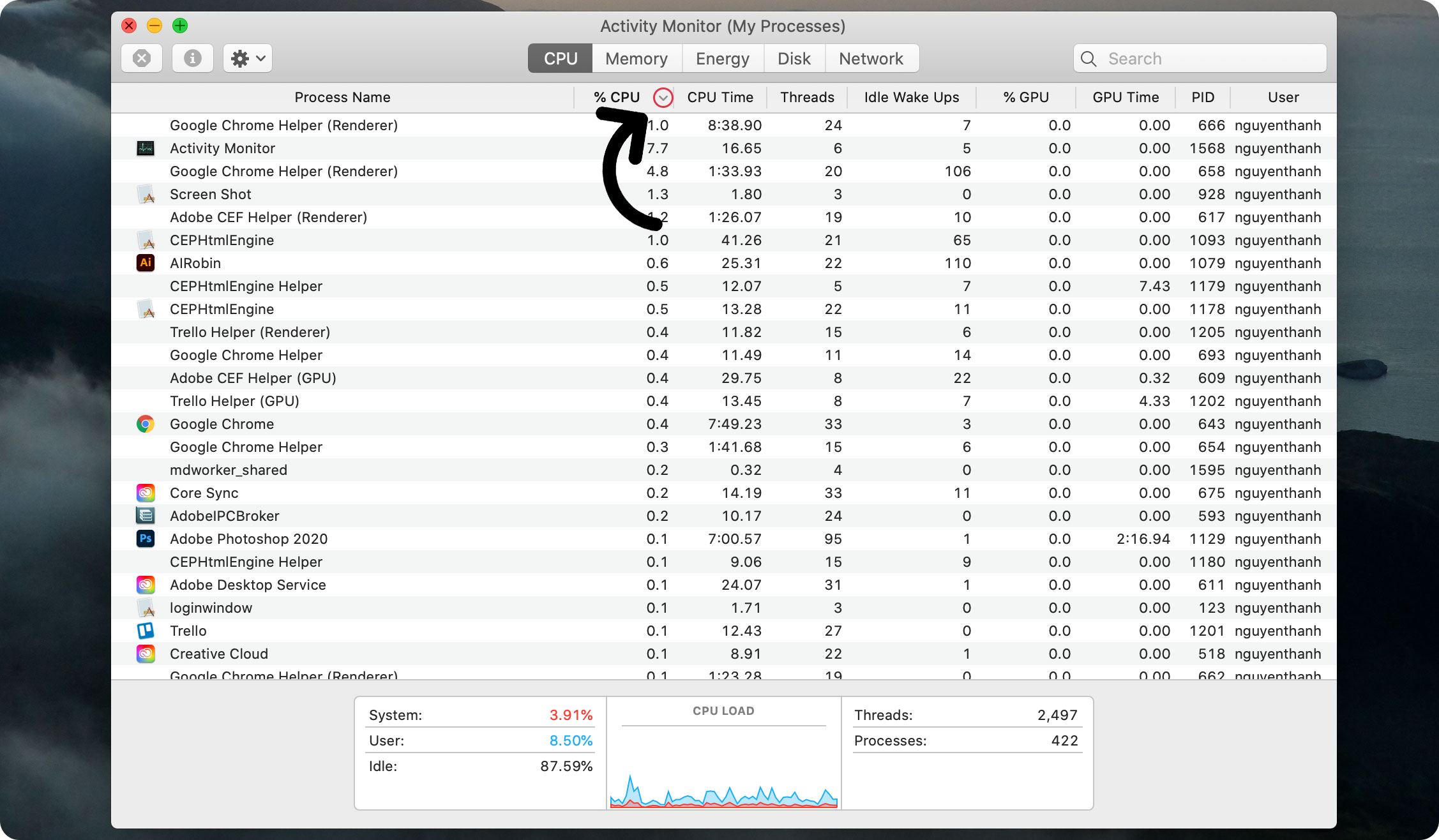
How to fix Macbook hang
Exit suspended applications
Sometimes the main reason why your Macbook freezes is because of the applications running on the computer. In this case, you can sometimes use the mouse and keyboard, and you also notice when the application keeps spinning.
There are a few ways to determine if an app is causing the problem. Quitting and restarting the app that's having trouble is the best way to free up your Mac. You can use one of the following options to close the app (even if you don't know which one is causing the problem):
- Click on another app's window or the desktop—essentially, move to a different area of macOS. Alternatively, press Command-Tab and switch to another app. This will allow you to regain control of your Mac if everything else is unresponsive.
- Click the Apple logo in the menu bar and select Force Quit. If an app is unresponsive, it will be highlighted here and you can click it and select Force Quit.
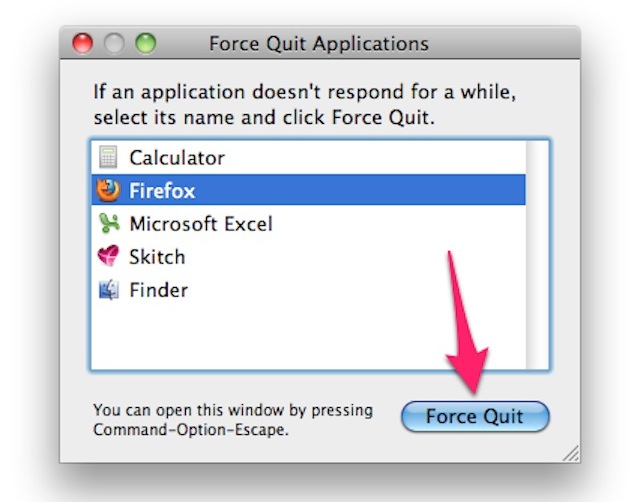
- Another way to test and close an app is to right/control-click its icon in the Dock. You'll either see a Quit option (in which case the app is probably fine) or you'll see a Force Quit option (suggesting it's not). If you want to Force Quit an app that only has a Quit option, press the Option/Alt key as you right/Control-click the app and Quit will change to Force Quit.
- On a Macbook, you can press Cmd + Alt / Option + Esc to quit an app. This will bring up the same Force App menu mentioned above - it won't just close an app.
In case an application is the cause of the Macbook freezing error (Maybe because the application takes up too much memory), you will receive a warning (like the image below) informing you that the application quit unexpectedly.
Restart your computer
After you have exited the applications and your Macbook is still frozen, you can restart the computer and see what happens.
- Click the Apple menu at the top left of the screen, then select Restart and tap
- If the mouse doesn't move, press Command - Control - Eject. This will restart your macbook immediately.
- If your keyboard is also not working, then hold down the power button on your Macbook until the Mac turns off. Wait a few seconds then press the power button to turn it back on.

When you restart, you may see the files you were working on appear, but you may find that they are corrupted. If this is the case, you should try to recover what you can from them and move any content to a new file (then delete it).
Restart in Safe Mode.
Press the power button to turn on your computer, then press and hold the Shift key as soon as you hear the welcome chime. Release the Shift key when the Apple logo appears. You'll see a status bar as your computer starts up, and then Safe Boot appears in red in the upper-right corner of the OS X login screen. In Safe Mode, your Mac goes through a series of troubleshooting steps designed to get your computer back to a healthy state. If Safe Mode fixes your problem, you'll be fine starting up normally the next time.

Due to virus or malware attack
This is a rare occurrence on Macs in general and Macbooks in particular, as Apple's security technology is considered to be the best today. However, it is not impossible and phishing websites, such as those using an attack called 'safari-get', have been known to download malware onto Macbooks and cause them to open a large number of draft emails or iTunes windows, overloading the memory and causing the Macbook to freeze. In this case, you need to review and reset some security modes as well as install additional anti-virus software.

Above are ways to check the cause as well as some ways to fix the situation of Macbook hanging, freezing. Hopefully the article will be useful for those of you in this situation.
You should read it
- How to Force Quit an Application on a Mac
- Tips to quickly close (Force Quit) suspended applications on Mac
- MacBook Air 2019 review - beautiful and durable laptop
- How to choose between 'what you do best' and 'your favorite thing'? - Should I quit my job to pursue passion?
- Compare MacBook Pro and MacBook Air
- Understand the connection and key presses on the Macbook
 The simplest way to turn on laptop keyboard light on Windows 10
The simplest way to turn on laptop keyboard light on Windows 10 3 Vietnamese photo editing software for beginners
3 Vietnamese photo editing software for beginners Forgot laptop password how to log in to windows?
Forgot laptop password how to log in to windows? Why does my laptop screen flicker and get noisy? How to fix it?
Why does my laptop screen flicker and get noisy? How to fix it? MSI GF Series Laptop - Exquisite design - Optimal performance
MSI GF Series Laptop - Exquisite design - Optimal performance Laptop mouse freezes, how to fix it?
Laptop mouse freezes, how to fix it?