Freeze the computer hard drive with Reboot Restore Rx
Reboot Restore Rx is a software that helps to freeze the hard drive, the computer system prevents any changes to the frozen hard drive, protects data and prevents viruses from hard drive, helping to keep the computer hard drive always safe.
The article guides you to freeze your computer hard drive with Reboot Restore Rx .
Step 1 : To use Reboot Restore Rx, you need to download the software to your computer first.
Step 2 : Install the software on the system, when the program asks you to select the hard drive partition you want to freeze, you can choose one or all hard drives on your computer (usually people often freeze drive C).
Then click Next to continue the program installation.

Step 3 : After the installation process of Reboot Restore Rx is successful, you need to restart your computer. At this point, the icon of Reboot Restore Rx will appear under the system tray. By default the program will turn on the system freezing mode, so from now on all data and software added to the hard drive you choose to freeze will be deleted when you restart your computer.
Disable hard drive freezing mode
To turn off the freezing mode, right-click the Reboot Restore Rx icon in the system tray and uncheck Restore on Reboot .

A confirmation dialog box appears to shut down the system, select OK to agree.
Enable hard drive freezing mode
To re-enable hard drive freezing mode, right-click the Reboot Restore Rx icon in the system tray and select Restore on Reboot .
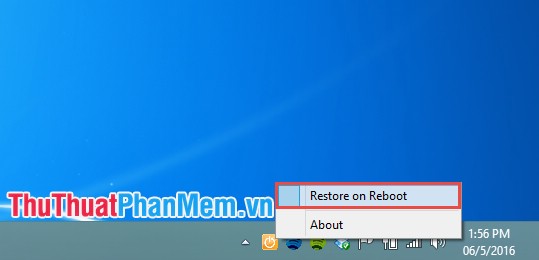
A dialog box confirms that enabling system freeze mode, select OK to agree.
So you can easily freeze your computer hard drive with Reboot Restore Rx . Good luck!
You should read it
- What is hard reboot?
- 3 effective and best hard drive freezing software on Windows
- How to freeze the hard drive Win 10
- How to identify hard drive failure, hard drive failure, bad hard drive on Windows
- Freeze USB, block Virus, protect data safely with NTFS Drive Protection
- Toolwiz Time Freeze - Download Toolwiz Time Freeze here
 Uninstall and delete programs in Open With in Windows 7
Uninstall and delete programs in Open With in Windows 7 Speed up, shutdown in Windows 7
Speed up, shutdown in Windows 7 Find the file or folder that takes up the most disk space on your computer
Find the file or folder that takes up the most disk space on your computer Recover deleted data on computer
Recover deleted data on computer Instructions for using a replacement keyboard for a broken mouse
Instructions for using a replacement keyboard for a broken mouse Summary of common keyboard shortcuts in Windows
Summary of common keyboard shortcuts in Windows