Laptop mouse freezes, how to fix it?
Lately, you often encounter the situation of your laptop mouse freezing (paralyzed) but do not know why? You are not alone, in fact, there are many people experiencing the same situation as you.
So how to fix a frozen laptop mouse ? Let's see.
What causes laptop mouse to freeze?
In essence, there are only two main reasons why your laptop mouse freezes: hardware and software.
Hardware cause
- The first thing that can be mentioned is the error from the charger that makes it unable to provide enough amps and affects devices such as the mouse or keyboard of the computer to malfunction.
- Error due to contact circuit: due to damaged contact part, poor mainboard contact.

- Errors caused by I/O control on the mainboard cause your computer to not recognize external devices such as mouse, keyboard, DVD.
- It could also be that the mouse pad is too old, causing the laptop mouse to freeze.
Cause of error from software
- Try turning it on and checking to see if the laptop's TouchPad on/off function is locked and may cause the mouse to not work.
- If you can't click but can still move the mouse, you may have to check the Touchpad feature in the Synaptics TouchPad if available.
- Due to driver error: The simplest way to fix this is to restart the laptop. The laptop may have a driver conflict during Windows startup.
- Incompatible anti-virus software or Windows operating system is also one of the causes. For this error, please try to check the anti-virus software by removing it or reinstalling Windows.
Some ways to fix frozen laptop mouse at home
First, you can try turning off or restarting your laptop to see if the problem is fixed. If it still happens, try the fixes below!

Re-enable TouchPad
One of the reasons why the laptop mouse does not move is that the Touch Pad has not been activated. In this case, you just need to reactivate the TouchPad to see if you can fix the frozen laptop mouse. This is done by pressing the FN key combination + any key from F1 to F12 .
With Asus laptops, press the key combination FN + F9 .
For Acer laptops, press the key combination FN + F7 .
On Dell laptops, you just need to use the FN + F3 keys .
On Lenovo computers, use FN + F6 ….
Try turning off Touchpad Sensitivity
This is a mode that helps users increase the time to receive the touchpad when you type. It helps you limit your hand or press on the TouchPad when typing. You can try TouchPad Sensitivity at the lowest level to see if it can fix this frozen laptop mouse error or not.
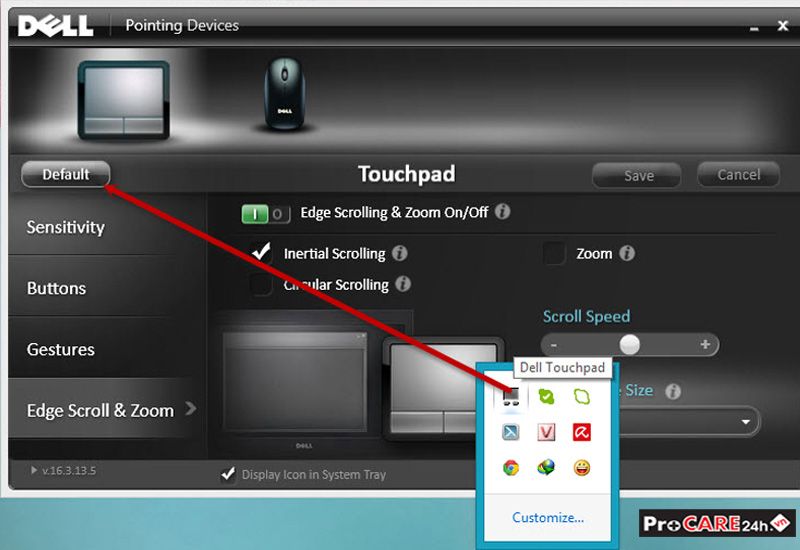
Go to the Start Menu , type search and select Touchpad Settings , select Touchpad , then click on the line Touchpad Sensitivity . Now you just need to select Medium Sentivity or Low Sentivity . Finally, restart your computer and check if the laptop mouse is still frozen or not.
Check or remove other mouse drivers
When you update the new driver, the system will keep the old version for you to easily use the old driver. And this may also be one of the reasons why the computer mouse freezes.
To fix this error, click on Device Manager >>> select Mice and other pointing devices . Then click to uninstall each driver until the TouchPad works normally again.
Update Driver for TouchPad
The next way to fix the frozen laptop mouse error is to update the Driver for TouchPad.
The specific steps are as follows:
Step 1: Window + X >>> Device Manager >>> select Mice and other pointing devices >>> select Update Driver .
Step 2: Click Search Automatically for updated driver software. The system will automatically search and update the driver for your device.
If the above methods do not work and the laptop mouse is still frozen, take the computer to a warranty center or a reputable laptop repair shop to have a technician check it. Or you can also use an external computer mouse at TipsMake
 What is Proxy? How to install free Proxy Server
What is Proxy? How to install free Proxy Server How to distinguish between high-performance cards to avoid losing money!
How to distinguish between high-performance cards to avoid losing money! How to turn off computer using keyboard on Windows, MAC in a snap
How to turn off computer using keyboard on Windows, MAC in a snap How to check computer configuration on Windows, MAC OS in detail
How to check computer configuration on Windows, MAC OS in detail What is Hackintosh? Learn all about the fake MacOS operating system
What is Hackintosh? Learn all about the fake MacOS operating system How to fix weak, laggy, intermittent wifi on laptop?
How to fix weak, laggy, intermittent wifi on laptop?