How to Turn Off Driving Mode
On iPhone
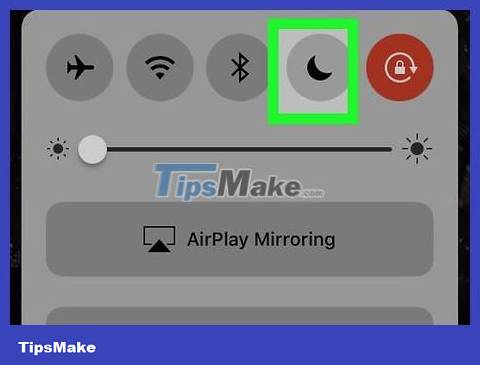
Temporarily turn off driving mode. On iPhone, "driving mode" is actually the "Do Not Disturb" feature. You can turn off Do Not Disturb mode by:
Swipe up from the bottom of the screen.
Tap the purple "Do Not Disturb" icon.
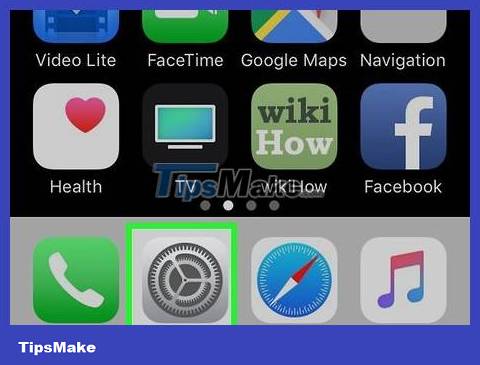
Open the app on iPhone. Click the gray gear-shaped Settings icon.

Scroll down and tap Do Not Disturb. The moon icon is near the top of the Settings page.
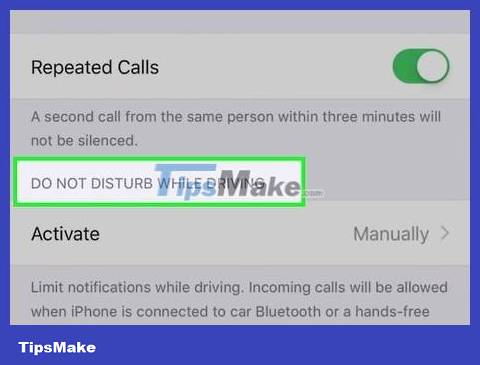
Scroll down to "DO NOT DISTURB WHILE DRIVING". This option is near the bottom of the page.
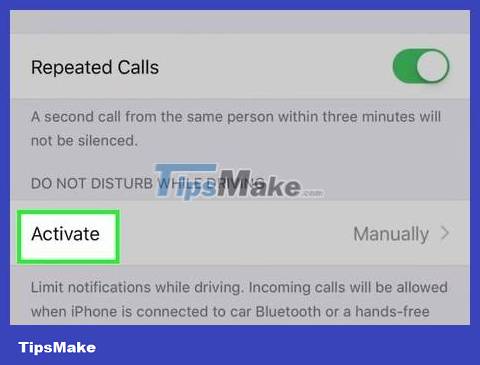
Click Activate below the "DO NOT DISTURB WHILE DRIVING" heading.
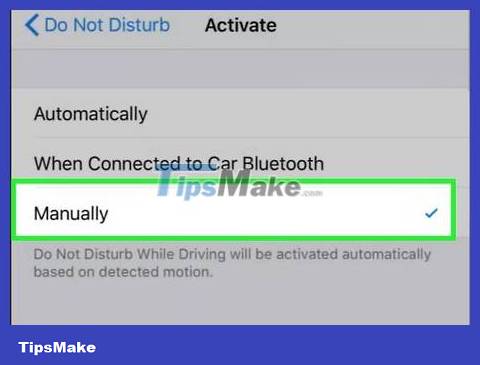
Click Manually . This option is at the bottom of the menu. This ensures that Do Not Disturb mode will only activate when manually selected.
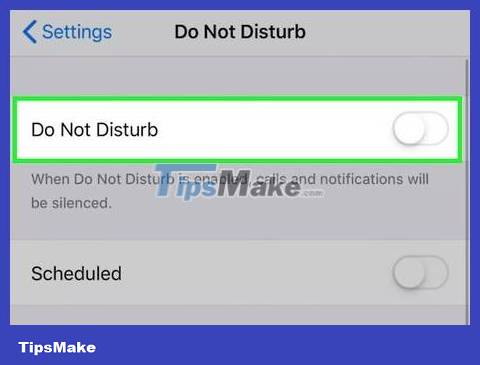
Turn off Do Not Disturb when necessary. If Do Not Disturb mode is on, tap the "Back" button in the upper left corner of the screen, then scroll up and tap the green "Do Not Disturb" switch.
You can simply use Control Center to turn off Driving Mode as instructed in the first step of this section.
On Android
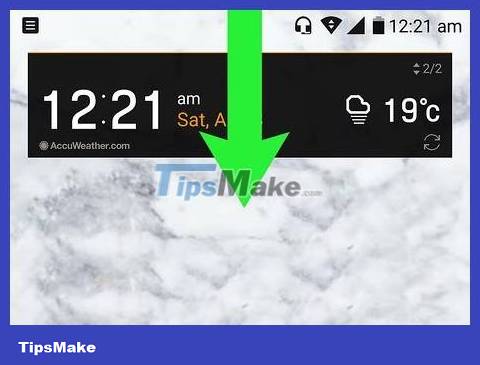
Open the quick settings menu. Use two fingers to swipe down from the top of the screen. A menu will drop down.
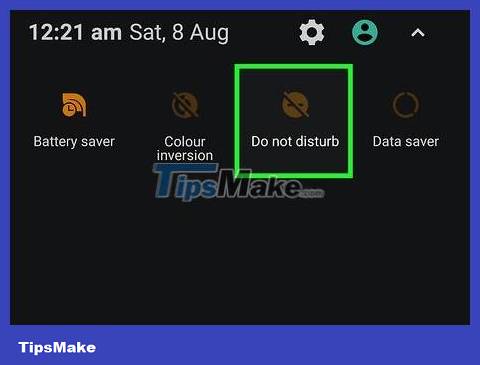
Look for "Driving mode" or "Do not disturb" notifications. When Android starts driving mode, a notification will appear in this bar.
If you have a Samsung Galaxy, just tap the colored Do not disturb icon in the drop-down menu to turn off driving mode. You may need to confirm again.
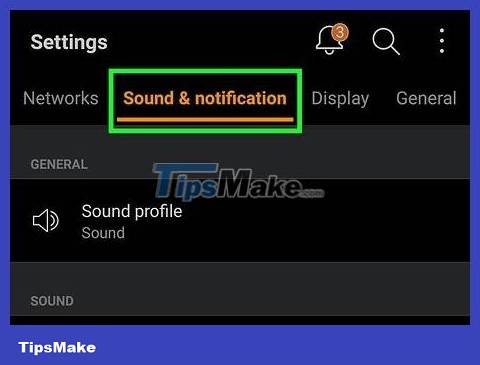
Tap notification. The settings page for driving mode will appear.
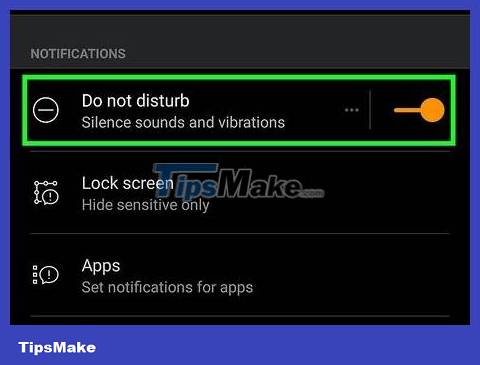
Click the colored button next to "On" or "Do not disturb". Usually you look near the top of the screen to see it, but each Android product line will have different options for driving mode. When the button is pressed, driving mode will be disabled for the time being.
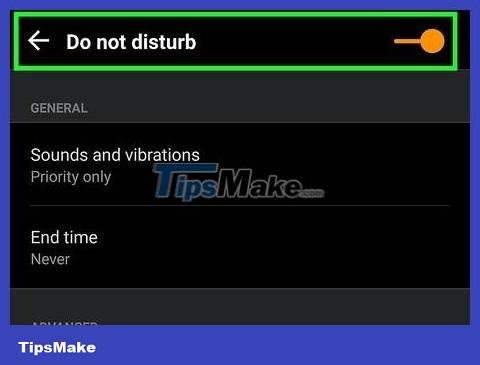
Completely disable driving mode on Android devices. Unfortunately, the procedure to permanently turn off driving mode on different Android products is more or less different; However, the easiest way to find the driving mode settings is to go to the Settings app:
Open Settings.
Tap the search bar or icon, then search for the keyword "driving" or "do not disturb".
Select settings related to automatically activating driving mode while in the car.
Turn off settings.
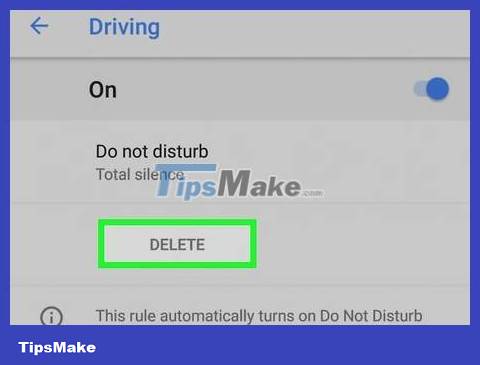
Disable driving mode on Google Android devices. For example, on the Pixel 2, open Settings, tap Sound , tap Do Not Disturb preferences , select Driving , and tap DELETE on the "Driving" rules page. ".
You may need to turn off Do Not Disturb mode first to remove the "Driving" rule.
If you haven't set up a "Driving" rule, driving mode won't automatically turn on on your Pixel phone.
You should read it
- Google Assistant is updated with a variety of new features to become smarter, even knowing where your mother's home is
- The difference between Google Assistant and Android Auto's driving mode
- How to turn on sports mode on TV to see the World Cup smooth
- 5 ways to turn off safe mode on Android phones
- How to turn on, turn off airplane mode on Windows 10
- Computer manufacturing Nvidia can drive automatically
 How to Download apps from Google Play to your computer
How to Download apps from Google Play to your computer How to Create a Personal Mobile Hotspot on iPhone
How to Create a Personal Mobile Hotspot on iPhone How to Find a Stolen Phone
How to Find a Stolen Phone How to Look Up Strange Phone Number Information
How to Look Up Strange Phone Number Information How to Remove a Phone Holder
How to Remove a Phone Holder How to Collect Call Details
How to Collect Call Details