How to use Symbol in Photoshop
1. Use symbols in Photoshop with Custom Shapes
Step 1: Click on the Shape tool (1) => Custom Shape Tool (2) .
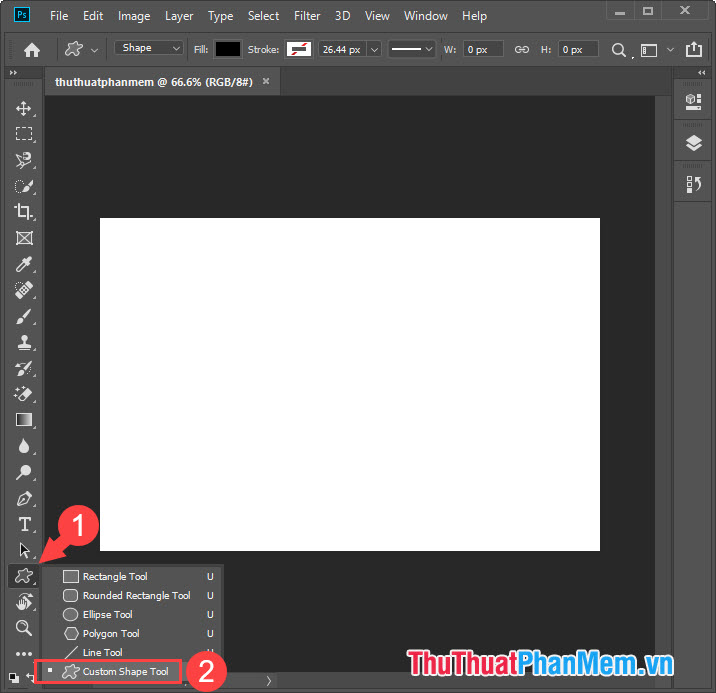
Step 2: Move to the Shape Tool menu at the top right (1) and select the Symbol shape (2) you want.
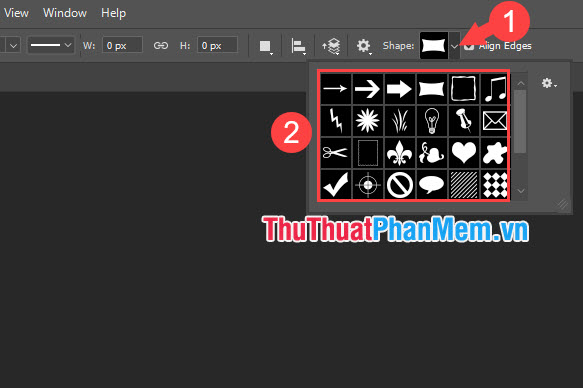
Step 3: You just need to left click and move the mouse to create the desired symbol pattern.
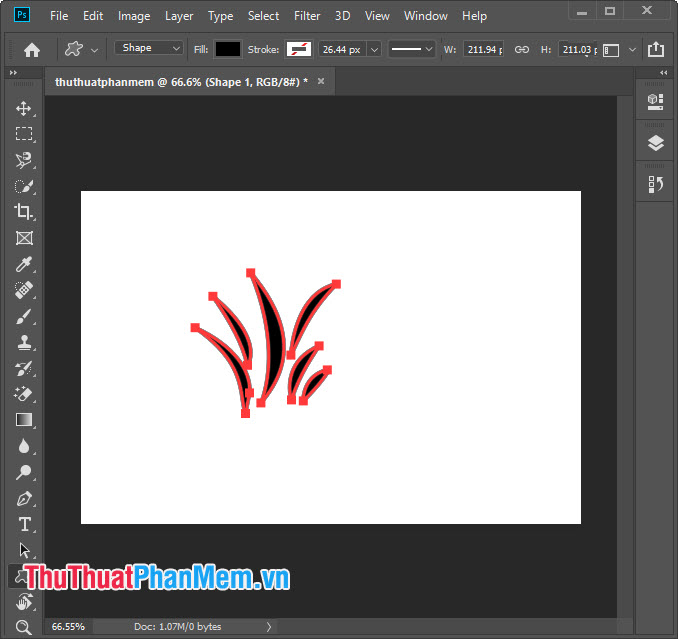
To change the color of a symbol, click the Fill (background color) or Stroke (the border color) (1) and select the color in the palette (2) .
Note: Color icons with red cross symbols in red are colorless. The two black and gray boxes are the gradient and the last diagonal is pattern.

2. Using symbol, emoticon in Photoshop with Font
This is the fastest and simplest way, supports a lot of different vivid icons.
Step 1: Click on the Type tool (1) => Font (2) => EmojiOne (3) .

Step 2: Select the emoji template you like in the Glyphs panel and double click the emoji that you like. The emoji will then automatically be inserted into your text.
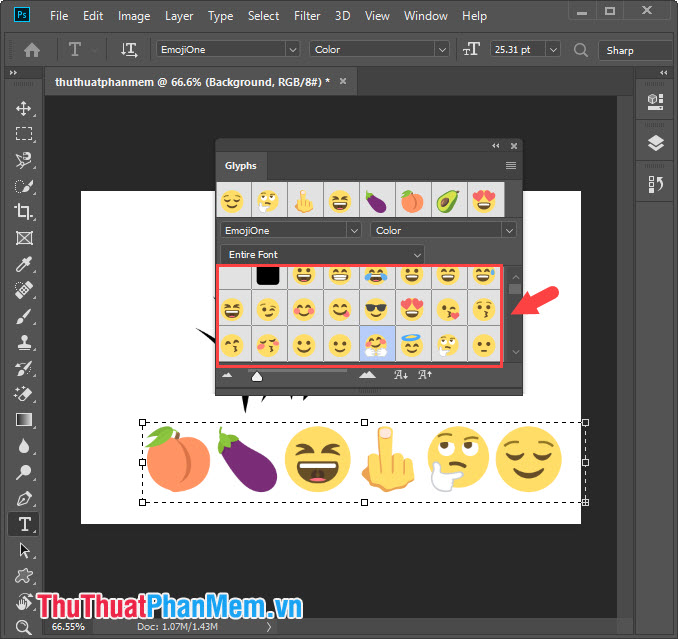
With the way to use Symbol in Photoshop, readers can create their own stylish personal photos. Good luck!
 How to scale layer, scale image in Photoshop
How to scale layer, scale image in Photoshop How to bend an image in Photoshop
How to bend an image in Photoshop How to insert images into layers in Photoshop
How to insert images into layers in Photoshop How to create a mirror shadow in Photoshop
How to create a mirror shadow in Photoshop How to create borders in Photoshop
How to create borders in Photoshop Collection of the most beautiful classic style photo frames
Collection of the most beautiful classic style photo frames