How to Use Skype on Windows 8
Method 1 of 2:
Using the Skype App
-
 Open the Start screen. You can access the Start screen by pressing the ⊞ Win key or by clicking the Windows icon in the lower-left corner of the Desktop view (Windows 8.1 only).
Open the Start screen. You can access the Start screen by pressing the ⊞ Win key or by clicking the Windows icon in the lower-left corner of the Desktop view (Windows 8.1 only). -
 Click or tap the "Store" button. This will open the Windows store.
Click or tap the "Store" button. This will open the Windows store. -
 Search for "Skype". The search bar is in the upper-right corner of the Store window.
Search for "Skype". The search bar is in the upper-right corner of the Store window. -
 Select the "Skype" option. Make sure that you choose the Skype app, and not one of the related search results.
Select the "Skype" option. Make sure that you choose the Skype app, and not one of the related search results. -
 Click or tap the "Install" button.
Click or tap the "Install" button. -
 Switch to a Microsoft account if you aren't using one. If you set up Windows to use local accounts instead of a Microsoft account, you will be prompted to switch to using a Microsoft account. If you'd prefer to continue using your local account, select "Sign into each app separately".
Switch to a Microsoft account if you aren't using one. If you set up Windows to use local accounts instead of a Microsoft account, you will be prompted to switch to using a Microsoft account. If you'd prefer to continue using your local account, select "Sign into each app separately". -
 Enter your Microsoft account information. This is the account that you use to sign in to Skype. If you signed up for Skype before it changed to Microsoft accounts, you can use your Skype login information.
Enter your Microsoft account information. This is the account that you use to sign in to Skype. If you signed up for Skype before it changed to Microsoft accounts, you can use your Skype login information. -
 Return to your Start screen. You should see the SKype tile appear in your list of applications.
Return to your Start screen. You should see the SKype tile appear in your list of applications. -
 Click or tap the Skype tile to start Skype. You will be asked if Skype can access your webcam (if one is installed).
Click or tap the Skype tile to start Skype. You will be asked if Skype can access your webcam (if one is installed). -
 Sign in with your Skype/Microsoft account. You will be taken to the main Skype screen after logging in.
Sign in with your Skype/Microsoft account. You will be taken to the main Skype screen after logging in. -
 Start a conversation with a contact. Click or tap a contact in the list on the right to begin a conversation. You can see all of your contacts by clicking the "people" menu.
Start a conversation with a contact. Click or tap a contact in the list on the right to begin a conversation. You can see all of your contacts by clicking the "people" menu. -
 Start a voice or video call. If you have a webcam installed, you can start a voice or video chat with your contacts. Open a contact's conversation page and click either the phone (voice) or camera (video) to start a chat.
Start a voice or video call. If you have a webcam installed, you can start a voice or video chat with your contacts. Open a contact's conversation page and click either the phone (voice) or camera (video) to start a chat. -
 Click or tap the "Search" button on the main screen to add more contacts. This button looks like magnifying glass. You can search for other Skype users by their usernames or email addresses.
Click or tap the "Search" button on the main screen to add more contacts. This button looks like magnifying glass. You can search for other Skype users by their usernames or email addresses. -
 Change your status. Click your profile image in the upper-right corner to change your online status and set your mood.
Change your status. Click your profile image in the upper-right corner to change your online status and set your mood.
Method 2 of 2:
Using Skype for Windows Desktop
-
 Visit the Skype website using your web browser. You can download Skype for Windows Desktop, which acts just like Skype in previous versions of Windows.
Visit the Skype website using your web browser. You can download Skype for Windows Desktop, which acts just like Skype in previous versions of Windows. -
 Download the Skype installer from the Skype website. Click the "Download Skype" button and then "Get Skype for Windows desktop" to begin the download.
Download the Skype installer from the Skype website. Click the "Download Skype" button and then "Get Skype for Windows desktop" to begin the download. -
 Run the installer. Follow the prompts in the installer to install Skype for Windows desktop on your computer. Most users can leave all the installer options at their default settings.
Run the installer. Follow the prompts in the installer to install Skype for Windows desktop on your computer. Most users can leave all the installer options at their default settings. -
 Launch Skype. You should be able to find a shortcut to Skype on your desktop. If you can't find it, open the Start screen, click the "Down" arrow at the bottom of the screen, and find Skype in the list of your installed programs.
Launch Skype. You should be able to find a shortcut to Skype on your desktop. If you can't find it, open the Start screen, click the "Down" arrow at the bottom of the screen, and find Skype in the list of your installed programs. -
 Log in with your account. You can log into Skype using your Microsoft account or using your old Skype account. If you don't have an account you can create one for free.
Log in with your account. You can log into Skype using your Microsoft account or using your old Skype account. If you don't have an account you can create one for free. -
 Start a conversation with a contact. Click a contact in the list on the left to begin a conversation.
Start a conversation with a contact. Click a contact in the list on the left to begin a conversation. -
 Start a voice or video call. If you have a webcam installed, you can start a voice or video chat with your contacts. Open a contact's conversation page and click either the phone (voice) or camera (video) to start a chat.
Start a voice or video call. If you have a webcam installed, you can start a voice or video chat with your contacts. Open a contact's conversation page and click either the phone (voice) or camera (video) to start a chat. -
 Click the "Search" button at the top of the left menu to add more contacts. This button looks like magnifying glass. You can search for other Skype users by their usernames or email addresses.
Click the "Search" button at the top of the left menu to add more contacts. This button looks like magnifying glass. You can search for other Skype users by their usernames or email addresses. -
 Change your status. Click your profile image in the upper-right corner to change your online status and set your mood.
Change your status. Click your profile image in the upper-right corner to change your online status and set your mood.
5 ★ | 1 Vote
You should read it
- Instructions for changing personal information on Skype
- Instructions on how to delete a Skype account permanently
- Instructions for logging out of a Skype account remotely
- How to block a friend account on Skype
- Recover your Skype account password
- How to prevent Skype applications from running on Windows 10 Background?
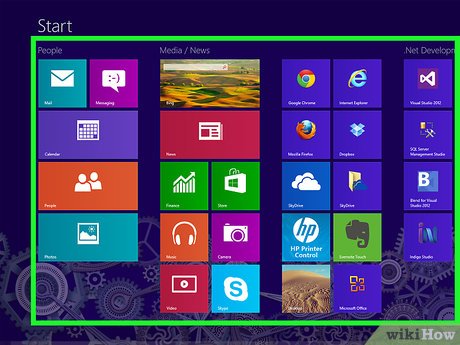
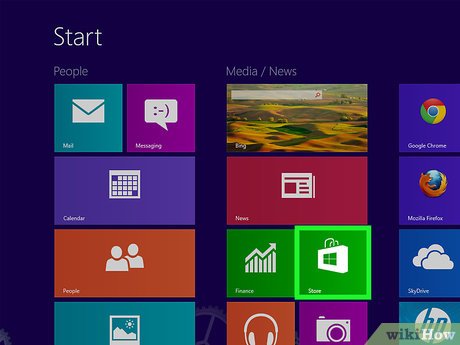
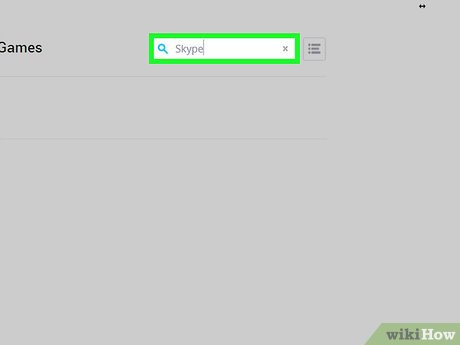
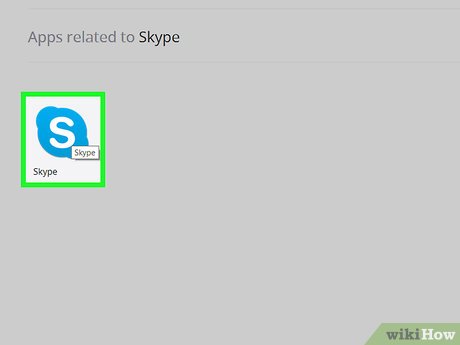






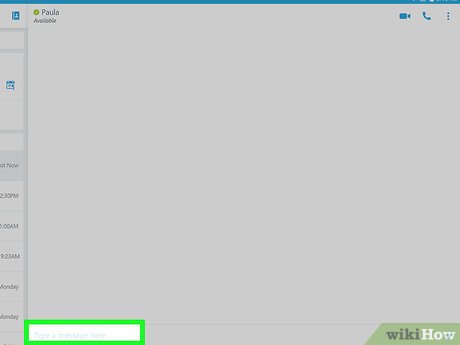
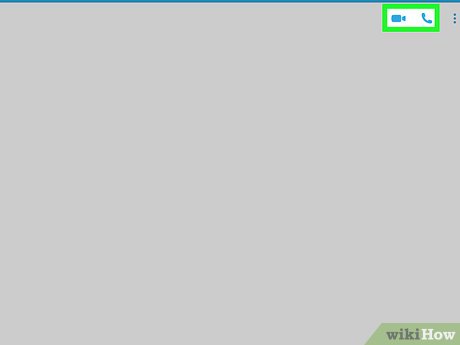
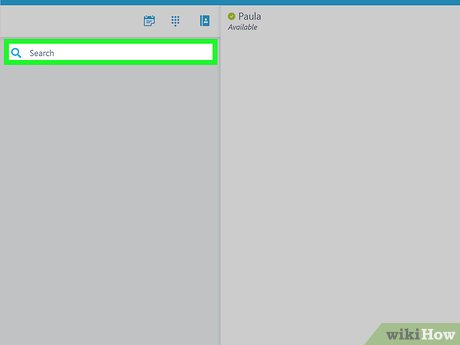
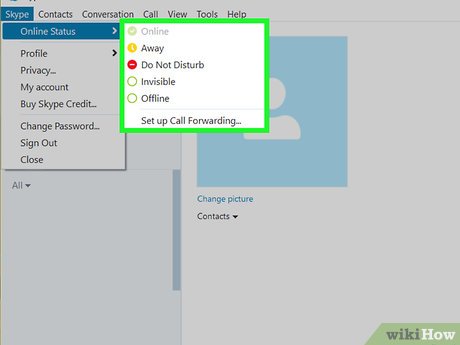
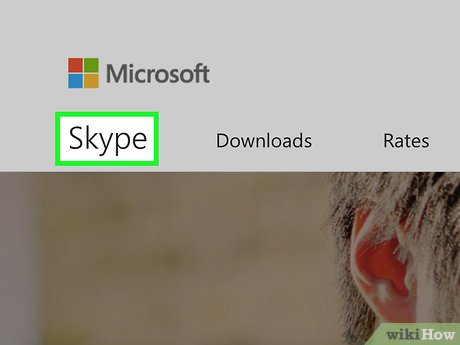
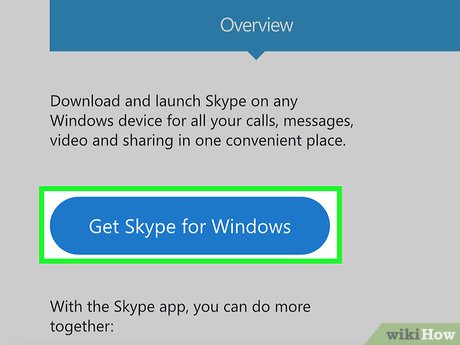
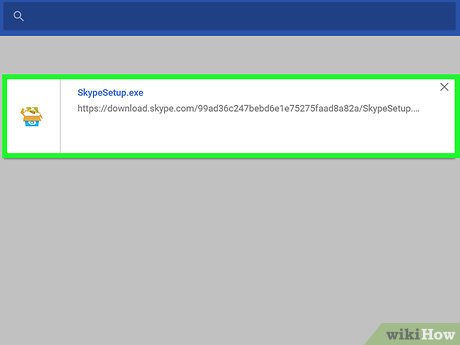
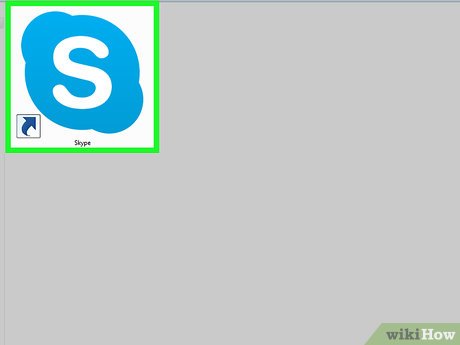
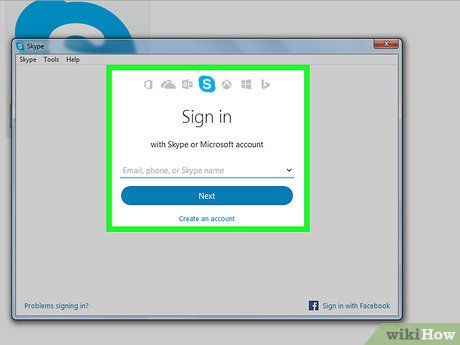
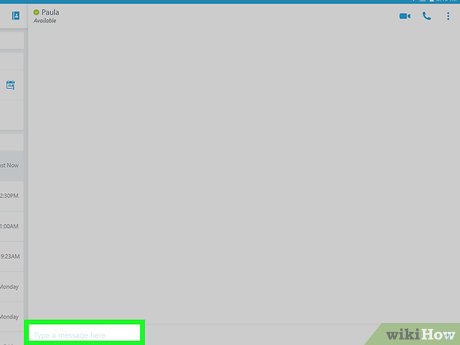
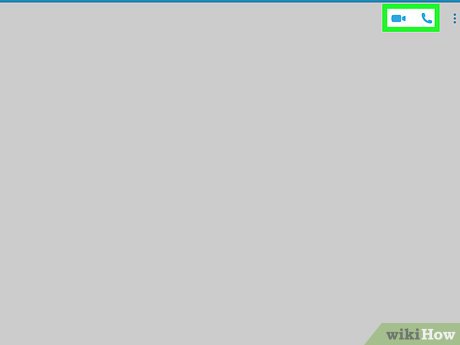
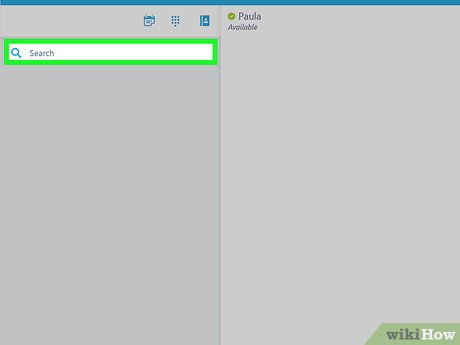
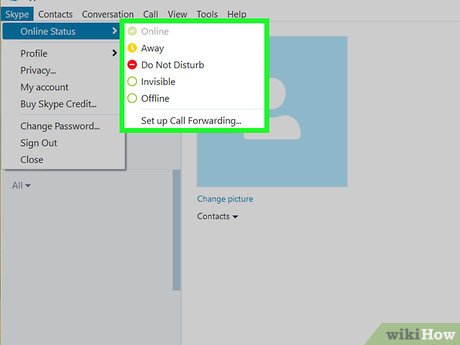
 How to Change the Background in Windows 8
How to Change the Background in Windows 8 How to Change Windows 8 Language to Spanish
How to Change Windows 8 Language to Spanish How to Delete a Program on Windows 8
How to Delete a Program on Windows 8 How to Optimize Windows 8
How to Optimize Windows 8 How to Close Windows in Windows 8
How to Close Windows in Windows 8 How to Enable and Apply the Aero Lite (Windows Basic) Theme in Windows 8 and Windows 8.1
How to Enable and Apply the Aero Lite (Windows Basic) Theme in Windows 8 and Windows 8.1