How to use Skyload utility to download music and videos on your computer
To download Youtube videos or other websites, there are now many applications and services that support downloading videos and audio files for free, including the Skyload utility.
Skyload is a utility installed on Google Chrome or Opera browser to download audio files or vieo right on the browser. Current popular video websites such as Youtube, Facebook, Deezer, SoundCloud, Yandex.Music, OK.RU, Vimeo, Coub, Dailymotion, Instagram, Vine, VK, . Skyload can all catch the quick download link. In particular, the utility will play video or audio files right in the browser interface so you can check and proceed with the download if you want. Each download link will include the file type, format, size, resolution, . of the file. From there, users can know about a certain video or audio file.
The following article of Network Administrator will guide you how to use the Skyload utility to download videos in Chrome browser.
Download videos on Chrome
Step 1:
We click on the link below to download and install the Skyload utility for the browser. This article will apply to Chrome browser, other browsers you do similarly.
Install Skyload on Google Chrome
- https://chrome.google.com/webstore/detail/skyload-download-of-music/fnmpfimijcopbiaiobinamadmnmhckmp
Install Skyload on Opera
- https://addons.opera.com/en/extensions/details/skyload/
Step 2:
We proceed to install Skyload on the browser. In the first interface, click Add to Chrome .

Step 3:
Next click on the Add add button to install the Skyload utility on Chrome browser.
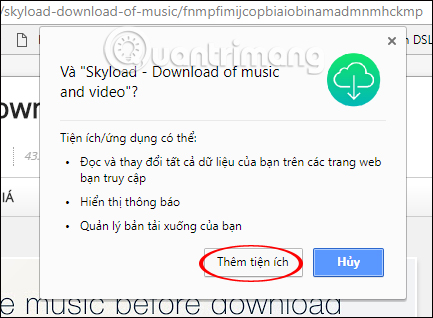
When the installation process is completed, the utility icon will appear at the end of the address bar, followed by the message shown below.
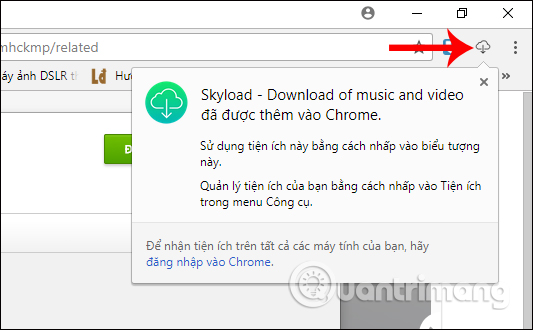
Step 4:
Now try accessing any website that wants to download videos, such as downloading videos on Vimeo. In the video playback interface, we click on the Skyload utility icon in the browser.
In this list you will see the number of video files that the program catches the download link, along with a separate download link for each video. As shown below, there will be 2 video files with different video download quality.
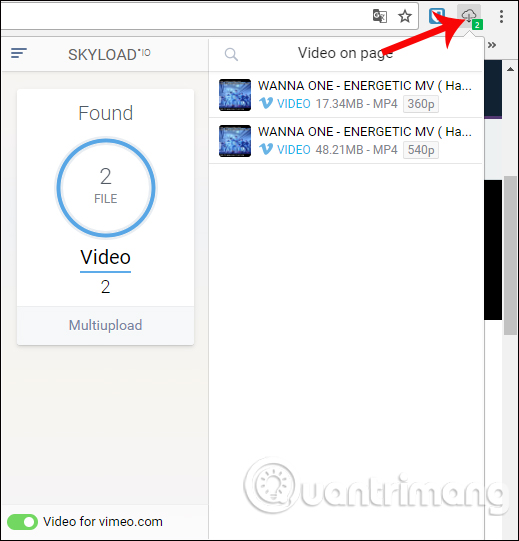
Step 5:
To download videos or watch videos right at the Skyload interface, click on the 3 vertical dots icon and press Play to watch the video.
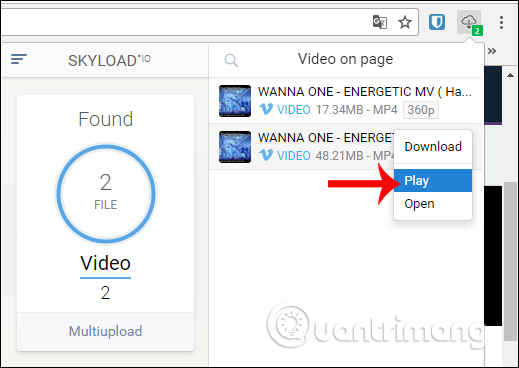
Step 6:
In the video playback interface right on Skyload, you will have quite a lot of options such as transferring items in the list, stopping / playing videos, etc. Besides, the quality and quality of the videos are also clearly displayed in the interface. this.
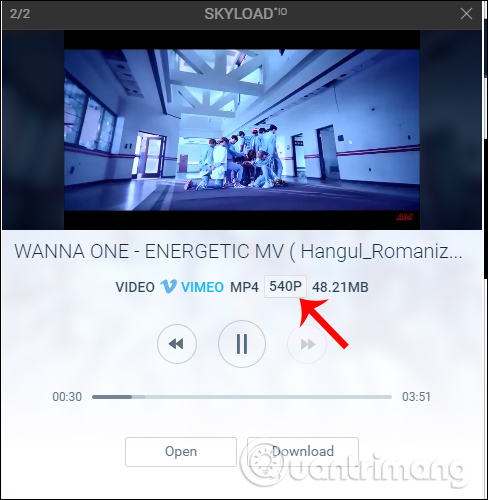
When clicking the Open button , the video will be transferred to the new video view interface. Here you can click the Download icon to download the video.

Or we can click the Download button to download the video to the computer.
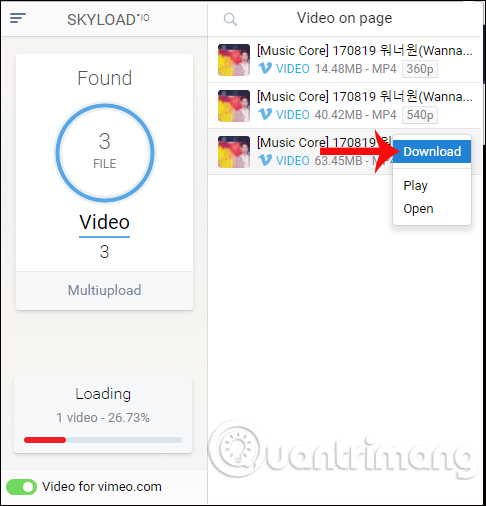
Users can use Skyload to download videos on Facebook , or download Instagram videos without having to open another online service.
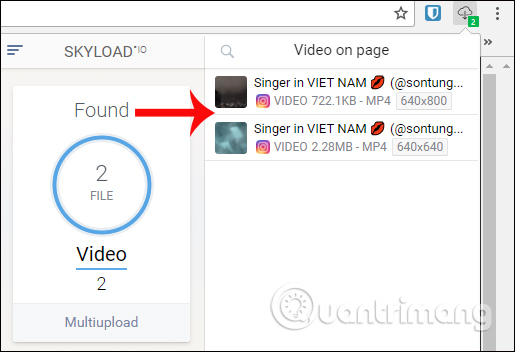
To download audio files using the Skyload utility , for example on SoundCoud, we also perform the same operation. Also click on the 3 dots icon and select Download to download the audio file to your computer.

Step 7:
To download the entire video in the list, we play the video and pause. Then click on the utility icon to select Multiupload in the interface.
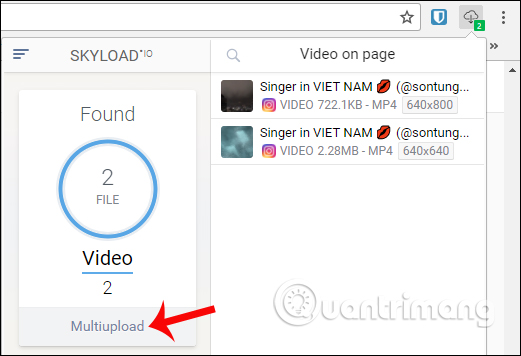
Here you will have 2 options to download videos, download all (All) or select videos to download (Several) in the list. With the option to download the entire video click on All . You will see the total number of files and the size of the entire video, click Download to download.
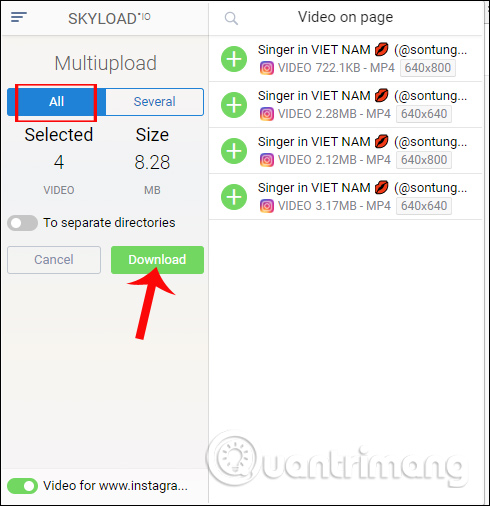
If you want to select the video to download , click the Several button . Next, select the videos you want to download and click Download to download.
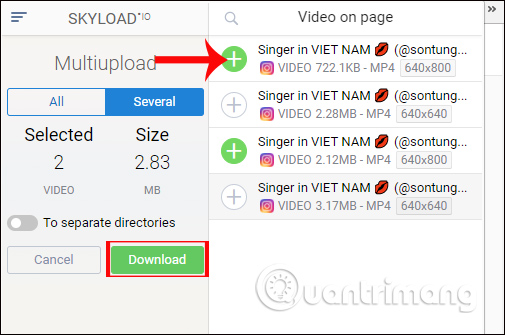
Step 8 :
To stop the whole process of downloading videos , click on the Loading button in the Skyload interface, then select Cancel to turn off downloading files on Skyload.
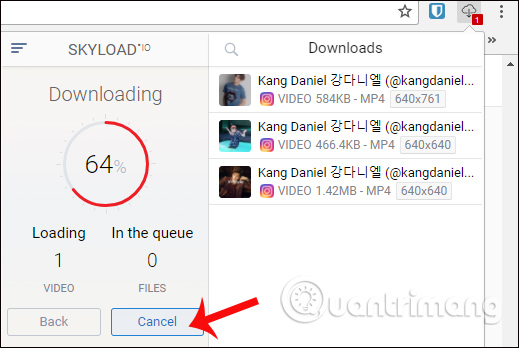
In general, the Skyload utility works effectively, capturing video links very quickly on video sites, or audio. The utility will display the formats that the video provides, the entire video that Skyload detects for you to choose to download the whole or choose to download some videos in the list. Some websites that Skyload integrated will display Download button in the interface.
However, the only minus point for Skyload is that it does not support users to download Youtube videos on Chrome. Hopefully in the future, the manufacturer will fix this problem on Skyload.
I wish you all success!
See also: How to download Facebook videos to computers quickly without software
 Fix IDM error without downloading download link
Fix IDM error without downloading download link How to download MP3 from Zing MP3 to your computer
How to download MP3 from Zing MP3 to your computer How to install Savior on Chrome
How to install Savior on Chrome How to install Savior on Opera
How to install Savior on Opera Instructions to turn off Chrome automatic updates in Windows
Instructions to turn off Chrome automatic updates in Windows