How to download YouTube videos to Android phones
Becoming the largest video social network today, Youtube meets all users' requirements when you can find all kinds of videos you need. Or you can download videos on Youtube to your computer quickly thanks to software, or services that support online downloads. To download Youtube videos to your Android phone you also need to use 3rd party apps. Below is a guide to downloading YouTube videos for Android.
If you are using an iPhone phone, please refer to how to download YouTube videos to iPhone in the article: How to download YouTube videos to iPhone phones
How to download Youtube videos for Android
To be able to download Youtube videos to your Android device, we will use the support application, Youtube Downloader . However, you will have to download the application on another download page, not from Google Play.
Step 1:
First, you need to allow installation of unknown applications in the settings. At the main screen interface, click Install and select Security .
In the Security interface, check the Unknown sources to allow installation of unknown applications.



Step 2:
Next, go to this link http://dentex.github.io/apps/youtubedownloader/ to download the Youtube Downloader application to your device. Click to download the latest build to proceed to download it. Wait for the installation process to succeed and press Open folder .



Step 3:
In the folder where the application is located, click and select Install . Wait for the installation process to succeed and click Launch the application .

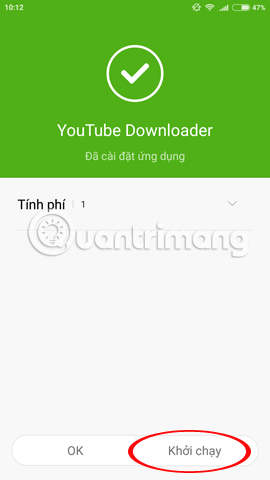
Step 4:
After the user opens the application, a notice of terms of use will appear. Click OK . Then remove the check box next time and click OK to use.
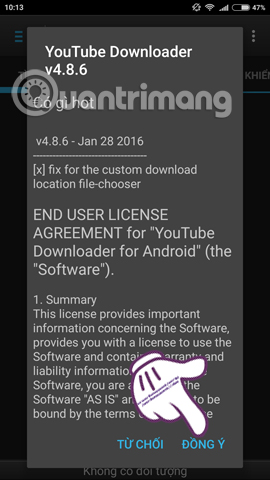
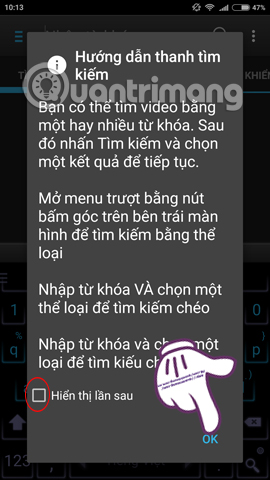
Step 5:
Next, go back to the device interface and open the Youtube application.Find the Youtube video that we want to download to the phone. At the Youtube video interface, click on the share arrow icon . Appears a list of applications, click Youtube Downloader .
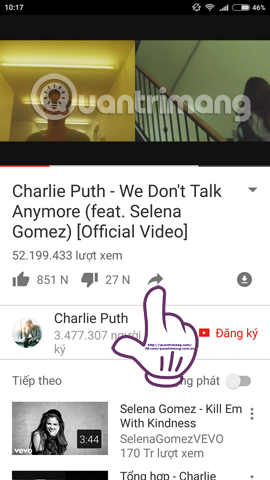

Step 6:
In the Youtube Downloader application interface, you will be able to choose the video formats as well as the quality to download. Click on the video format you want to download. Then click Download to proceed to download Youtube video.
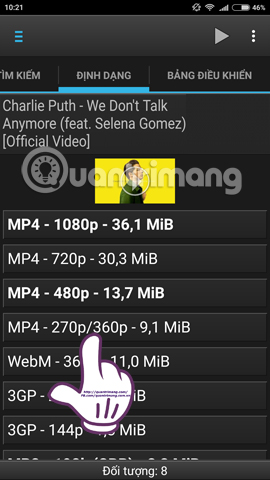
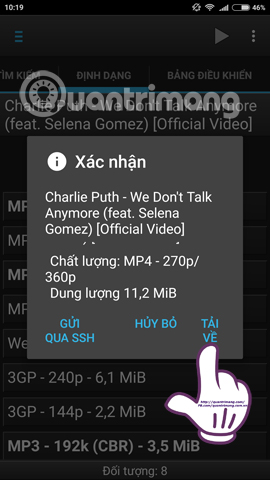
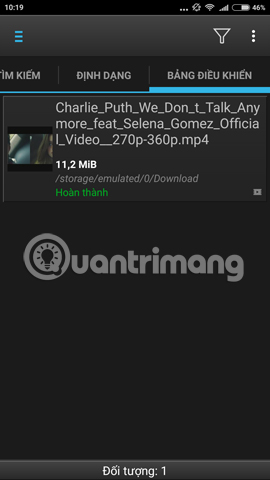
In addition, we can also download videos directly on Youtube Downloader application . At the application interface, go to Search . Enter the name of the video you want to download and click the magnifying glass icon . A list of songs appears according to the name you entered. Also select the format for the video and click download to finish.


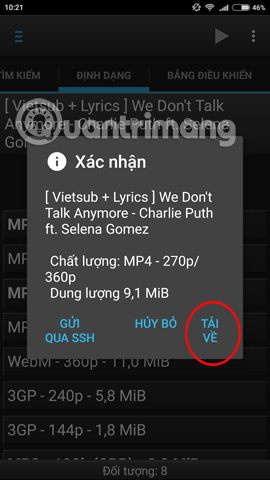
Thus, with the use of YouTube Downloader software on Android, we can easily download and watch all Youtube videos on the phone quickly.
Refer to the following articles:
- Instructions for downloading Facebook videos on iOS and Android phones
- Record videos and upload directly to YouTube from Galaxy Note 5
- Rip music from YouTube videos without using software
I wish you all success!
You should read it
- How to remove unwanted video suggestions on Youtube
- Summary of websites that download Youtube videos
- Simple way to quickly download YouTube videos
- Useful tips with URL Youtube you may not know
- 21 useful tips to help make using YouTube more awesome you may not know yet
- Handbook for using YouTube on Android
- [Summary] The easiest way to download YouTube videos
- The new way to download videos from YouTube is simple, without using any tools
May be interested
- How to share data between devices without installing software
 with 5 applications that support online content sharing over the wireless network, users can copy and paste any content without having to go to any other software or application.
with 5 applications that support online content sharing over the wireless network, users can copy and paste any content without having to go to any other software or application. - Instructions for changing Dropbox password
 in the 2012 attack, hackers gathered information of 68 million accounts of the dropbox online cloud storage platform. dropbox confirmed this attack and forced customers to change their password.
in the 2012 attack, hackers gathered information of 68 million accounts of the dropbox online cloud storage platform. dropbox confirmed this attack and forced customers to change their password. - How to limit the time of sharing links on Google Drive
 data sharing operations on google drive are now very popular. and we can completely control every link sharing data, manually cancel the link after a time of sharing.
data sharing operations on google drive are now very popular. and we can completely control every link sharing data, manually cancel the link after a time of sharing. - Instructions to recover deleted Dropbox files on Windows and Mac computers
 if you accidentally delete some important files on dropbox, you don't need to worry too much. for free accounts, dropbox will store up to 30 files, which the user has deleted, so that users can restore files.
if you accidentally delete some important files on dropbox, you don't need to worry too much. for free accounts, dropbox will store up to 30 files, which the user has deleted, so that users can restore files. - Recover deleted files from the cloud service
 assuming that in some cases you accidentally delete important files on cloud services, you should not worry too much because you can still restore these files. in the article below, network administrator will guide you how to recover deleted files on google drive, onedrive and dropbox.
assuming that in some cases you accidentally delete important files on cloud services, you should not worry too much because you can still restore these files. in the article below, network administrator will guide you how to recover deleted files on google drive, onedrive and dropbox. - How to turn Dropbox on iPhone into a document scanner
 support for document scanning and storage is a new feature updated on ios dropbox. users can turn iphone into a scanner with dropbox application.
support for document scanning and storage is a new feature updated on ios dropbox. users can turn iphone into a scanner with dropbox application.





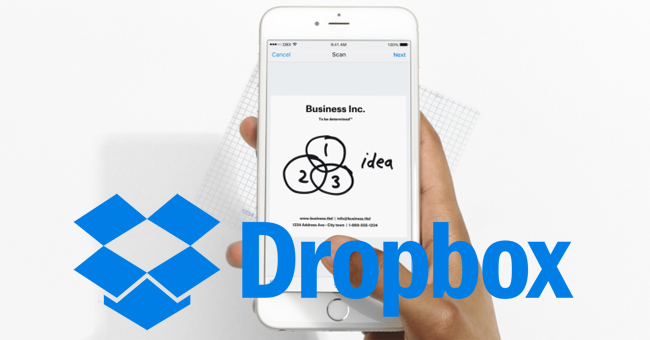
 How to upload and upload Videos to YouTube on Android?
How to upload and upload Videos to YouTube on Android? How to download YouTube videos to iPhone phones
How to download YouTube videos to iPhone phones Handbook for using YouTube on Android
Handbook for using YouTube on Android How to download YouTube videos to iPhone
How to download YouTube videos to iPhone 2 more ways to download YouTube videos on computers, phones without using software?
2 more ways to download YouTube videos on computers, phones without using software?