How to install Savior on Opera
To download Youtube videos on Opera browser, we can install Savior utility on Opera. Savior is a very useful utility that helps users to download Facebook videos , YouTube videos or from any website and can work well on browsers, on different browsing modes. You can install Savior on Coc Coc or install Savior on Chrome to download videos on Youtube or any other website.
With Opera, Savior works well, the ability to catch links to download videos quickly. In addition, the utility will support users to choose different video formats, such as downloading audio files from Youtube videos, . with different video quality. The following article will guide you how to install Savior on Opera .
- How to install Savior on Coc Coc
- How to install Savior on Chrome
Instructions to download Savior for Opera
- Download Savior utility
Step 1:
First, download the Savior utility file to your computer according to the link above. Next, use the file extraction software like 7Zip, WinRar to solve the file Savior in .zip format on your computer.
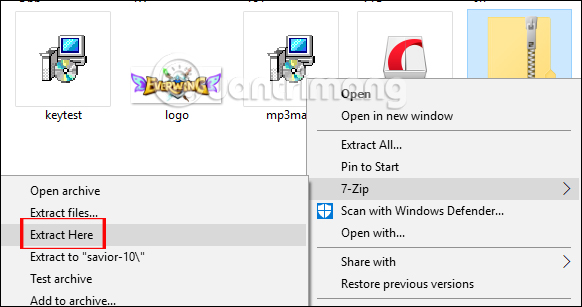
Step 2:
Next, start Opera browser and click on the Extensions icon in the leftmost menu bar as shown below.
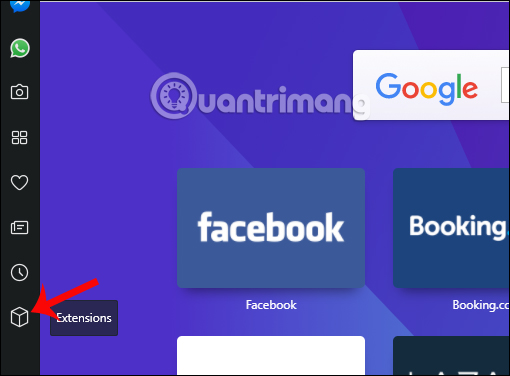
Note to users if you do not see the Extension icon on Opera's menu bar, we right-click the menu and select the Extension to display.
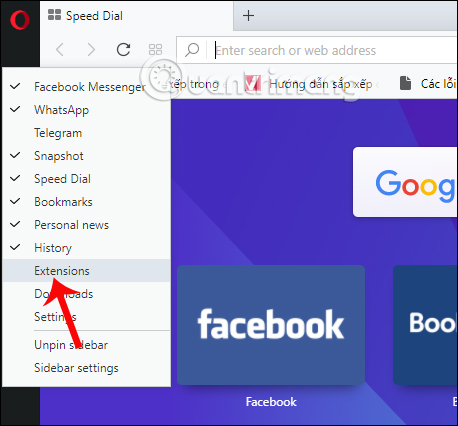
Step 3:
Next in the Extensions settings interface on Opera browser, you click on the Developer mode button.
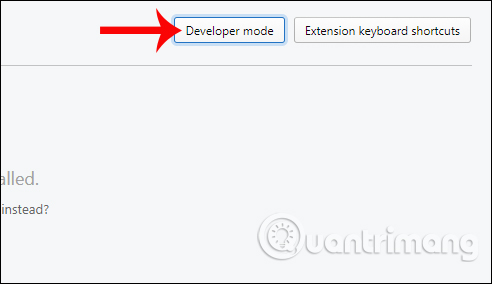
Step 4:
Then the user clicks on the Load unpacked extensions button . (Download the extracted utility .) to proceed to download the Savior file to Opera browser.
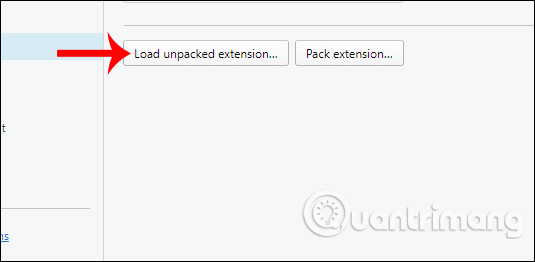
Appeared interface Browse For Folder . Here you find the folder containing the utility file Savior on your computer. Click on the Savior folder and click OK below.
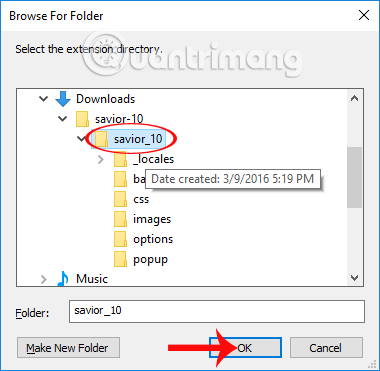
Step 5:
You will immediately see the Savior utility installed on Opera browser with active mode. Here the user will have some options for Savior utility. You can select Allow in prvate mode to Savior to work on Opera's incognito mode .
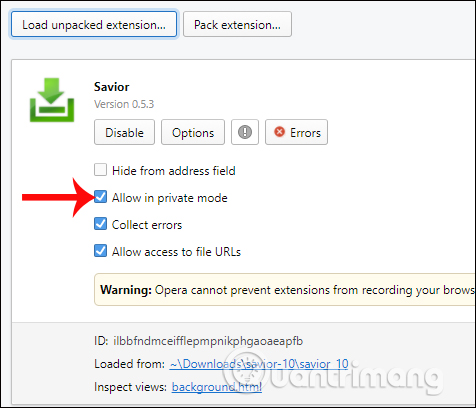
Next, when you click on the Options button , the setup interface for the Savior utility appears. Choose the quality of the video download or option to download 1 video with 1 click (Download in one click).
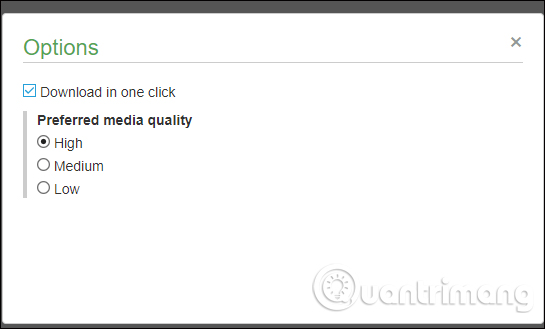
Step 6:
Now try accessing the website to download videos, such as downloading Youtube videos. At the YouTube video playback interface, you will see the Svior utility icon in green. Click on the icon Savior will see the link to download the video the utility captured.
Click on the video format to change the need to download videos. Finally click the Download button to download the video.
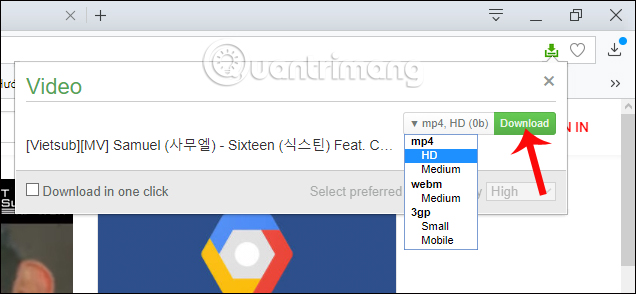
Step 7:
To download Youtube videos with Savior on Opera's anonymous browsing mode , press Ctrl + Shift + N. The Savior utility can work effectively in the anonymous browsing mode Opera. The utility will also catch the video download link quickly and you just need to click the Download button to download the video.
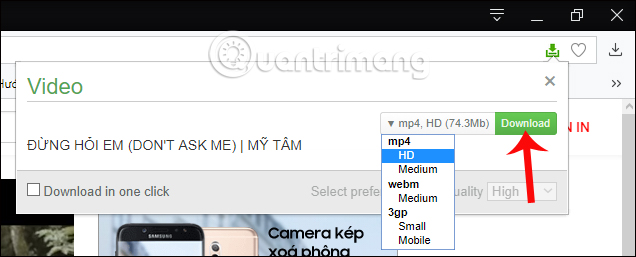
Thus, Savior utility supports users to download YouTube videos quickly, works on many Google Chrome, Coc Coc or Opera web browsers like the above article. In particular, Savior can catch quick video download links in both web browsing, normal mode and incognito mode.
I wish you all success!
You should read it
- Instructions for downloading private videos on Facebook
- Add a tool to download high quality YouTube and Facebook videos
- 10 ways to download YouTube videos fast and simple
- Instructions for downloading Facebook videos on iOS and Android phones
- How to download video streams on YouTube, Facebook or any website?
- How to install Savior on Chrome
 Instructions to turn off Chrome automatic updates in Windows
Instructions to turn off Chrome automatic updates in Windows Instructions for updating the latest Adobe Flash Player version
Instructions for updating the latest Adobe Flash Player version Which web browser is best for Windows computers?
Which web browser is best for Windows computers? How to login to Google account on Coc Coc
How to login to Google account on Coc Coc How to download audio files from Youtube videos on Coc Coc
How to download audio files from Youtube videos on Coc Coc Instructions for fast copying URLs of open tabs in Firefox browser
Instructions for fast copying URLs of open tabs in Firefox browser