How to use shortcuts on Apple Watch
Apple Watch users running watchOS 7 or later can access the Shortcut app on the watch. It works perfectly with the iPhone app.
The Shortcuts app automatically categorizes the available shortcuts on the Apple Watch and switches to the clock. That way, you won't have to create a separate shortcut for the Apple Watch anymore.
Shortcuts can be activated from the Shortcuts app and manually the complications on the watch face. But if you activate the shortcut from the watch face, you need to confirm it in advance by pressing the Run button that appears on the screen.
How to view and manage Apple Watch shortcuts on iPhone
You can find all Apple Watch support shortcuts on a separate folder in your iPhone's shortcut library. To access this folder, open the Shortcuts app on the iPhone. Find apps directly and use Spotlight search.
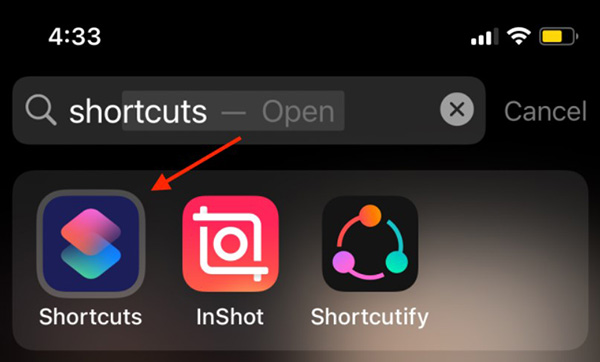
Go to the My Shortcuts tab .

Click on Shortcuts on the left corner.

Select the Apple Watch folder .

You can all the relevant Apple Watch shortcuts here.

If you have multiple shortcuts, you'll find most of them supported on the Apple Watch. How to delete shortcuts on the Apple Watch folder is also quite easy.
Click the Select button from the top of the screen.
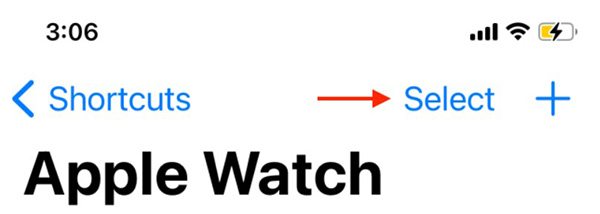
Select the shortcut you want to remove and click the Remove button from the toolbar below.
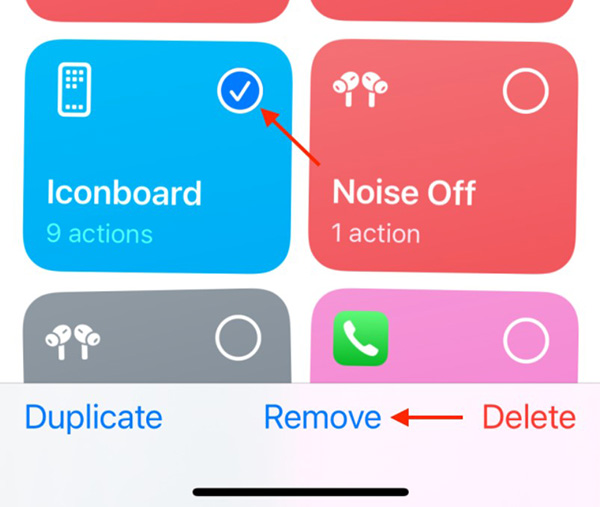
Select Done to save your changes.

Adding a shortcut from iPhone to Apple Watch is just as easy.
Go to the My Shortcuts tab and find the shortcut you want to add to your Apple Watch. Then, select the three-dot menu in the upper right corner of the screen.
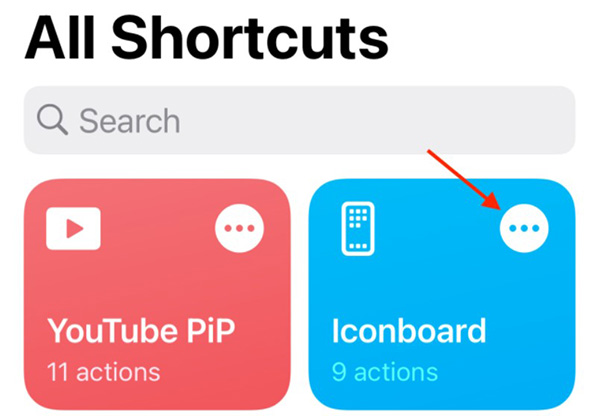
Here, tap the three-dot menu on the top right corner of the screen again.
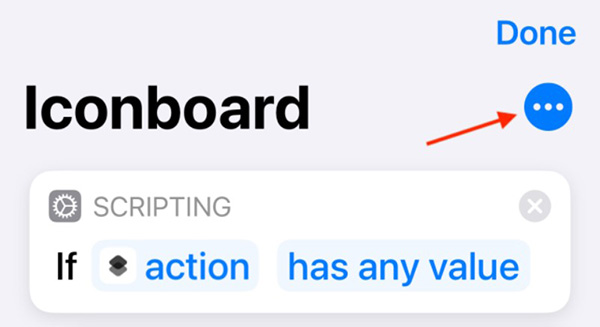
Click the button next to the Show on Apple Watch option .
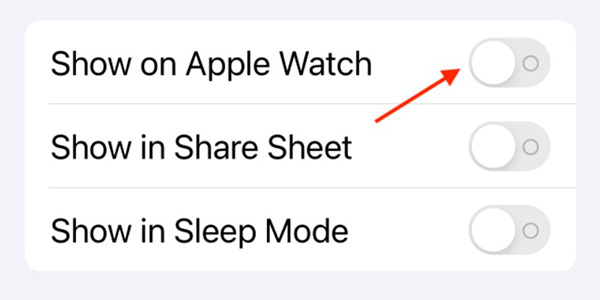
Press the Done button to save the selection.
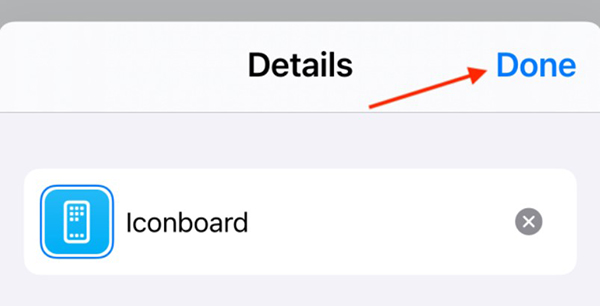
Continue to press Done from the shortcut to save.

Enable shortcuts on Apple Watch
Once the shortcuts are on the Apple Watch, now is the time to use them. This can be used in the Shortcuts app.
On Apple Watch, press the Digital Crown to view the Apps screen. Now open the Shortcuts app .
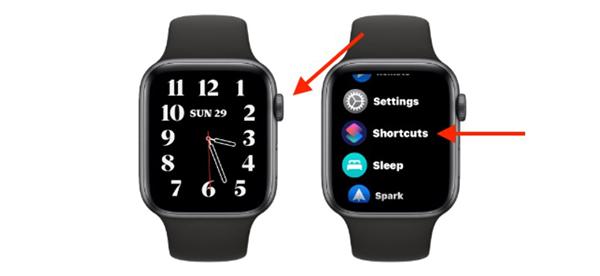
You will see a list of shortcuts on the clock. Use the Digital Crown to scroll down the list view. Click on a shortcut to run it.
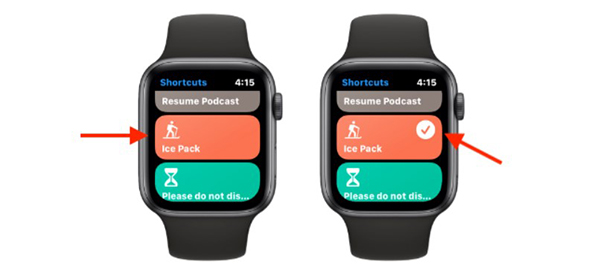
If the shortcut has a simple action, it will run automatically. Conversely, if the shortcut requires input, you will be prompted to make a selection in the Shortcuts app itself.
Activate shortcut from watch face
The Shortcuts app is quite simple, but there is a faster way to enable shortcuts on the Apple Watch: to use complications on the watch face. Thanks to the new aspect ratio, you can add multiple complications to the same watch face.
You can create a watch face containing up to 8 shortcuts.
To add a shortcut (or even a Shortcuts app) like a complication, long-press on the watch face and select the Edit button .
Swipe left to enter the Complications section and select the options you want to change.

Use the Digital Crown to scroll down the list. Here, look for the item Shortcuts . You will see the first three shortcuts appear here. Click Move to see all these shortcuts.
You can now choose a shortcut to add to your watch face. To create a complication for the Shortcuts app, go to the bottom of the list and choose Shortcuts .
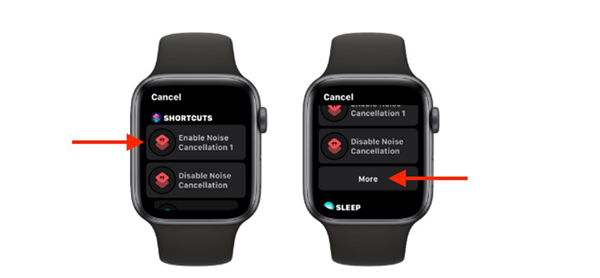
You can repeat these actions to add more complications. When done, press the Digital Crown twice to return to the main screen.
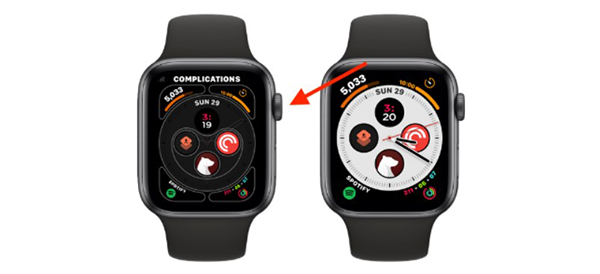
To activate the shortcut, tap on it from the main screen, followed by Run .
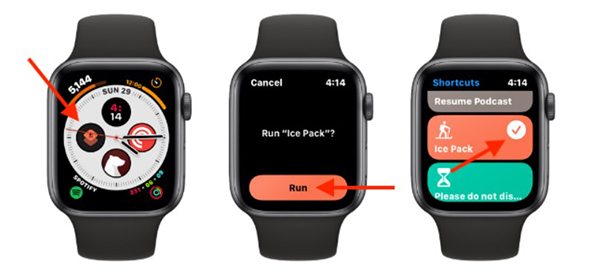
You should read it
- How to start and reset Apple Watch
- Charging Apple Watch and How to check battery life on Apple Watch
- How to back up data on Apple Watch
- What health conditions can the Apple Watch recognize?
- How to compete your Apple Watch's fitness goals
- How much 'successful' will your Apple Watch be if not connected to an iPhone?
 How to change the app list layout on Apple Watch
How to change the app list layout on Apple Watch How to create and use Memoji on Apple Watch
How to create and use Memoji on Apple Watch First Nubia Watch review: Unique flexible screen
First Nubia Watch review: Unique flexible screen How to reset or force restart Apple Watch
How to reset or force restart Apple Watch Top 5 great value for money features on the Garmin Venu Sq
Top 5 great value for money features on the Garmin Venu Sq How to turn off auto screen brightness on Apple Watch
How to turn off auto screen brightness on Apple Watch