How to back up data on Apple Watch
Backing up data on your Apple Watch is not as simple as other devices, Apple does not provide any clear options for this device. Therefore, many users feel awkward and do not know how to back up data on their Apple Watch. If you are in the same situation as above, please refer to the tutorial below.
This is especially useful if you are trying to upgrade iPhone sometime. While the iPhone will synchronize health data, practice and operate with iCloud automatically, other things related to Apple Watch will require you to back up yourself.

Step 1:
You need to make sure your iPhone and Apple Watch are close to ensuring Bluetooth communication for successful Apple Watch backup. This process is complete, scroll to the Watch app section on iPhone and search the link: General> Reset> Apple Watch Content and Settings Erase. Unlike the iPhone or iPad, Apple Watch will not automatically back up daily.
Step 2:
At this step, you may need to enter the Apple ID password to disable Find my Apple Watch. And if you have an Apple Watch Series 3 LTE, you have to choose to keep or delete your mobile package. If you simply change your iPhone, choose to keep it, while you intend to change to another Apple Watch, remove it.
Step 3:
Now you wait until your watch is completely removed from the iPhone and the Apple Watch display has the word "Welcome".
Step 4:
Everything is done, your Apple Watch will be completely backed up data to iPhone. To check if the data has actually been copied, do the following: Go to Settings> General> iPhone Storage> Watch. In the Documents & Data section , you will see the Apple Watch name along with your latest backup date.
Step 5:
Finally, you need to back up your iPhone to iCloud to keep your Apple Watch data. This step is very important, especially if you want to update the latest iOS or restore the original settings Reset iPhone. Backing up your iPhone via iCloud is very simple, go to Settings> Select Apple ID> iCloud> iCloud Back up> Back Up Now. In case of deleting iPhone without backup, the data on your Apple Watch will be lost. The resynchronization will take place when you connect to another Apple Watch via iCloud.
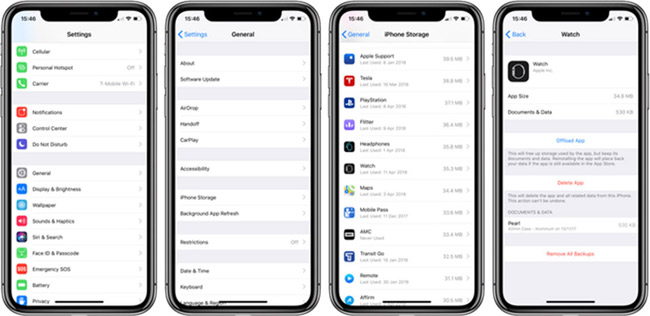
Above is how to back up data on Apple Watch, although the steps are a bit cumbersome, but that is the only way to help you copy Apple Watch at this time. Hopefully, in the future Apple will add automatic backup feature at night (when charging for example), or back up through certain software to make it easier for users.
Good luck!
See more:
- Instructions for adding emergency contacts to iPhone or Apple Watch
- Find the lost Apple Watch with the Find My iPhone app
- Instructions for using Apple Watch to find iPhone
- Instructions on how to adjust the volume on the Apple Watch watch
You should read it
- How to start and reset Apple Watch
- How to lock and unlock Apple Watch
- Charging Apple Watch and How to check battery life on Apple Watch
- What health conditions can the Apple Watch recognize?
- How to compete your Apple Watch's fitness goals
- How much 'successful' will your Apple Watch be if not connected to an iPhone?
 Create space on the Home iPhone screen without jailbreak
Create space on the Home iPhone screen without jailbreak How to increase the ability to catch waves for iPhone phones
How to increase the ability to catch waves for iPhone phones Turn every iPhone interface into iOS 6 without jailbreak
Turn every iPhone interface into iOS 6 without jailbreak How to download applications larger than 150MB from the App Store using 3G, 4G without Wifi
How to download applications larger than 150MB from the App Store using 3G, 4G without Wifi Fix battery drain on iPhone when updating to iOS 11.3
Fix battery drain on iPhone when updating to iOS 11.3 How to turn off iCloud account synchronization on iPhone
How to turn off iCloud account synchronization on iPhone