How to use Safe Password Manager to manage passwords on Windows 10
Helping users to easily remember the login account on the computer, the application or account management software will be an effective way to support, can view account information when needed. Safe Password Manager is an application that helps you save and manage your account information in Pin or Windows Hello.
Users can add any account information to manage on Safe Password Manager, delete, update as you like. Special management account information on Safe Password Manager will be synchronized with Windows devices. The following article will guide you how to use Safe Password Manager to manage accounts on Windows 10.
- 5 best password management apps for iOS
- How to manage passwords using the Bitwarden utility
- Experience Keepass, impressive password manager
How to manage account passwords on Windows 10
Step 1:
Click on the link below to download Safe Password Manager application on Windows 10.
- Download the Safe Password Manager app
The application will use PIN or Windows Hello to protect passwords, application access compartments. If you have not set a PIN, you will receive the message as shown below.

If the computer has not set a PIN, you go to Windows Settings then select Sign-in options management to proceed to create a PIN. Refer to the detailed procedure in the article below.
- Use PIN to login Windows 10
- How to customize the Windows 10 PIN code limit
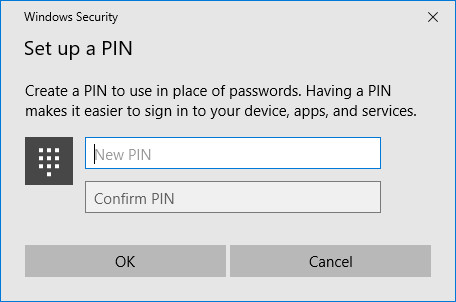
Step 2:
After setting a login PIN, Windows opens the Safe Password Manager application and press Login to login. Next, the user will be asked to enter a PIN code and click OK.

Step 3:
In the interface of the application you proceed to enter account information of applications you want to save. In the interface Add Password part Title enter service title, website like Gmail, Facebook, Username is your account name, Password is the account password, URL is the website address, Description describes the account.
Finally click the Save icon in the top right corner of the screen to save.
The accounts saved on the application will appear according to the list on the left of the interface. Click on the 3 dashes icon to manage. This interface can customize the information, edit information or delete it if desired.
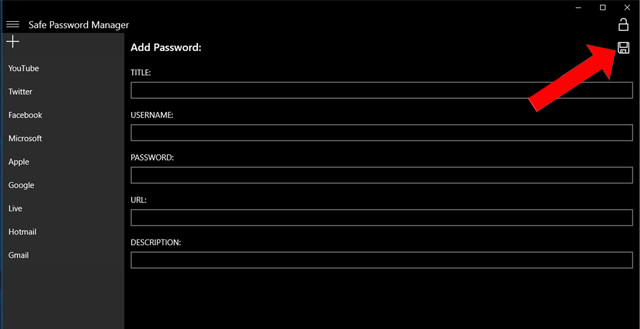
Step 4:
To lock the Safe Password Manager application, click the lock icon in the interface to the right of the screen. In case the user wants to synchronize the management of accounts on multiple devices, through Safe Password Manager, simply log in to your Microsoft account and install the Safe Password Manager application.
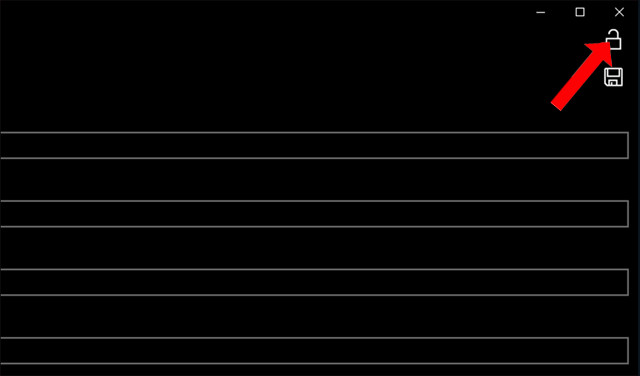
Safe Password Manager brings account manager and password for login applications on Windows 10, via PIN or Windows Hello. Management accounts will be synchronized on multiple Windows devices.
See more:
- How to use password management Lockbox in Firefox Quantum
- How to manage passwords using the Bitwarden utility
- How to view the password, delete the saved password on Chrome
I wish you all success!
 How to create GIF images with Google's Gboard keyboard on iPhone and Android
How to create GIF images with Google's Gboard keyboard on iPhone and Android Check the quality of old phones before buying with TestM application
Check the quality of old phones before buying with TestM application How to download data on Facebook, Google Photos and many other services
How to download data on Facebook, Google Photos and many other services How to fix Logon errors, restrict user accounts
How to fix Logon errors, restrict user accounts 5 tips should be used when using Google Translate for overseas trips
5 tips should be used when using Google Translate for overseas trips The software supports Bluetooth connection with the computer
The software supports Bluetooth connection with the computer