8 best Linux password managers
Privacy and security concerns are one of the big reasons people use free and open source software. But now, protecting data on computers is only a part of the challenge that you must overcome. How to manage all passwords for different accounts on the web?
Password manager is a great way to handle problems. Here are the best Linux password managers that you can trust to handle your passwords properly.
Manage Linux passwords easily with the following tools
- 1. KeePass
- 2. GNOME Password Safe
- 3. Password Safe
- 4. Password Gorilla
- 5. qMasterPassword
- 6. QtPass
- 7. Bitwarden
- 8. Your browser
- Some other options
1. KeePass
KeePass stores all passwords in the encrypted database, existing in a single file on the computer. You can access this database by password, key file or both.

This database is portable, so you can access your password on any device that contains a copy. If you don't often create a new account, you can copy this file manually, or set up any Linux-friendly file synchronization method that works best for you.
KeePass started as a Windows application in 2003 and the interface hasn't changed much since then. Therefore, although the functional advantages cannot be denied, KeePass's design is somewhat outdated. This design is not as intuitive as some new web-based options, but thanks to the long-term use and popularity of the application, there are many plugins to expand the potential of KeePass.
There are many versions of KeePass for Linux. KeePassX and KeePassXC are Linux-friendly options, built using the Qt toolkit.
- Download KeePass X (Free)
- Download KeePass XC (Free)
2. GNOME Password Safe
Many users are often concerned about how the applications in use integrate well with the rest of the desktop environment. If you are one of these and are using GNOME, then you probably know most options are not suitable. In that case, consider GNOME Password Safe.
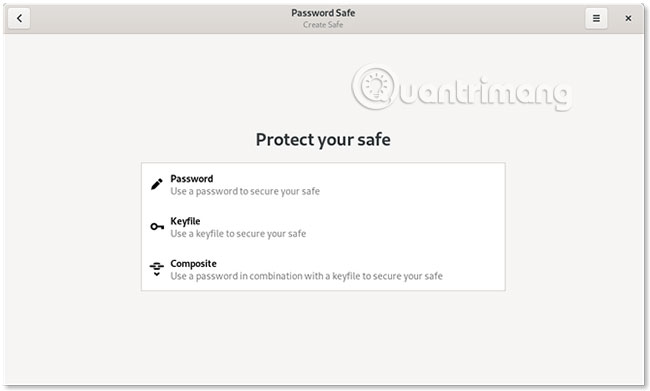
GNOME Password Safe is as simple as a normal desktop-based password manager. First, you create a 'safe box' to store all your passwords. After that, you choose to protect this safe by password, key file or both. Then enter your account and password. This process sounds familiar, because GNOME Password Safe uses the same format as KeePass.
GNOME Password Safe eliminates most of KeePass's complexity, as well as most other options. This makes GNOME Password Safe a great password manager for anyone who has never used such a software before. On the other hand, you may find it frustrating because this application lacks features that you are familiar with in other applications.
Download GNOME Password Safe (Free) .
3. Password Safe
You can use the beta version of an unrelated open source Windows application, also called Password Safe, for Linux.
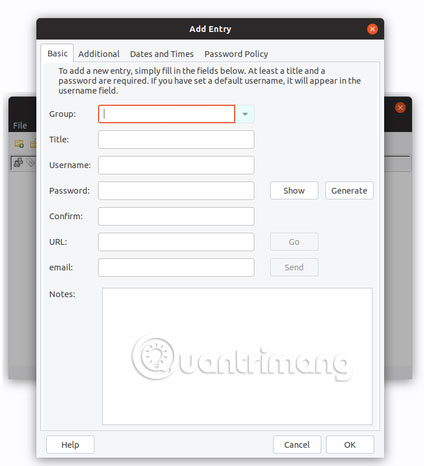
Password Safe uses a concept similar to KeePass. You can store passwords and usernames in one or more databases. The application ensures to prevent sensitive data from being swapped into the drive, erasing temporary data in memory as quickly as possible and without saving your main password directly.
Password Safe is more familiar on some non-GNOME desktops, such as Xfce and MATE.
Download Password Safe (Free) .
4. Password Gorilla
If you like Password Safe but find that the beta version doesn't work very well, there is a compatible application that has existed for many years. That's the Password Gorilla.
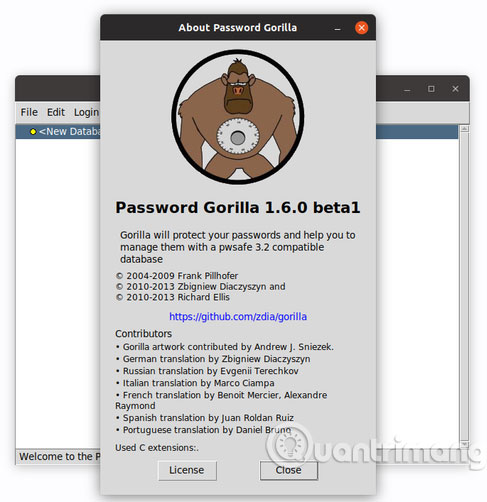
Password Gorilla is another cross-platform password manager, storing all accounts in an encrypted database. The versions of Password Gorilla are available for Windows and macOS. There is no mobile version, but you can find compatible versions of Password Safe for Android and iOS instead.
Download Password Gorilla (Free) .
5. qMasterPassword
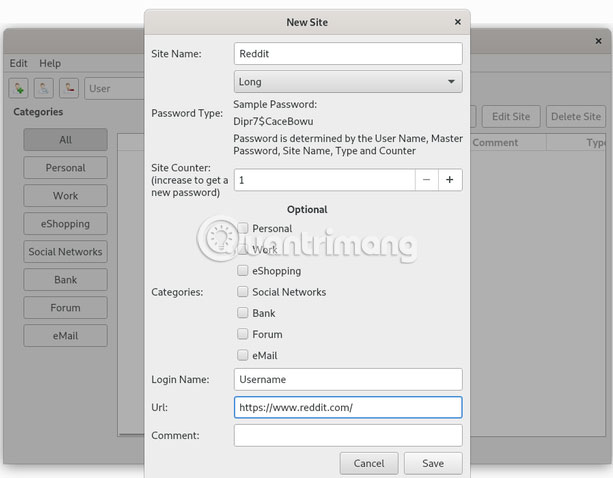
Don't like the idea of a single file containing all your passwords? Do not worry! qMasterPassword will provide a different approach. This password manager requires you to create a unique master password. Then, it creates a password for your account with the main password and related website. Even if someone knows you use qMasterPassword, they can't easily guess your login information without knowing the primary password you used to create them.
qMasterPassword is the Linux version of the Master Password algorithm. qMasterPassword has many versions compatible with different platforms, some of which are available for Android and iOS. As Qt-based software, qMasterPassword is a great application for use with KDE Plasma.
Download qMasterPassword (Free) .
6. QtPass
KeePass may be the most popular option on this list, but that doesn't mean it's the only tool. Pass is a command line tool that stores each password inside a separate GPG encrypted file.
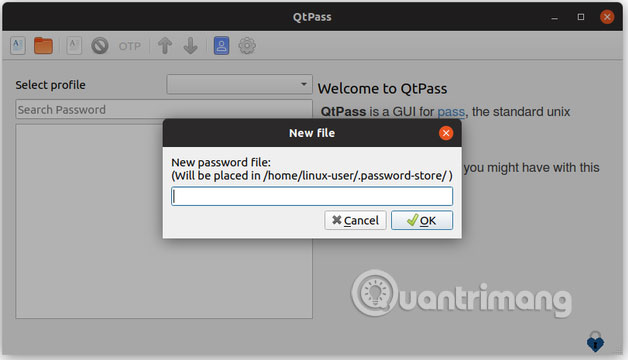
Thanks to QtPass, you can apply this security method without having to use a terminal. QtPass is a desktop tool that allows you to manage your passwords without learning any commands. You can perform most of the same functions as the command line version.
Download QtPass (Free) .
7. Bitwarden
The above options can be used offline. Bitwarden is an open source web service, synchronizing your passwords on all PCs and mobile devices. Bitwarde versions are compatible with Linux, as well as Android and iOS. Some available web browser extensions can also automatically enter stored passwords when you visit a website.

Bitwarden saves your passwords online, which is why it is easy to access passwords on devices. On the other hand, copies of your passwords exist online and someone can steal them. On the positive side, Bitwarden encrypts and hash (hash - convert from one value to another) all data before the device leaves your device.
Technically, someone can break Bitwarden's security layer, or they can get your main password. While with offline options like KeePass, password thieves need access to computers to achieve their goals.
In contrast to exclusive alternatives, the Bitwarden code is available for review and inspection. This gives you more peace of mind when transferring important data to others for security.
You can create an account and synchronize all passwords for free. Option to pay additional 1GB of file storage, support for additional authentication methods such as YubiKey and FIDO U2F, etc.
Download Bitwarden (Free) .
8. Your browser
Mozilla Firefox is preinstalled for the most popular Linux versions. You must download alternatives such as Google Chrome and Vivaldi if needed. All three browsers can save passwords and automatically import them when you visit a website. They can also synchronize passwords between multiple computers.
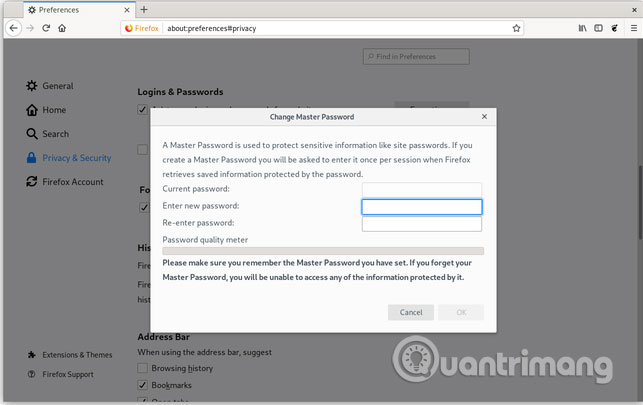
You don't need a cross-browser browser to enjoy these features. Browsers for Linux-only GNOME Web and Falkon can also store passwords. Basically, any Linux web browser can do this.
No matter which web browser password manager you use, understand that this is not the only security option. If you share your computer with anyone, unless they log in to another user account, the auto-fill feature can allow them to easily access your web account. Some browsers perform password encryption and require the main password, while other browsers provide them in plain text. And if you synchronize passwords, their copies can exist online.
Some other options
LastPass supports Linux. Like other commercial, web-based services like Dashlane and 1Password. If the password manager works in Chrome or Firefox, chances are it also works on Linux.
There are also a few old projects that still exist in the Linux application store, but have not been updated for many years, such as Revelation and Universal Password Manager.
Wish you have the right choice!
 How to upgrade Ubuntu from the command line
How to upgrade Ubuntu from the command line How to kill unresponsive programs in Linux
How to kill unresponsive programs in Linux 5 best LaTex editors for Linux
5 best LaTex editors for Linux The difference between Linux Hosting and Windows Hosting
The difference between Linux Hosting and Windows Hosting How to use KDE Connect with MATE on Ubuntu and Debian
How to use KDE Connect with MATE on Ubuntu and Debian 9 most popular Linux package managers today
9 most popular Linux package managers today