Use Password Safe in Windows 7
Network administration - The emergence of more security risks is a problem that makes us use the higher complexity passwords . However, it is very difficult to remember many complicated passwords with letters, numbers as well as other symbols. One way we can avoid having to remember all of them is to use a password management tool. This type of tool will help you instead of memorizing hundreds of hard-to-remember passwords by just remembering a password.
Password Safe is a password management tool that we want to introduce to you in this article. This is a product of Bruce Schneier and Counterpane Labs for Windows users, it is released under Artistic License terms. Users can download this tool here: Password Safe.
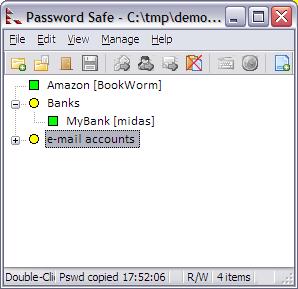
Password Safe allows you to manage old passwords as well as easily create, save, organize, retrieve and use complex new passwords, using password policies to manage.
The process of installing this tool is very simple, users can choose the option of ' non-default '. The most commonly used option that users can choose is the ' Installation Type ' installation type ; In some cases it is possible to use the ' Green ' option, which allows the use of USB to store password databases without the Windows Registry. In addition, the user can use the ' Regular ' option for convenience.
When opening Password Safe, the tool will provide an Open Password Database text field : this is the field used to access the stored password. However, when running the program for the first time, you need to create a database. To do so, click the New Database button.
You should now see a dialog box that appears, this dialog box will ask you to choose a name for your password database. After entering the name - or using the default name - click the Save button, the Combination Setup dialog box will appear. The term ' safe combination ' here merely requires setting the master password to access the passwords that you will store in the encrypted database of Password Safe. Enter twice the password, one in the Safe Combination field : and one in the Verify: field, and then click the OK button to set it as the master password for your new password database. If the password is too short or simple, Password Safe will issue a warning, asking if you want to use the newly entered password or want to choose a stronger password.
After setup is complete, the main window of Password Safe will be opened, in this window you will see a series of buttons at the top and an empty area (the display area of the existing password database is empty). When you hover your mouse over these buttons, you will see the basic functions of each button. The icon resembling a paper with a plus sign in the blue circle in the lower right corner is the Add New Entry button, clicking this button will help you open the Add Entry window, this is the window used to save the new password. in the database.
Before creating the first new password entry in the database, you should set a default password policy. To do so, click the Password Policy tab in the Add Entry window. The default password generation policies are very simple, so it will not force you to set strong passwords. For the purpose of using the password manager to store passwords that are hard to remember, we need to set the steps below:
- Select the Use the Policy button below: and increase the password length.
- Minimum to increase the password length up to 20 .
- Check the Use Symbols check box.
Back to the Basic tab, you can now create a new password entry to set up a random password using this policy.
Password Safe organizes passwords in a very simple structure, allowing users to categorize items by group name 'Group'. To set up a new password group, enter the name of the group in the Group: field - email field (for example, if you want to set an entry for your email password). Title field : allows you to label a password with easily recognizable terms related to the use of a password, such as 'gmail' if this entry is used to store Gmail passwords. The Username: and Password: fields will store authentication certificates for this entry in the database. URL field : and email: described in detail in the help file of Password Safe, but not too important in using the tool. Notes field : is where to save notes about certain passwords.
The Generate button should be used, with a password policy specifying strong passwords as described above, when creating new passwords. It should be noted that some poor password policies may not allow us to use the strongest passwords in some authentication systems. In that case, it is a good idea to use a randomly generated, randomly generated password, use the Show button under the Basic tab and adjust the password to remove characters that are not allowed by the restricted password policy. . Better yet, do not use applications, sites, services or resources to force you to use weak passwords only.
One drawback is that Password Safe does not provide a way to save custom password policies when creating the first password entry for the database. To permanently change a password policy, you must have at least one password in the database. When done, select the password entry and click the Edit an Entry button, the button with the same icon as the pen. Now when you open the Password Policy tab, you will see the Apply button at the bottom of the window. After changing the password policy, you can save it using the Apply button or OK . The new policy will now be applied by default whenever a random password is generated with the Generate button on the Basic tab.
The default setting of Password Safe will appear an icon in the Windows 7 system tray, so you can activate the tool at any time by double-clicking this icon. If we maintain multiple password databases with Password Safe and currently open multiple databases, we will see there are Password Safe icons in the system tray for each database.
When a database is used for multiple passwords, you can easily access the saved passwords in it. If the main window of Password Safe is not currently open, open it from the system tray. Find the password entry you need; You can then double-click it to copy the password to the system clipboard, or you can select it by clicking and selecting certain actions to perform from the buttons above the window. If you have copied part of the authentication certificate stored in the password entry in the database to the system clipboard, you can paste it into any login or authenticate delivery that needs to be used. Once done, Password Safe will delete the saved data from the system clipboard.
You should read it
- Use an 8-character Windows NTLM password? Congratulations, your password may be unlocked after only 2.5 hours
- How to use LastPass to manage passwords professionally
- 7 free Windows password recovery tools
- NoCrack makes passwords safer with 'trap' fake vault
- The best password management software today
- The risk of losing all passwords is due to the built-in password management tool on Windows 10
 Enhance security for Mac operating system
Enhance security for Mac operating system Avast Software released a virus test for Mac
Avast Software released a virus test for Mac 4 tips to prevent fake attacks
4 tips to prevent fake attacks 5 tips to help protect data from being violated
5 tips to help protect data from being violated New generation NetBotz security and analytical solution
New generation NetBotz security and analytical solution Microsoft released a serious patch in IE9 and Windows
Microsoft released a serious patch in IE9 and Windows