How to use NoxPlayer to simulate Android gaming on computers
Surely one of us is no stranger to emulating Android on a computer. Because this is a method to help us install software, games on Android phones on our PC. Playing Android games on computers will give us a better experience than phones because the screen will be bigger, easier to manipulate. To emulate Android on PC today we have famous software like BlueStack or Droid4x. And in this article TipsMake.com will introduce to you another emulator also very famous that is Nox Player. This is an android emulator with a very modern interface, the ability to play games smoothly and strongly, in addition to another advantage that is not consuming as much ram as other android emulators. Invite you to follow the article

Step 1 : To simulate android on the computer we first need to download and install the Nox Player software on our computer.
You access the following link to download Nox Player to your computer:
https://vn.bignox.com/

Step 2: After downloading successfully, double-click the file to install.
At this window, click Install to begin the installation process, you can also select the Custom in the bottom corner to select the software installation directory.

Step 3: Wait a while for the installation process, when finished click Start to run the program:

Step 4: When booting into the program, at the first use there will be instructions. You press the right arrow button or click Skip Tutorial to skip these instructions.
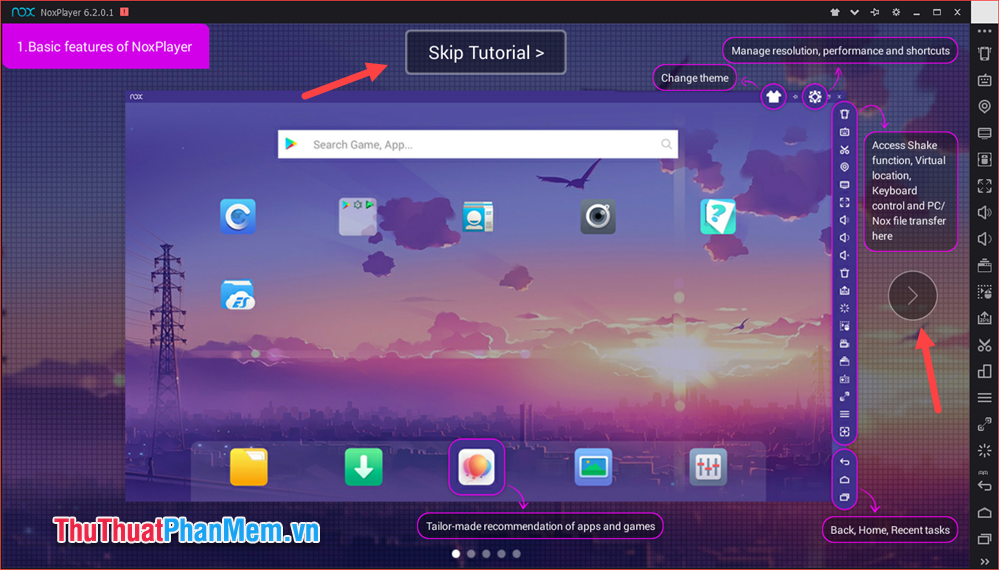
And now we have access to the main interface of the program very similar to the interface of normal android phones. The function buttons are located on the right side of the application with 3 navigation keys at the bottom.
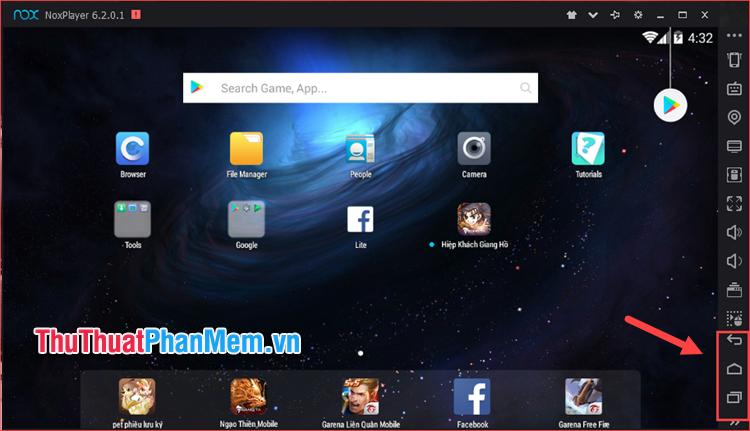
Step 5 : However, to be able to access the Chplay app store to download games and applications, we need to add a Google account to Nox Player.
To add a Google account, select the CH Play app store, which will ask you to enter your Google account
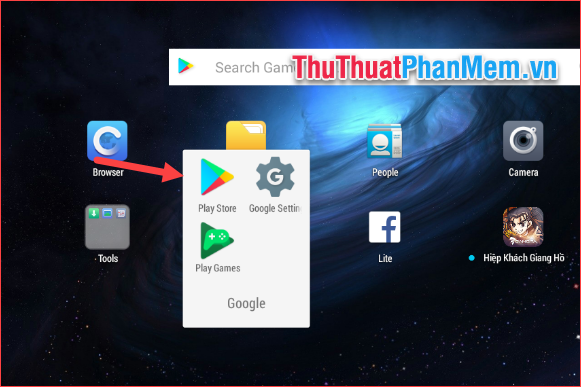
Step 6 : In the new window, select Existing if you already have a Google account or choose Create new if you do not already have an account. I already have an account, so I will select existing one to login.
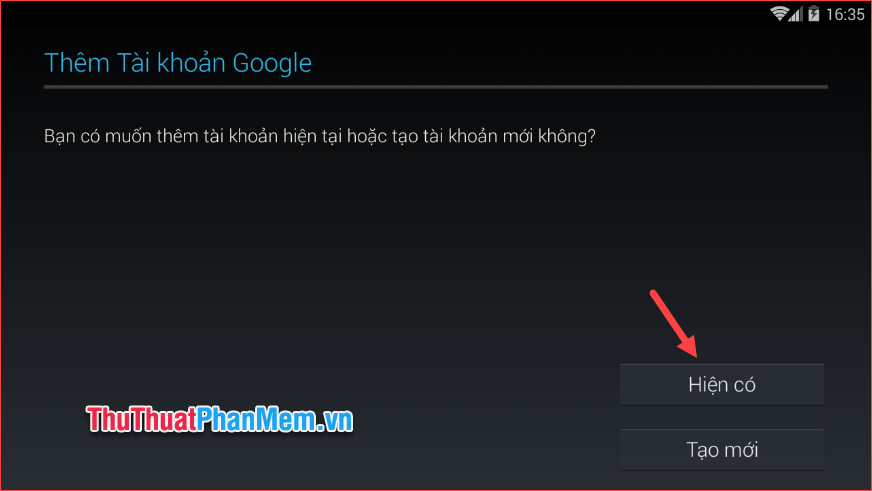
Step 7: Please enter your account and password in the box then press the triangle button on the right to login
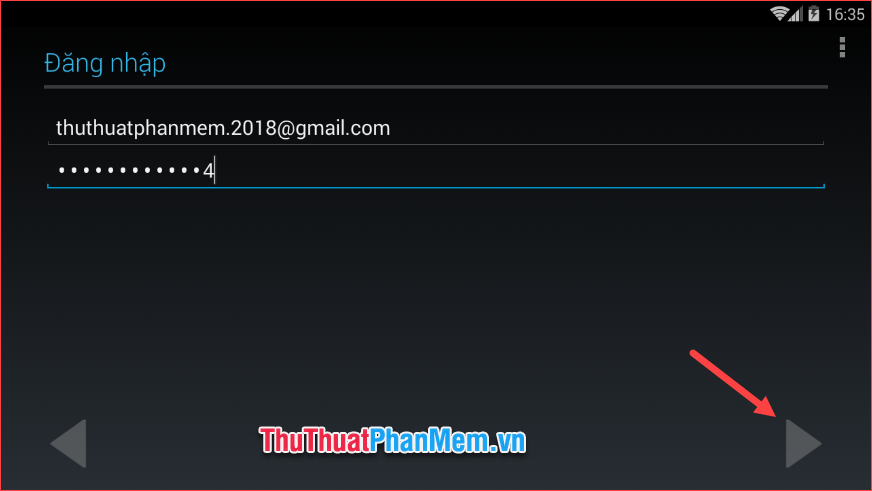
Step 8 : After logging in, we can access the CH Play app store to download games and normal applications:
Note : If you have an error not being able to access CH Play, please turn off Nox Player completely and re-enter it will be.
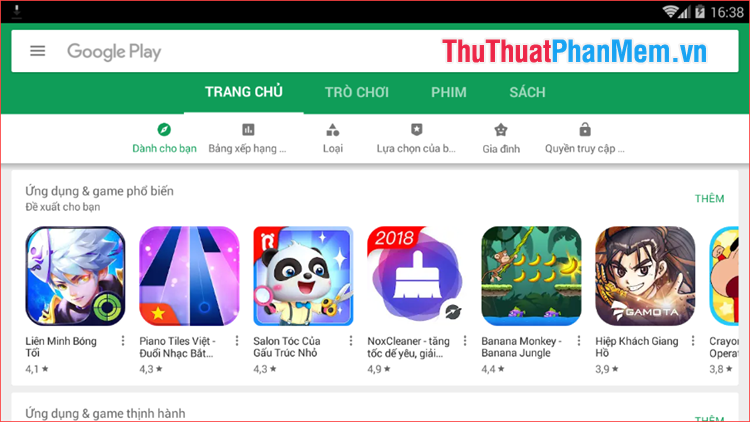
Also to be able to play heavy games, you need to increase the RAM capacity for Noxplayer because this application is only used 1Gb RAM by default.
To install RAM, select the Noxplayer installation item in the upper corner of the screen:
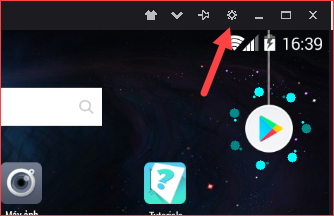
In the settings window, select the Advanced Settings tab , then in the Feature settings section, select High , the Ram will be increased to 2048Mb, ie 2Gb.
Note: You only choose this level if your computer has 4Gb Ram or higher
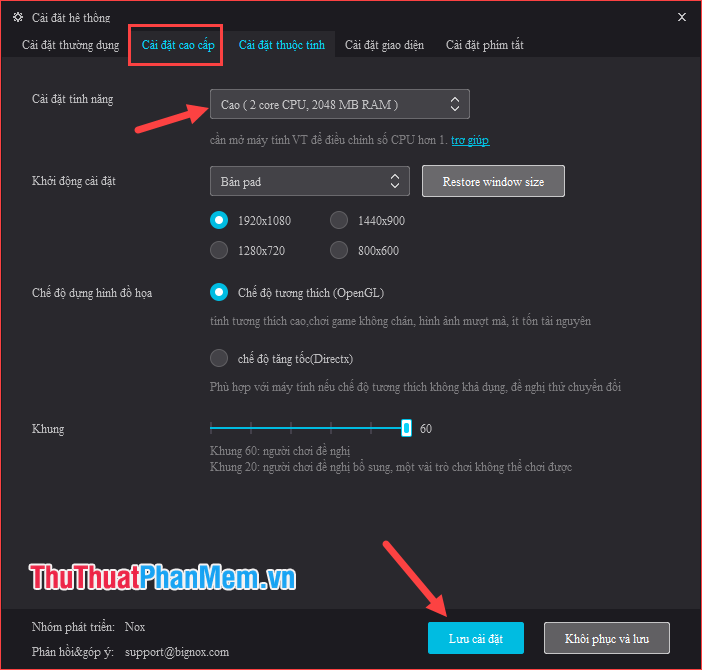
Also in this setting you can also set the resolution for the application and some other settings, please find out for yourself.
Above is a guide to simulate Android on your computer with NoxPlayer software, hope the article will be helpful to you. Good luck!
You should read it
- How to speed up, use NoxPlayer without lag?
- NoxPlayer emulator was hacked and malicious code inserted
- How to simulate Android on a PC with 3 most popular software
- Instructions for setting up virtual keyboard to play all kinds of games on NoxPlayer
- How to use the auto-click feature on Nox Player
- The best Android emulators for gaming
 Top 3 software to reduce image size best 2020
Top 3 software to reduce image size best 2020 How to compress files to reduce space with WinRAR
How to compress files to reduce space with WinRAR Top 3 software to reduce Video size best 2020
Top 3 software to reduce Video size best 2020 Top 3 best voice changing software on computers 2020
Top 3 best voice changing software on computers 2020 Top 5 real-time voice changing software for Skype, Discord, Steam 2020
Top 5 real-time voice changing software for Skype, Discord, Steam 2020 WonderFox HD Video Converter Factory Pro - Professional Video Converter Software
WonderFox HD Video Converter Factory Pro - Professional Video Converter Software