How to simulate Android on a PC with 3 most popular software
Currently a lot of people have the need to install Android emulators on computers to play mobile games with a big screen and a smoother experience. However, there are quite a few different software options available for users to choose, so sometimes we won't know which software is best for our needs. In order to help you easier to choose, in this article TipsMake.com will choose the 3 most popular Android emulation software today to guide you to install and use, those 3 software are BlueStack, NoxPlayer and KoPlayer. Invite you to track!

1. How to simulate android with BlueStack
Step 1: Please visit the link below to download Bluestack 4
https://www.bluestacks.com/en/bluestacks-4.html
After downloading, double-click the file to install Bluestack, the installation window will appear, click Install Now and the software will automatically install you do not need to do anything.

Step 2 : After the installation process is complete, open the application, and on the first screen you select the Vietnamese language and press Let's start .

Step 3 : Next, proceed to login your Google account to Bluestack.

Step 4 : After logging in, we will be taken to the main interface of Bluestack
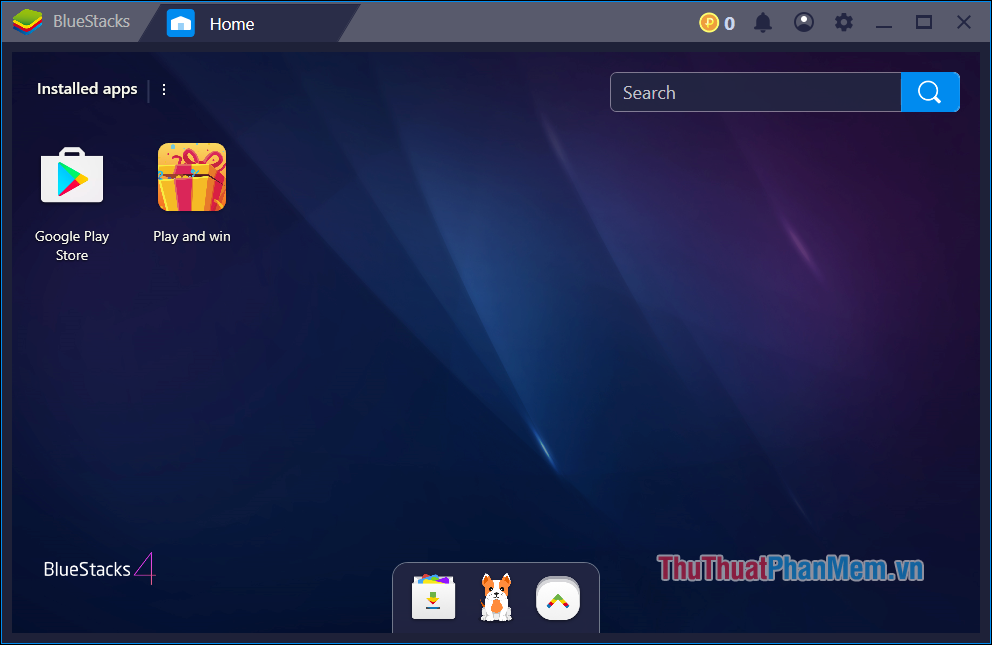
Now you can access the Google Play Store app store to download games and enjoy as on your phone already.
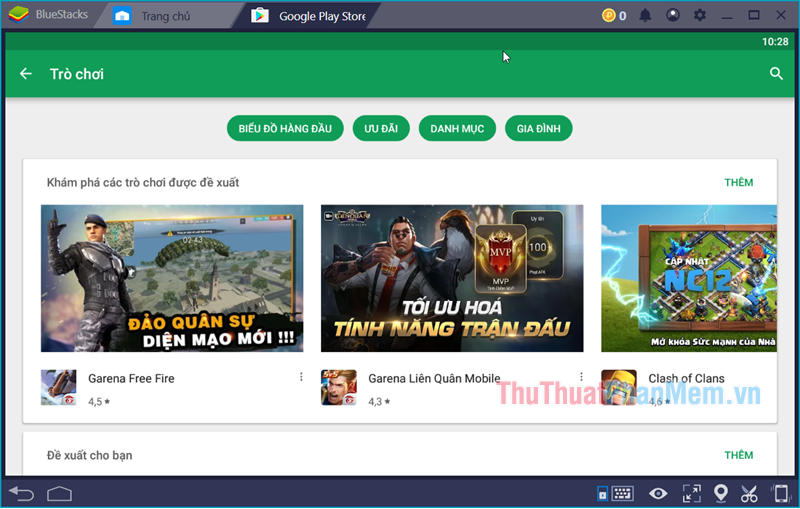
2. Simulate android with NoxPlayer software
Step 1 : To simulate android on the computer we first need to download and install the Nox Player software on our computer.
You access the following link to download Nox Player to your computer:
https://vn.bignox.com/
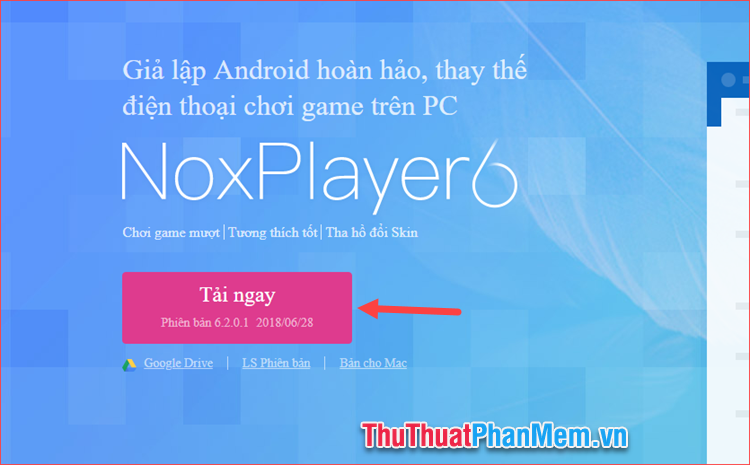
Step 2: After downloading successfully, double-click the file to install.
At this window, click Install to begin the installation process, you can also select the Custom in the bottom corner to select the software installation directory.

Step 3: Wait a while for the installation process, when finished click Start to run the program:
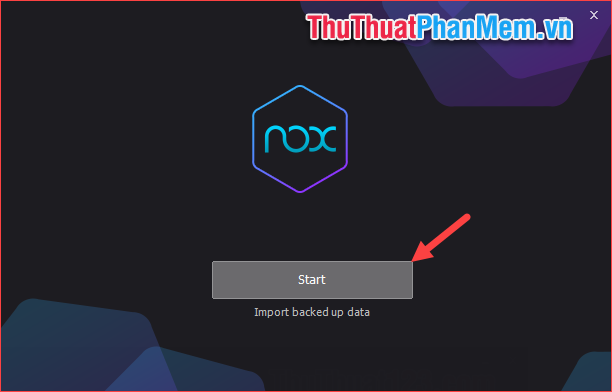
Step 4: When booting into the program, at the first use there will be instructions. You press the right arrow button or click Skip Tutorial to skip these instructions.
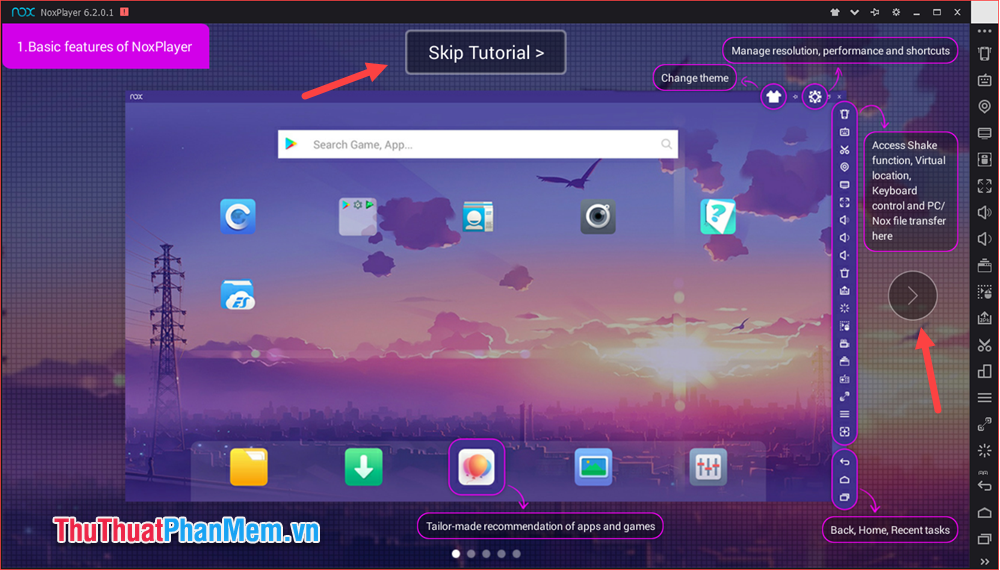
And now we have access to the main interface of the program very similar to the interface of normal android phones. The function buttons are located on the right side of the application with 3 navigation keys at the bottom.
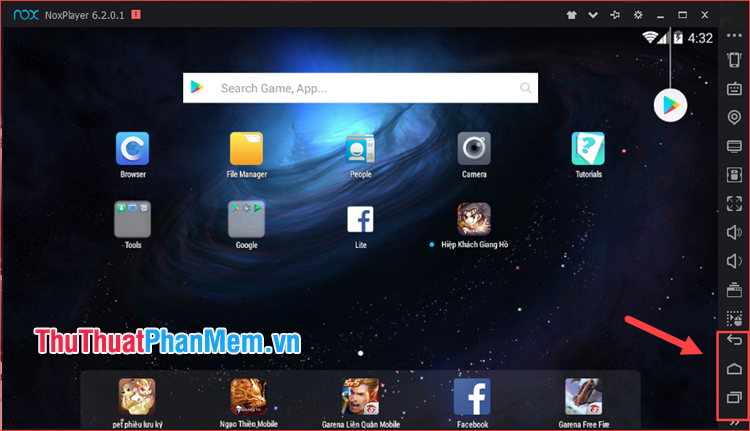
Step 5 : However, to be able to access the Chplay app store to download games and applications, we need to add a Google account to Nox Player.
To add a Google account, select the CH Play app store, which will ask you to enter your Google account
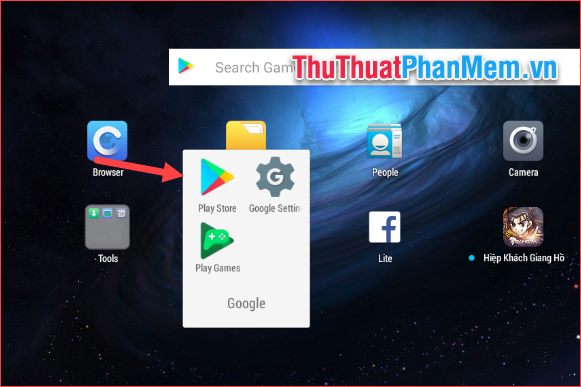
Step 6 : In the new window, select Existing if you already have a Google account or choose Create new if you do not already have an account. I already have an account, so I will select existing one to login.
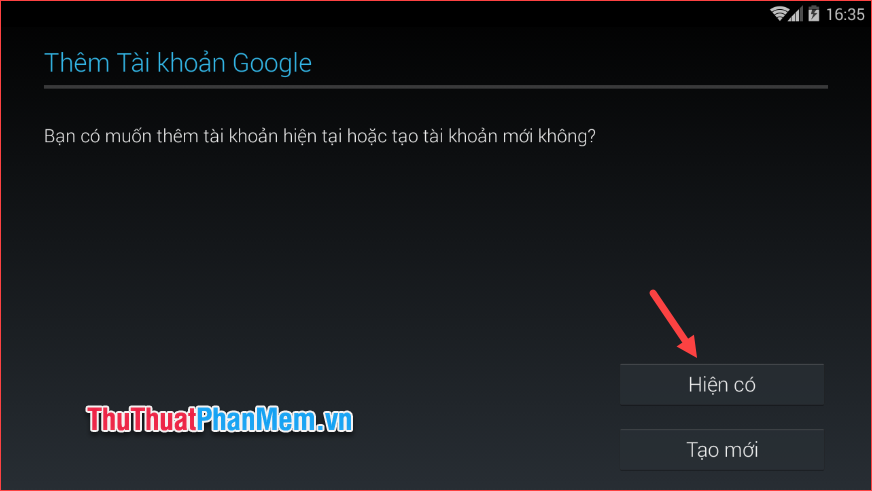
Step 7: Please enter your password account into the box and then press the triangle button on the right to login
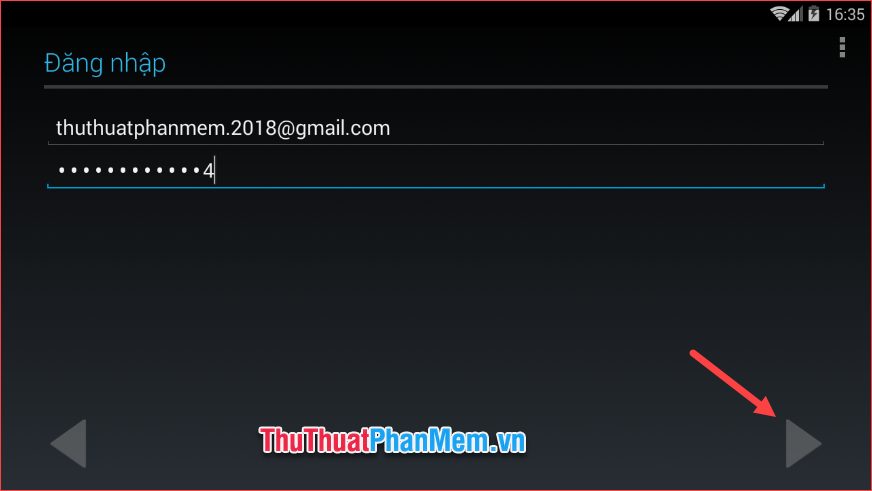
Step 8 : After logging in, we can access the CH Play app store to download games and normal applications:
Note : If you have an error not being able to access CH Play, please turn off Nox Player completely and re-enter it will be.
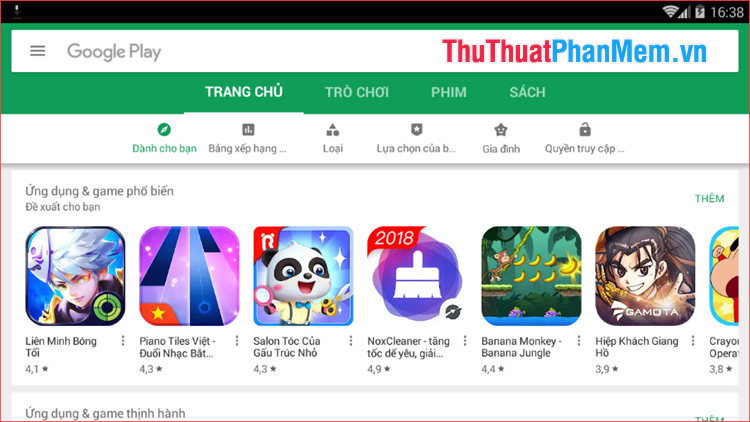
Also to be able to play heavy games, you need to increase the RAM capacity for Noxplayer because this application is only used 1Gb RAM by default.
To install RAM, select the Noxplayer installation item in the upper corner of the screen:
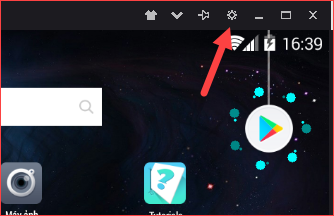
In the settings window, select the Advanced Settings tab , then in the Feature settings section, select High , the Ram will be increased to 2048Mb, ie 2Gb.
Note: You only choose this level if your computer has 4Gb Ram or higher
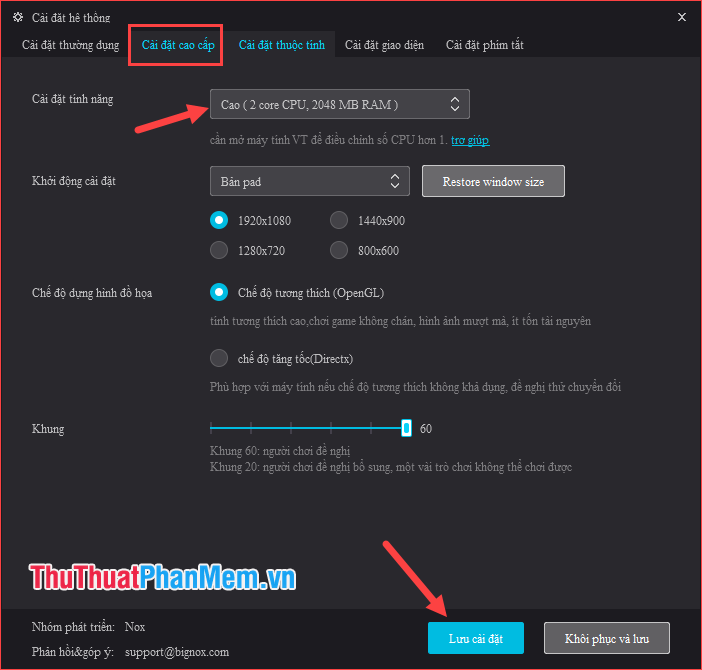
Also in this setting you can also set the resolution for the application and some other settings, please find out for yourself.
3. Simulate android with KoPlayer software
Step 1 : Please visit the address below to download the KoPlayer installer to your computer:
http://www.koplayer.com/en/
After downloading, double-click the file to install KoPlayer, choose Vietnamese for easy installation and use:

The following steps you just press Continue to install.
Step 2 : After the installation is complete we launch the software, at the first screen you can choose one of two modes which are Speed and Compatibility Mode then press Continue to start

Next, you wait a while for the software to start:
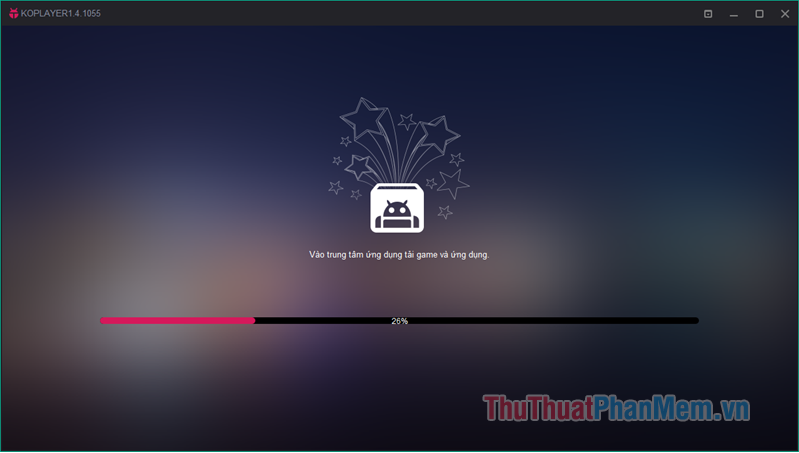
Step 3: Boot finished, click Skip to skip the introductory screen

Step 4 : At the first time, we will have to login to Google account to be able to download games and applications in the Store. If you already have a Google account, click login , if not, then click Create account .
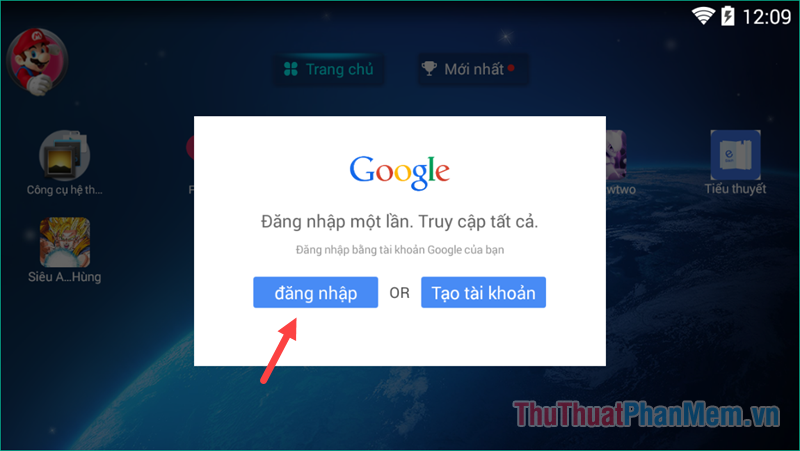
Step 5: Click Existing to log in your account.
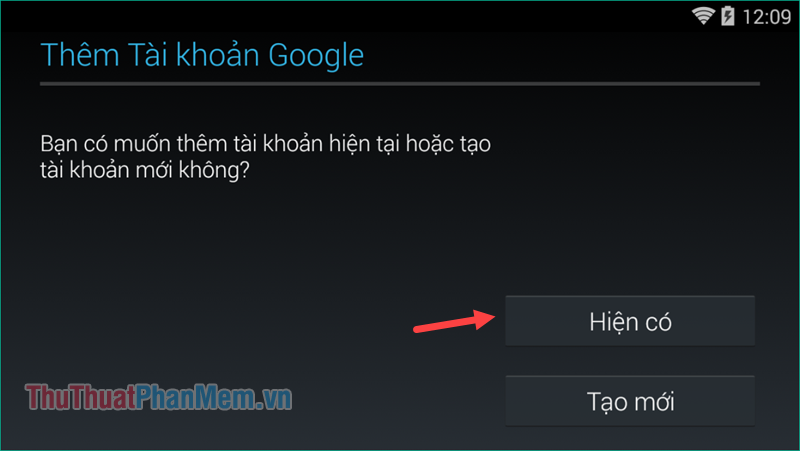
Here you enter your account and password then press the triangle button on the right to continue.
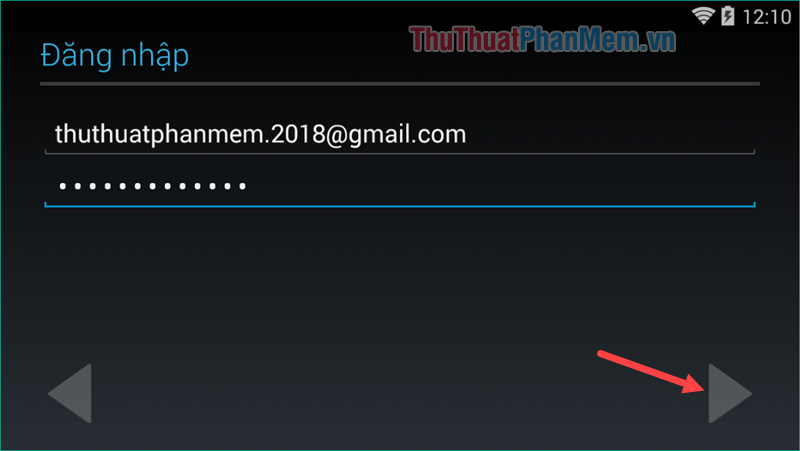
Step 6 : Login finished, click Start
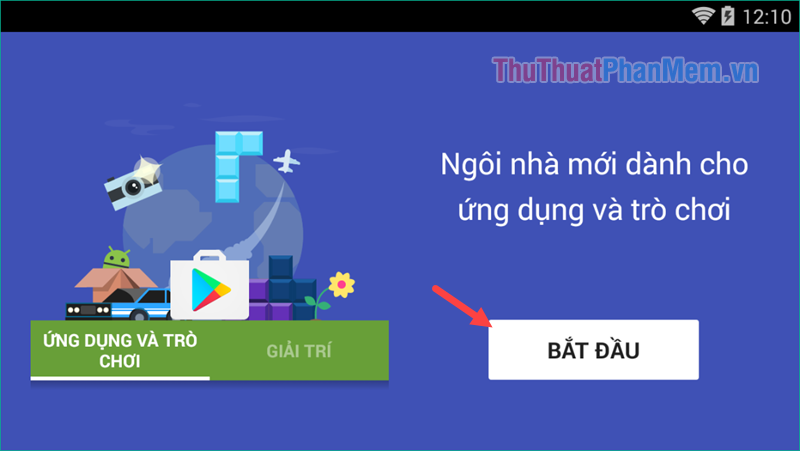
So we have successfully logged in the account, now you can download applications and games in the Store normally.
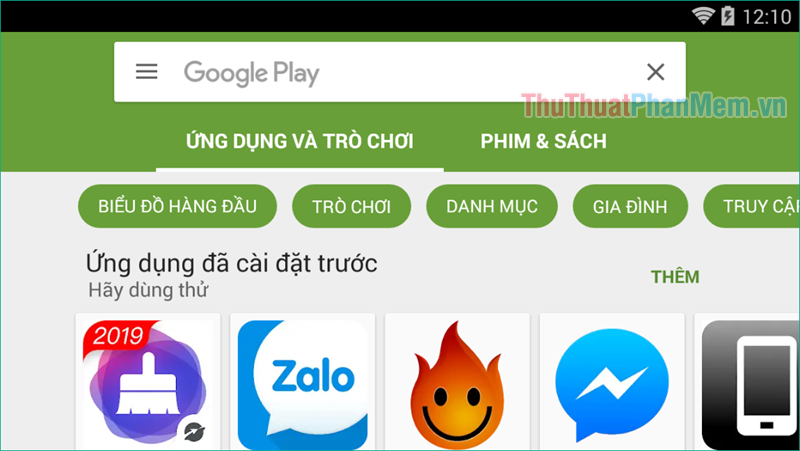
And here is the main interface of KoPlayer:
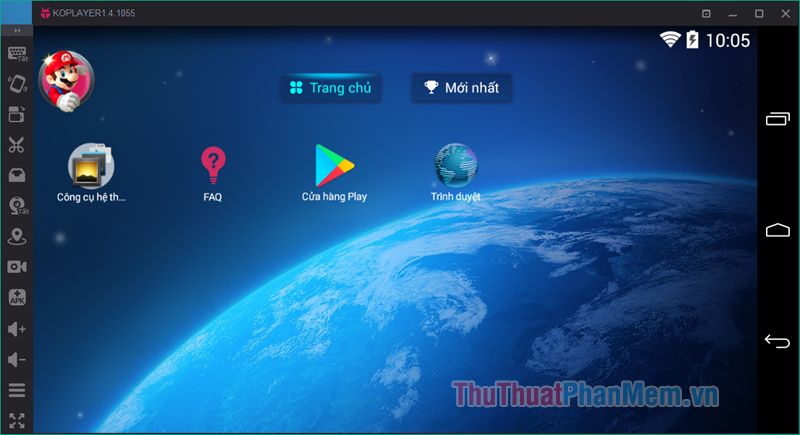
Above TipsMake.com has guided you how to simulate Android on PC with the 3 most popular emulation software today. Hopefully through the article you will choose for yourself a software that suits the needs. Thank you for watching!
 Top 3 best text reading software 2020
Top 3 best text reading software 2020 Set a pass (password) for any file using WinRAR
Set a pass (password) for any file using WinRAR How to download and use Viber for computers
How to download and use Viber for computers Top 3 best computer cleaning software 2020
Top 3 best computer cleaning software 2020 Top 3 best VPN software 2020
Top 3 best VPN software 2020 Top 5 computer monitoring software for parents who want to manage their children
Top 5 computer monitoring software for parents who want to manage their children