How to use Night Light mode in Windows 10?
During working with computers, blue light is not good for your health, especially when you work at night. The following article shows how to use Night Light mode on Windows 10 .
Step 1: Click the Settings icon :
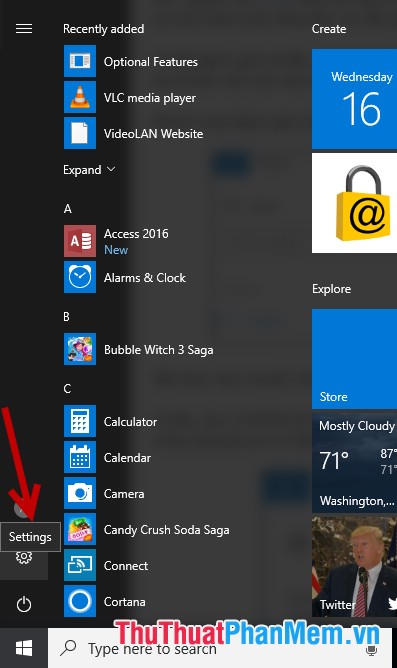
Step 2: The Settings window appears, click System:
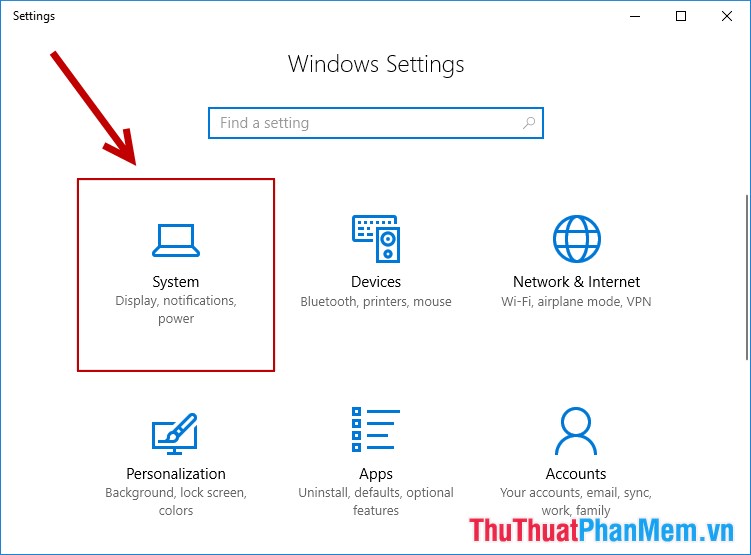
Step 3: Select Dispay -> in the Night light section to turn right to turn on Night light mode -> click Night light settings:
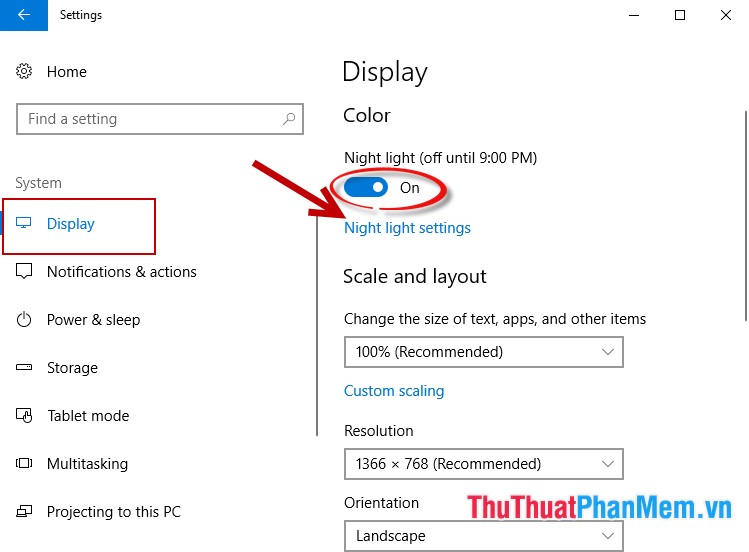
Step 4: Night light settings appear under Color temperature at night to adjust the screen brightness to suit your computer and light position when working at night:

Step 5: Next you need to select the time period you want to use night light mode:
- Select Sunset to sunrise ie the period from sunset -> sunrise (night time 12 hours).
- Select Set hours to set the interval according to your liking.
For example, here, choose the time setting you want:
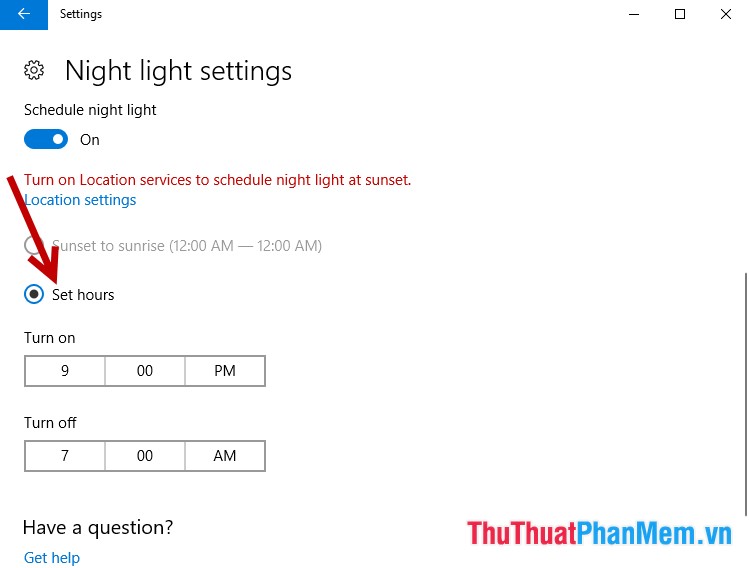
Step 6: In the Turn on section select the start time using night light mode, click the hour you want to start -> select the v at the end to confirm the selection:

Similarly select the end time of Night light mode in Turn off. The period of time starting from Turn on to Turn off is the period of time the Night light mode is active.

Above is a detailed guide on how to use the Night light mode (night light) on Win 10. Hope to help you when working a lot with your computer at night. Good luck!
You should read it
- How to turn on Night Light mode on Windows 10
- Enable to limit blue light from PC and Mac computer screens to protect sleep - did you know?
- How to enable Night Mode on Samsung Galaxy S8
- How to enable Night Light mode to limit blue light on Chromebooks
- Much more great option to replace Windows 10's Night Light feature
- Redeem feature Night Light for Android 8.0 Oreo on Nexus
 Keyboard shortcuts need to know on Windows 10
Keyboard shortcuts need to know on Windows 10 How to hide OneDrive from File Explorer in Windows 10
How to hide OneDrive from File Explorer in Windows 10 Enable PUA protection in Windows 10 to prevent the installation of potentially unwanted software
Enable PUA protection in Windows 10 to prevent the installation of potentially unwanted software Windows 10 Version 2004 is released: new Cortana, Task Manager adds GPU temperature and many new upgrades
Windows 10 Version 2004 is released: new Cortana, Task Manager adds GPU temperature and many new upgrades Fix 0x80004005 error when playing music in Groove Music in Windows 10
Fix 0x80004005 error when playing music in Groove Music in Windows 10 9 best free shooters for Windows 10 in Microsoft Store
9 best free shooters for Windows 10 in Microsoft Store