How to enable Night Mode on Samsung Galaxy S8
Currently, modes or features to take care of and protect the health of users are put on many devices by many technology companies. With Samsung, we can include the Samsung Health health monitoring application, which helps users change their health protection habits. Or Night Mode mode is responsible for completely removing the blue light on the screen, making the screen become softer, avoid impacting the user.
In the following article, we will guide users how to enable and use Night Mode on Galaxy S8 device.
Step 1:
At the main screen interface, users swipe down the notification bar twice to expand the quick setting area. Then click on the Filter the blue light with the letter B symbol. Just click on it to activate Night Mode.
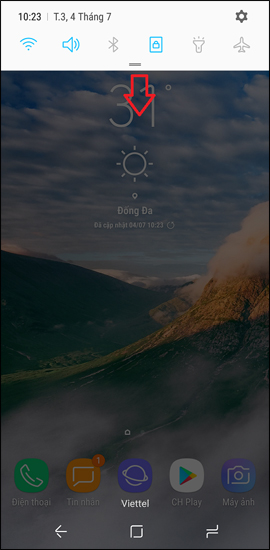
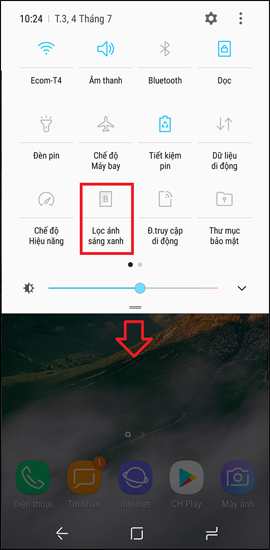

Step 2:
To set the time to automatically activate the Blue light Filter mode, we also need to press and hold on the Blue light filter option.
Shortly after that appears the dialog box of the blue light filter dialog.
In this view, there will be options on Schedule by including Sunset to dawn or Custom schedule. If you want to set up in the personal time frame, click on the Custom Schedule section, then install it according to the time frame depending on the user.
Select the Start time and End time for Blue light Filter mode on Galaxy S8.


Thus, after we use this mode the screen will switch to a warm yellow interface. At first you will be difficult to get used to, but long-term use will adapt and be much more comfortable, compared to normal light mode. Night Mode will be appropriate when we use Galaxy S8 device at night.
I wish you all success!
You should read it
- Reddit has Night Mode on the desktop
- Enable to limit blue light from PC and Mac computer screens to protect sleep - did you know?
- How to use Night Light mode in Windows 10?
- How to turn on Night Light mode on Windows 10
- How to use Night Light in Windows 11
- Twitter's Night Mode night mode launches desktop users
 Guide to lock and unlock Android screen with virtual assistant Google Assistant
Guide to lock and unlock Android screen with virtual assistant Google Assistant Top 5 apps that help you block spam calls on Android
Top 5 apps that help you block spam calls on Android How to send extremely secure email encryption on Android
How to send extremely secure email encryption on Android How to turn off the notification prompt on Bixby Galaxy S8
How to turn off the notification prompt on Bixby Galaxy S8 Trick to move multiple applications at once on Galaxy S8
Trick to move multiple applications at once on Galaxy S8 Create an Emoji emoji with 'made by me' style
Create an Emoji emoji with 'made by me' style