How to use newspaper reading mode in the browser
Reader mode is an extremely useful newspaper reader mode when users want to focus on certain document contents, when hiding unrelated content such as comments, related posts, etc. However on Chrome browser To use Reader mode, you need to install a utility, or support software.
With Outline, users can use Reader mode in 2 different ways, on the Outline homepage or via the browser utility. So users can freely choose how to use Reader mode on browsers.
- How to bring Reading Mode to Google Chrome
- How to turn on Reading Mode on Google Chrome
- How to turn on Google Chrome's newspaper reading mode on Android
How to enable Reader mode on the web
Method 1: Access the Outline homepage
Step 1:
We access the homepage of Outline with any browser under the link below.
- https://outline.com/
At the interface of the page enter the article URL you want to view in Reader mode and then click the Create Outline button below.

Step 2:
You will then be transferred to the content interface with black and white text to make it easier to see the content. Any content such as related articles, see more, especially ads will no longer appear.
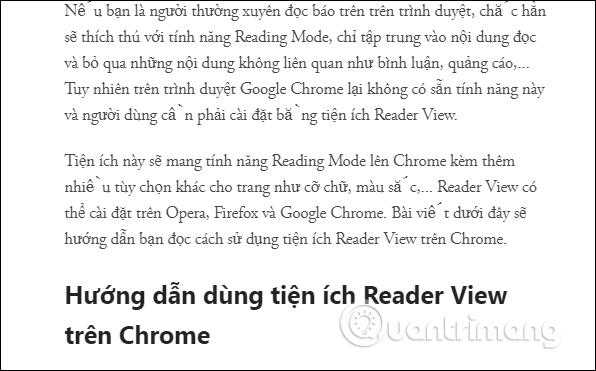
When you scroll down the content will display the article link to send to others. When they access the link, the interface will read the content in Reader mode.
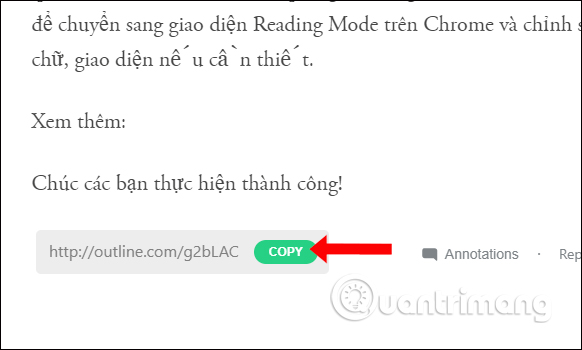
Step 3:
Besides, the service also provides marking mode (Highlight) and annotation (Annotate) on each word. But first you need to create an account . Click the word Annotations in the upper corner and show the management interface next to it.
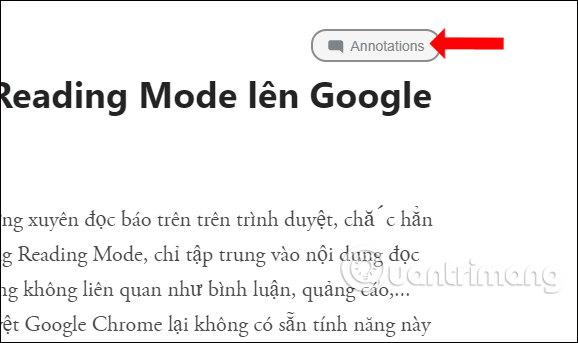
Click Sign up to create an account.
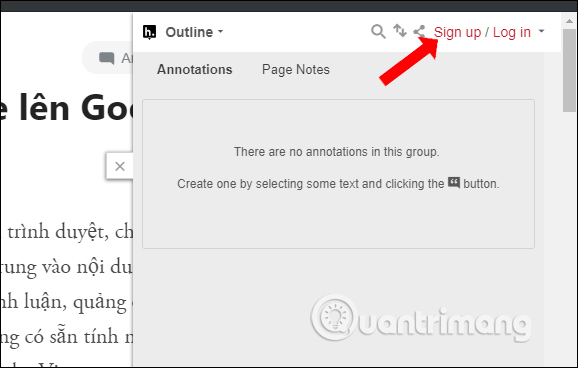
Step 4:
You will then be taken to the account creation interface with the required information entered . Click Sign up to continue. Users need to access the registered email address to receive an account activation link .
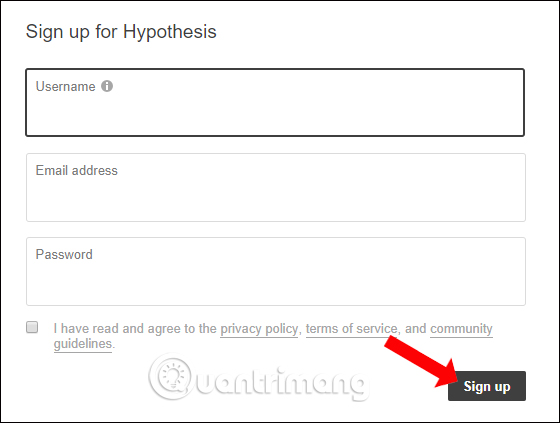
After activating, press the word Annotations again and click Log in to log in.
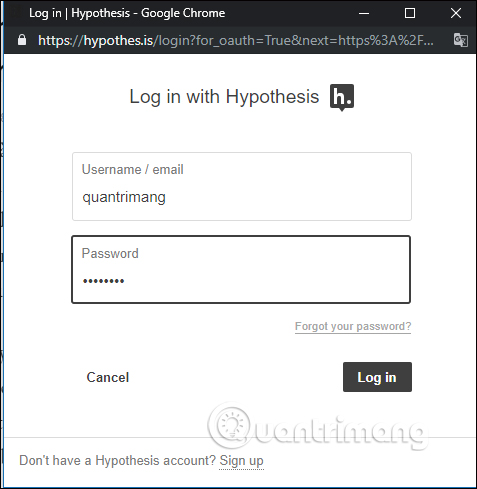
Step 5:
In reading content Reading mode blackens any word that will have a bookmark option and a note created for the word.
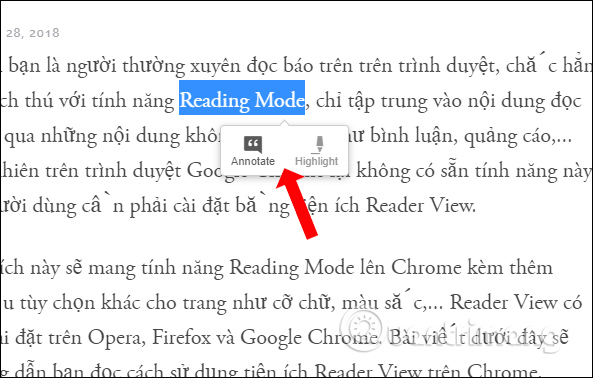
If Highlight is clicked, the word will be colored to pay more attention in the content.
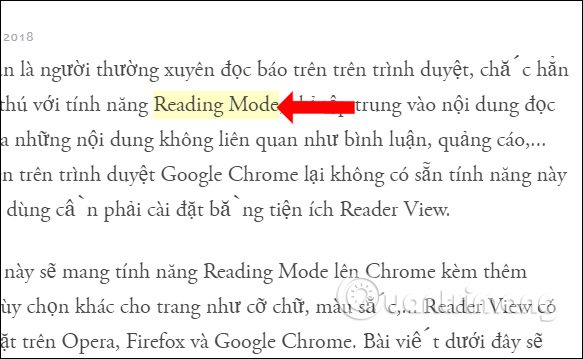
If you press Annotate, the right interface will appear immediately to add a comment for the word. Here you can add comments , then use some additional formatting for the content.
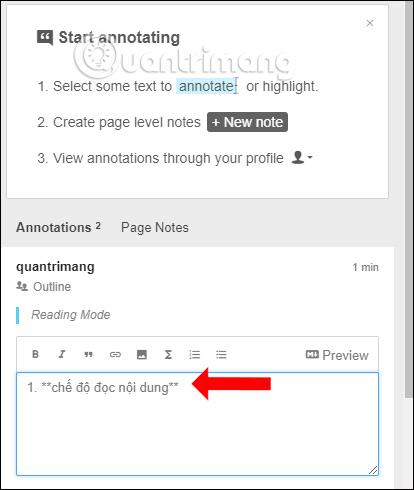
Below we can add tags for notes, choose public posting mode on the Outline or just you.
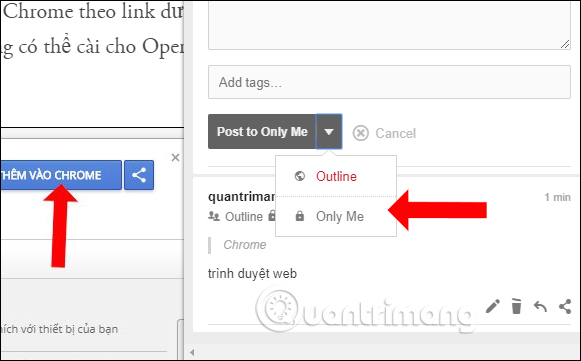
Step 6:
All bookmarks and notes will be saved as a list for editing and deleting. And this list will be saved when reopening the page.
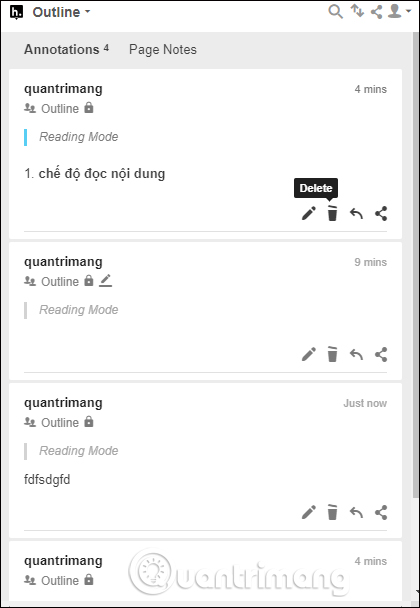
Method 2: Use the Outline utility on Chrome
With Chrome browser, if you want to use Reader mode immediately for content, you can install the utility.
Step 1:
Users install the Outline utility according to the link below.
- Download the Outline Chrome utility
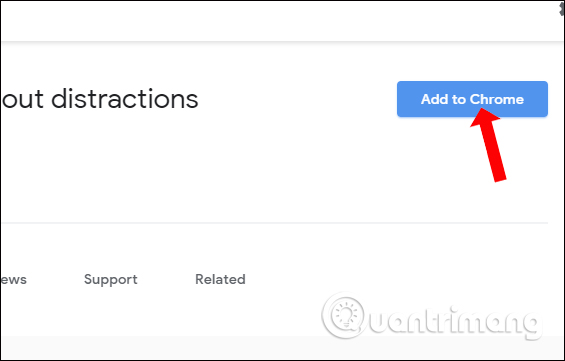
Step 2:
Now if you want to read any web content just click on the utility icon at the address bar.
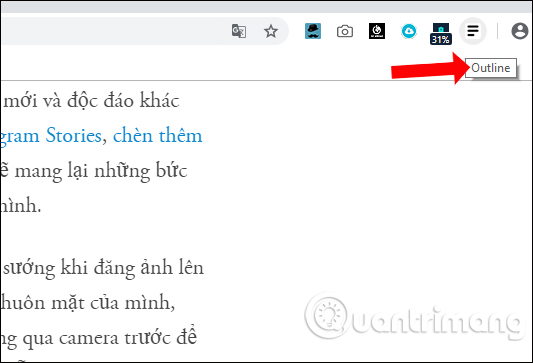
If you want to immediately move another track to Reader mode, just enter the URL into the Enter articale URL box and press Try it to open another content interface right away.

With Outline we will have 2 ways to use Reader mode, which is via Ouline homepage, or install utility with Chrome browser. The page content will be completely compacted, leaving only the main content. Users can still save images, watch videos as usual.
See more:
- Automatically open favorite articles with Reader Mode reader on Safari
- Custom ways on Safari increase the browser experience
- How to use Reading View in Microsoft Edge
I wish you all success!
 How to remove Add-ons (Extensions) on Chrome, Firefox and some other browsers
How to remove Add-ons (Extensions) on Chrome, Firefox and some other browsers How to improve search on Chrome with ioSearch
How to improve search on Chrome with ioSearch How to convert Google Chrome to Vietnamese
How to convert Google Chrome to Vietnamese How to use Tor browser safely
How to use Tor browser safely The reasons you shouldn't install multiple extensions on your browser
The reasons you shouldn't install multiple extensions on your browser How to use Chrome Canvas to paint on a browser
How to use Chrome Canvas to paint on a browser