How to install reading mode on Chrome
Reading mode on the browser makes it easier and more focused on the content on the page, eliminating other unnecessary content, especially turning off the browser. The Fika utility basically gives users a reading mode on the Chrome browser, similar to other utilities of the same feature. However, Fika offers more features such as shortcut keys to quickly enable reading mode on Chrome, or categories to browse articles faster. The following article will guide you how to install the Fika utility on Chrome browser.
- How to turn on Google Chrome's newspaper reading mode on Android
- How to use Reading View in Microsoft Edge
- How to bring Reading Mode to Google Chrome
- How to turn on Reader Mode in Firefox for Android
Instructions for using reading mode on Google Chrome
Step 1:
Users install the Fika utility for Chrome browser according to the link below.
- Download the Fika Chrome utility
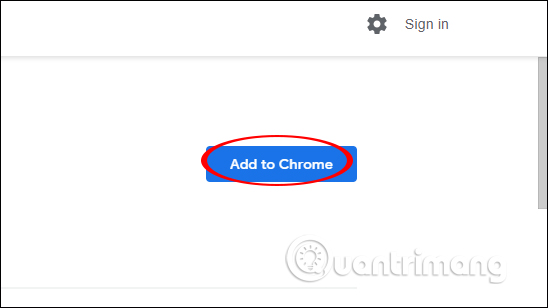
Step 2:
Users access any website to enable reading mode on the browser. You can activate the reading mode by clicking the Fika utility icon in the browser address bar , or by pressing Alt + R on Windows or Options + R on Mac to quickly open the mode.

Step 3:
Immediately after that the website is switched to reading mode as shown below, the content unrelated to the article especially the ad will no longer exist. Images and videos are still displayed on the website content. The website interface is minimalistic, white font in black font. At the same time, the Fika utility icon is also changed to On , the website is being read-enabled.
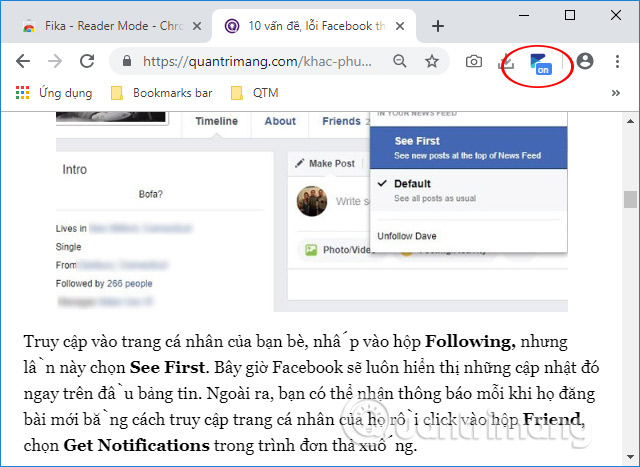
Step 4:
Also at the content interface on the left side of the screen will display the list for users to browse articles more easily. This is the difference and extremely useful of Fika utility compared to utilities with the same features.
With this article list we can quickly jump to other content on the page, convenient to view in long posts because this category is always displayed on the interface, unless you hide it by clicking on the icon. Arrow icon to collapse.
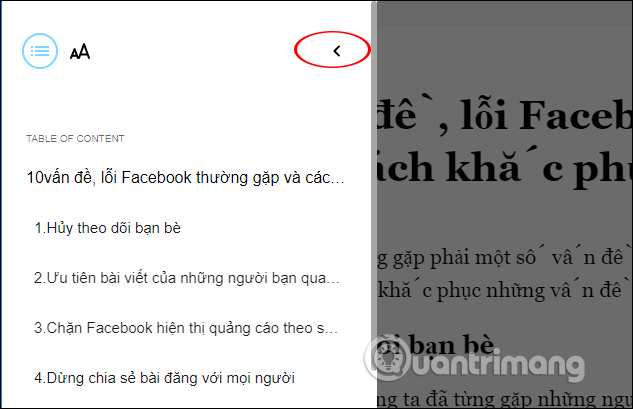
Step 5:
To convert the theme theme background to another color, click the A letter icon to display more background colors.
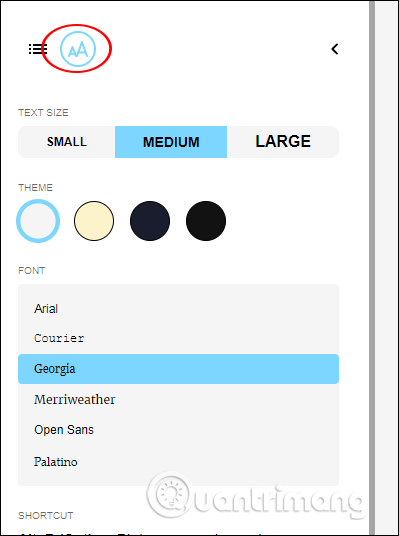
We can change to black background to read the lesson when it is dark, reduce the screen light effect to our eyes.
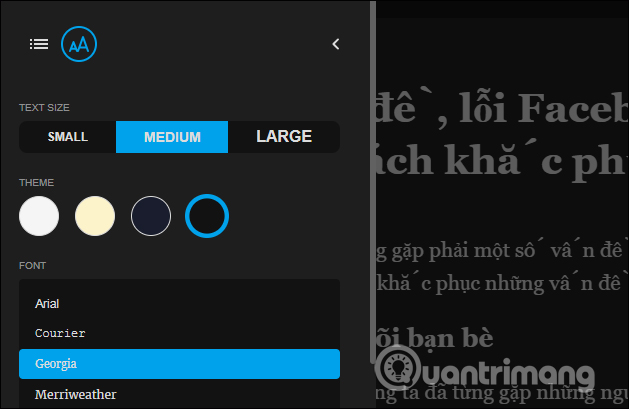
Besides, users also have the option to choose the font size and font display for the content. To exit reading mode on Chrome, click on the Fika icon on your browser or press the Esc key.
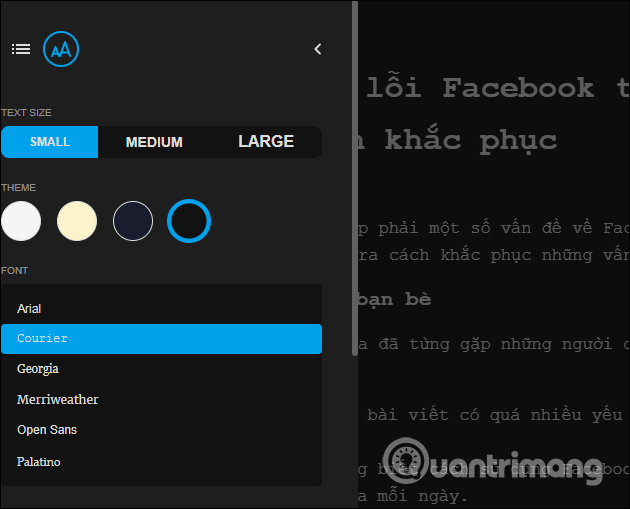
Instead of being bothered by ads when you surf the web on Chorme, the Fika utility will remove all unnecessary content. The page interface has additional categories and other custom content sections to make it more convenient for users to read the content.
I wish you all success!
 5 simple steps to activate Flash in Chrome
5 simple steps to activate Flash in Chrome How to turn off Firefox notifications on Action Center Windows 10
How to turn off Firefox notifications on Action Center Windows 10 How to turn off the chat frame automatically appears on the website
How to turn off the chat frame automatically appears on the website How to fix The installer error uncompress archive on Chrome
How to fix The installer error uncompress archive on Chrome How to quickly see the website on Google Search
How to quickly see the website on Google Search How to open a new tab in the background on Safari
How to open a new tab in the background on Safari