How to bring Reading Mode to Google Chrome
If you are a regular reader of the newspaper on the browser, you will probably enjoy the Reading Mode feature, focusing on reading content and ignoring irrelevant content such as comments, ads, . However, this feature is not available in Google Chrome, and users need to install it using the Reader View utility.
This utility will bring Reading Mode to Chrome with more options for pages like font size, color, etc. Reader View can be installed in Opera, Firefox and Google Chrome. The following article will guide you how to use the Reader View utility on Chrome.
- How to turn on Google Chrome's newspaper reading mode on Android
- Automatically open favorite articles with Reader Mode reader on Safari
- How to turn on Reader Mode in Firefox for Android
Instructions for using Reader View utility on Chrome
Step 1:
Download the Reader View utility for the Chrome browser according to the link below and proceed with the installation. In addition, users can also install for Opera or Firefox to use.
- Download the Reader View Chrome utility
- Download Opera View Reader utility
- Download the Reader View Firefox utility

Step 2:
After successfully installing the utility, users will see a utility icon at the end of the address bar. Open the website you want to switch to the reading interface, click on the utility icon. Or you can right-click on the page and select Switch to Reader View .
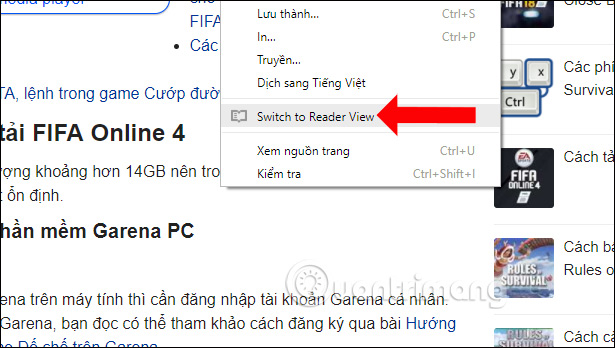
Immediately the website will be converted into reading mode, only the content of the article and removing unrelated elements, especially advertisements. Now the Reader View icon will turn orange as shown below.

Step 3:
The interface of the page will be greatly reduced, using a moderate background against glare. Looking at the left side of the screen, there are 2 additional buttons.
Aa symbol used to change the font, size, distance, width, and background color for the interface.

We can enlarge the text on the interface to read, depending on the needs of each user. X icon to bring the article back to the original page, as well as the original interface on the Chrome browser.
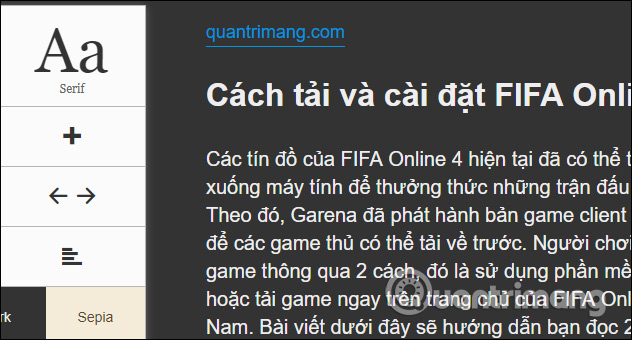
In general, using the Reader View utility is very simple, there are not too many setup options. Users only need 1 click to switch to Reading Mode interface on Chrome and edit the font, interface if necessary.
See more:
- How to turn Focus Mode on Word for Mac
- Use incognito mode in Google Chrome
- Enable and disable JavaScript on Chrome browser
I wish you all success!
You should read it
- How to turn on Google Chrome's newspaper reading mode on Android
- How to use newspaper reading mode in the browser
- Google Chrome's reading mode will get a significant upgrade
- How to turn on Reading Mode on Google Chrome
- Google quietly removed Reader Mode on Chrome
- Distinguish guest mode and incognito mode on Chrome
 How to add 'Download' button on YouTube, Facebook, ... for Chrome, Firefox and Opera
How to add 'Download' button on YouTube, Facebook, ... for Chrome, Firefox and Opera Speed up loading web pages in Chrome with Fastr extension
Speed up loading web pages in Chrome with Fastr extension How to choose image format when downloading on Chrome
How to choose image format when downloading on Chrome 5 Firefox Quantum add-ons are best for web developers
5 Firefox Quantum add-ons are best for web developers How to disable Pocket in Firefox on desktop and mobile phones
How to disable Pocket in Firefox on desktop and mobile phones How to manage bookmarks on Firefox
How to manage bookmarks on Firefox