How to use KD Pro to take vintage photos
Classical photography style is always loved by young people, while still creating a new, liberal yet still creating a little old direction in each color. Without the need for expensive cameras, we absolutely create vintage photos through photography applications like KD Pro.
KD Pro provides a separate set of film colors, nostalgic style for users to apply to photos. Or we can be more creative by combining many different colors for the image to bring out more colorful colors. The following article will guide you how to use KD Pro to edit photos on iPhone.
- How to edit classic photos on KUNI Cam
- 1967 - Vintage Filters, Vintage classic photo editing application on iPhone
- How to adjust classic photo effects on iPhone
- 6 photo editing applications that help you catch the "hot trend" trend of young people
Instructions to edit photos on KD Pro
Step 1:
Download the KD Pro application for iOS and Android devices according to the link below and proceed with the installation as usual. Next the application will ask the user to allow access to the camera or optionally whether to receive notifications from the application or not.
- Download KD Pro Android application
- Download KD Pro iOS application

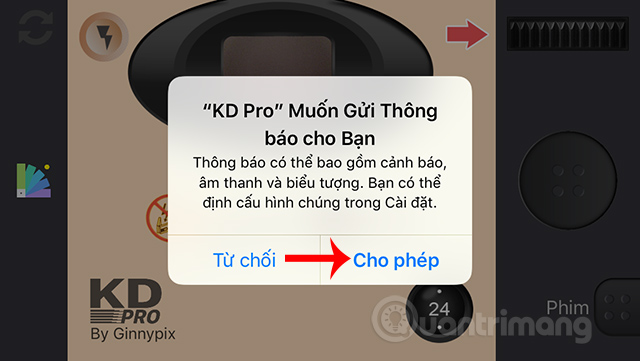
Step 2:
At the main interface of the application, users click the gear icon to reset the application before taking a photo.
In the Settings section of the Development Time section is the time that you have the photo taken, which is set to Instant for instant images. 3D effects and light trails are turned on by default.
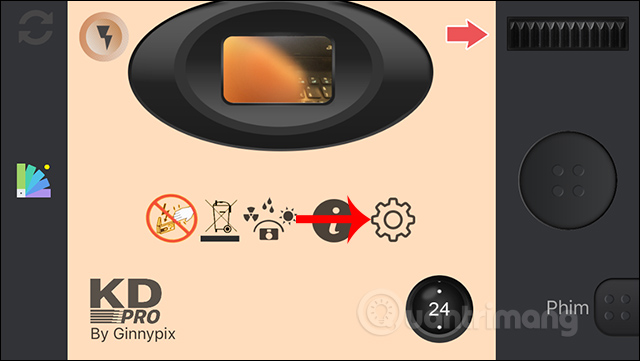
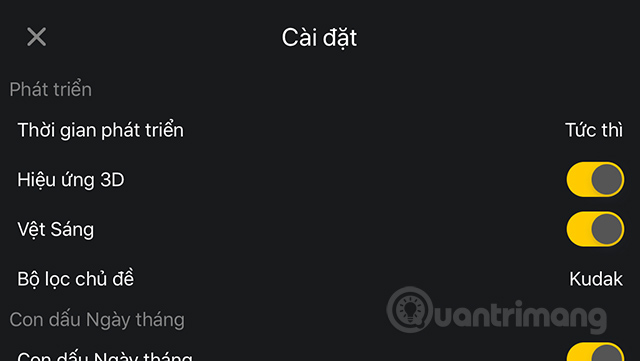
The theme filter has 3 main filters including Kudak (simulating Kodak film), Kuji (Fujifilm's film simulation) and black and white filter. The date on the photo can be turned on or off. The date format for the image is Date, and there is another format option.
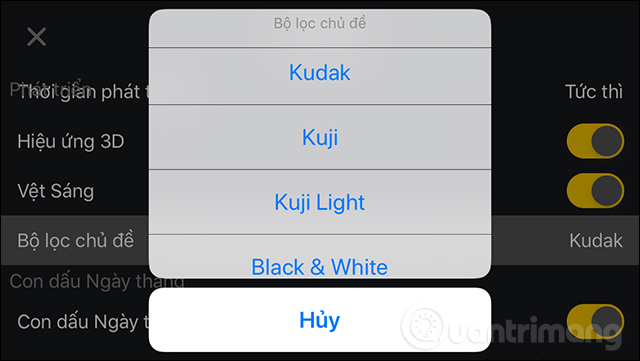
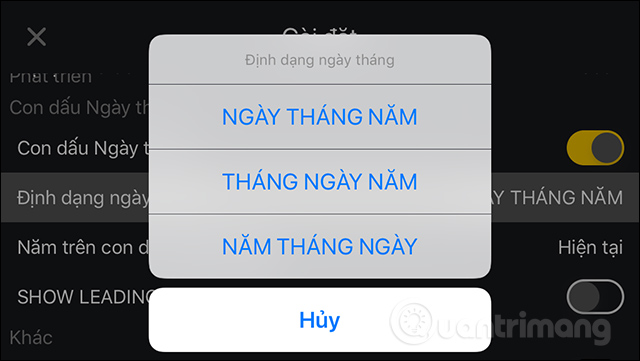
The time for the date is left to the current time default. If you want to change the other display time on the image, choose Manual. You can then choose another year and the date remains the current date.
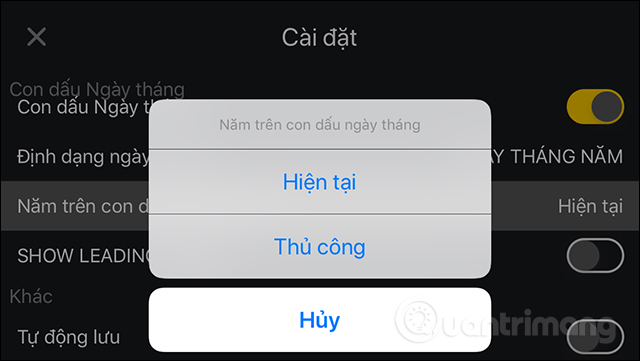
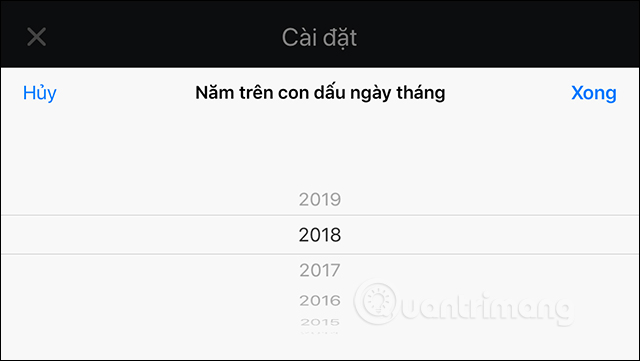
Step 3:
After you have set up, go back to the main interface of the application, then press the capture screen to enlarge the interface. The shooting interface is then enlarged as shown below. At this interface, we can change the camera before or after, turn off the flash, select the self-timer mode, turn off the date in the picture.
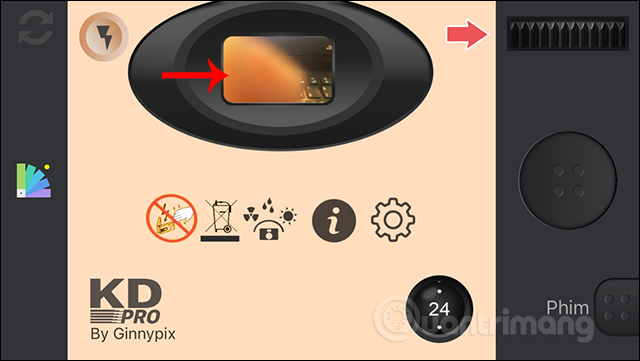
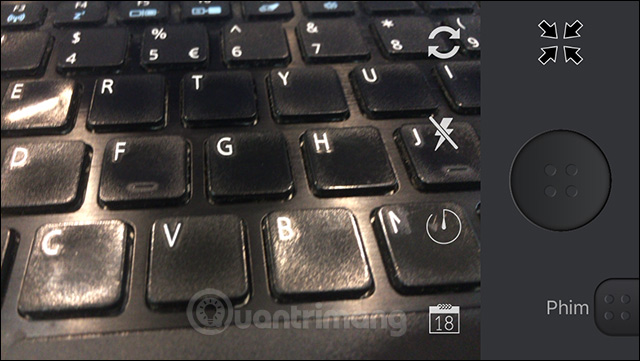
Finally press the round button to take a picture . After shooting, click on Movie . Display the movie scroll interface by shooting date, click to open the image.
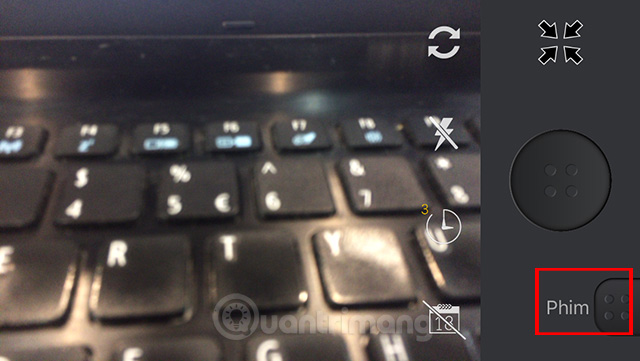
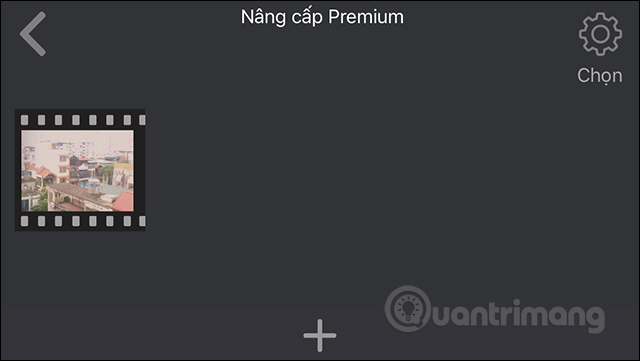
Step 4:
Here displays the images that the user has taken. You just need to open the image to see your results.
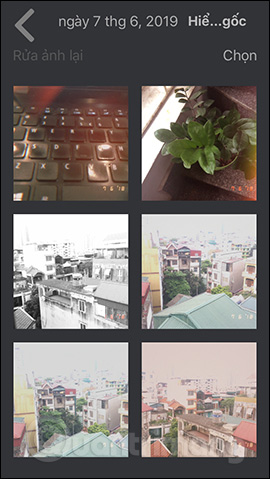
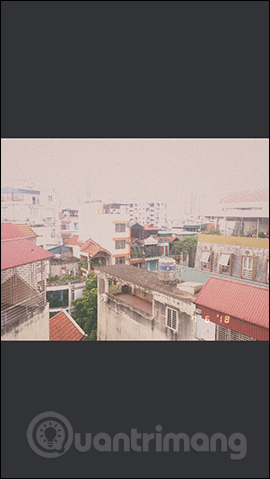

Step 5:
When clicking on the image, there is an option to delete the image in the bottom right corner and the sharing icon . To download photos to an album on your device, click Save image .
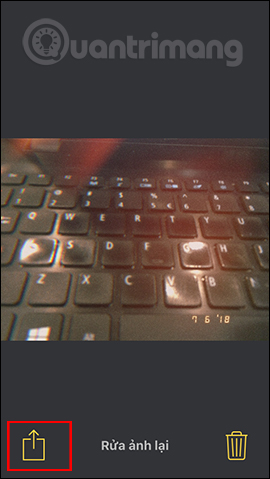
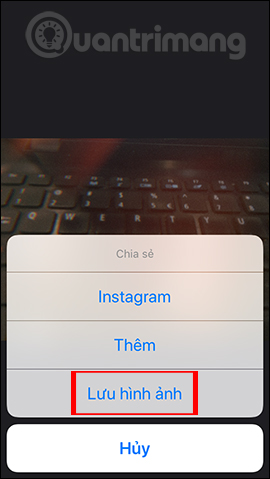
Next we need to agree to KD Pro to access the device album . In addition, we can also add to select other applications that want to transfer photos or send images via Messages.
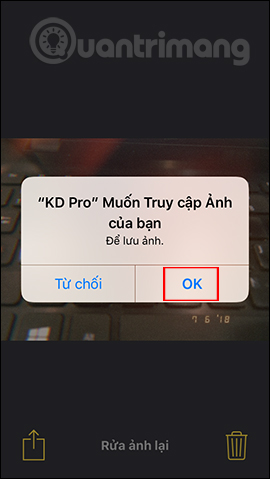
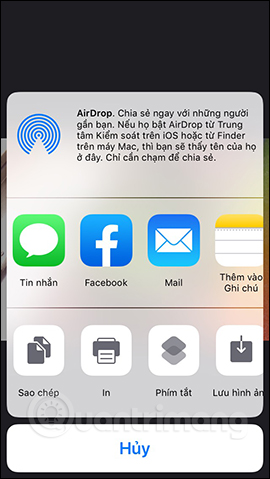
Actions using KD Pro to get classic images are simple. With a fee, users have more features, including taking photos from the album taken for editing.
I wish you all success!
You should read it
- Top 8 best quality vintage photography apps on phones
- Download 1998 Cam, an old-fashioned animation and video capture app for iPhone, is now free
- 1967 - Vintage Filters, Vintage classic photo editing application on iPhone
- How to adjust classic photo effects on iPhone
- 5 most popular photography trends you need to know
- The harsh truths in photography
 Ways to take screen shots of Android phones
Ways to take screen shots of Android phones The best camera app for Android
The best camera app for Android 15 best photo editing apps for Android
15 best photo editing apps for Android How to reduce the size of photos on Android with DeComp
How to reduce the size of photos on Android with DeComp 5 apps to take 'must-have' selfie photos on Android phones
5 apps to take 'must-have' selfie photos on Android phones Instructions to stamp photos, add watermark to images on Android phones
Instructions to stamp photos, add watermark to images on Android phones