How to adjust classic photo effects on iPhone
Vintage photo editing trends are no stranger to users, as many photo editing applications have added vintage filters. RNI Films is a photo editing application on iPhone, which owns classic style filters.
The image editing interface on RNI Films is quite similar to VSCO but the photo editing operation is somewhat simpler, there is no need to perform too many steps. Besides filters to apply to photos, the application will still have basic image editing tools such as contrast, brightness, adding scratches, etc. The following article will guide you how to use it. RNI Films application on iPhone.
- How to take a 1998 film effect image on iPhone
- How to use VSCO "magic tricks" photo editing with filters
- How to delete an image object using the Snapseed application
Instructions on how to use RNI Films on iPhone
Step 1:
Click on the link below to download the RNI Films app to the device and then install it.
- Download the RNI Films iPhone app
Step 2:
In the first interface click on Load Photo to select the image available in the album to edit. RNI Films will ask users to allow access to the photo album , click OK. Select images in the gallery to edit.
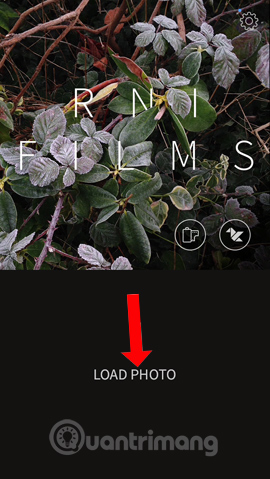
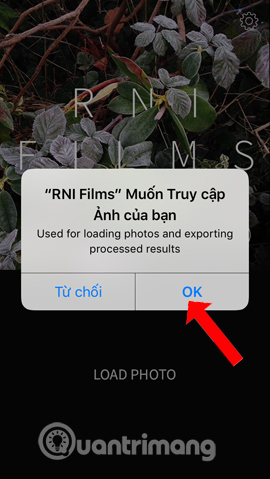
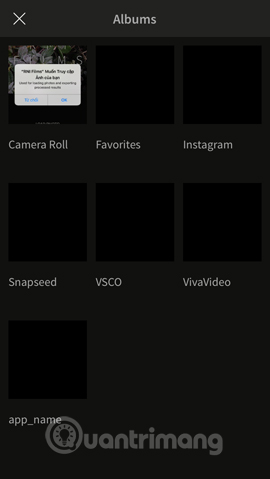
Step 3:
This is the image editing interface on RNI Films. The image editing interface is relatively simple and clear. We press the right or left arrows to add other image filters like Instant, Black & White, Vintage, Negative, Silde, .
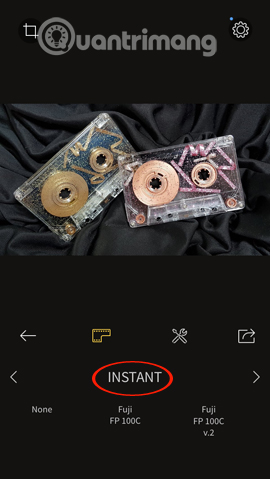
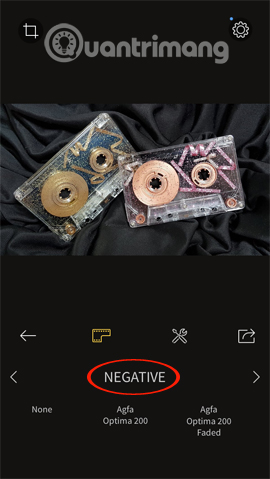
Below will be the names of antique cameras like Fuji FP 100C, Agfa Optima 200, Agfacolor 40's Warm, . to create different color images, depending on the user. If you want to switch back to the original image, press None.
Note that there will be image filters that users have to pay to use.
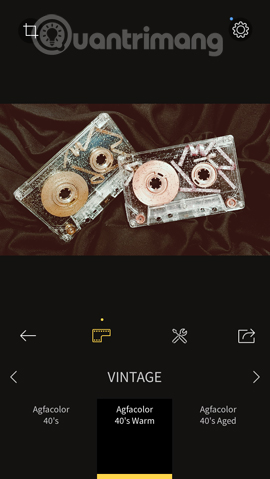
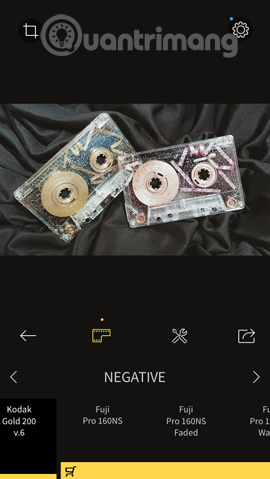
Step 4:
If you want to crop or rotate the image, click the square icon in the upper left corner of the interface.
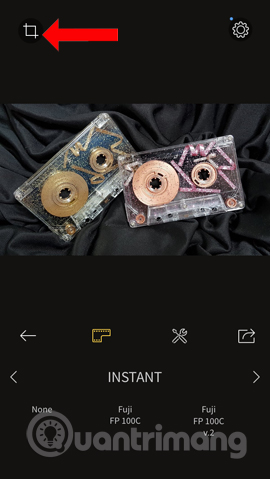

After applying the effect to the image, click the wrench icon to edit the image further. In each photo editing section, there will be a level adjustment bar , depending on the image as well as the applied filter.
To share your achievements, click on the sharing icon in the far right corner.
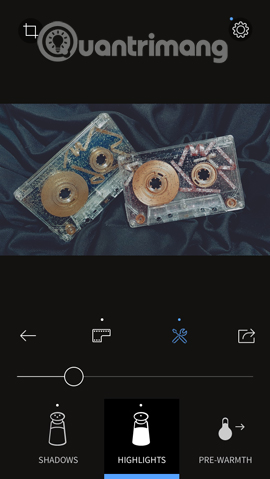
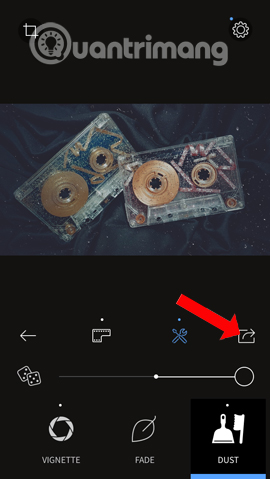
Step 5:
Here you will be given the option to save the image to the gallery (Camera Roll), or share it on Facebook, Instagram and Twitter.
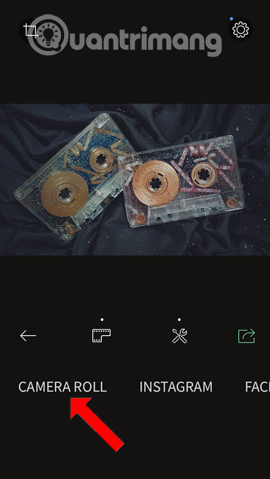
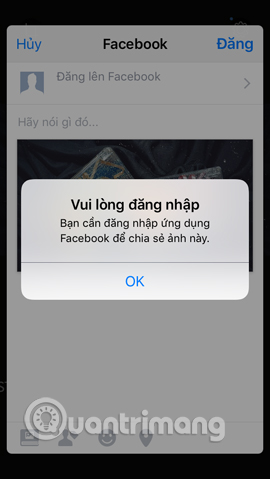
In general, the use of RNI Films is extremely simple, with many options for filters or image editing tools. Photos after editing will be shared on social networking sites.
See more:
- How to use Photoshop Fix delete excess details in photos
- How to mass edit photos on iPhone?
- "Magical" photo wallpaper removal applications you should try
I wish you all success!
 Error iPhone, iPad suddenly shutdown even when the battery is still many, this is how to fix the error
Error iPhone, iPad suddenly shutdown even when the battery is still many, this is how to fix the error What to do if the iPhone falls into the water?
What to do if the iPhone falls into the water? How to add screen to Control Center on iPhone
How to add screen to Control Center on iPhone How to copy music to iPhone, iPad from computer?
How to copy music to iPhone, iPad from computer? How to change iPhone phone charger sound
How to change iPhone phone charger sound How to find lost Bluetooth devices
How to find lost Bluetooth devices