How to take classic photos with 1998 Cam
Classic photography is one of the most popular style. Bringing a bit of classic direction into the image, the image viewer will somewhat evoke nostalgic emotions or other special look. 1998 Cam is a vintage-style photography application that offers more than 100 great color filters such as film, vintage, retro, black & white, cinematic, etc. for you to choose from when shooting landscapes or taking photos. selfie, even retouch photos.
1998 Cam has more features to change images, crop images, change image angles, basic options for image editing. In addition, the application also brings a number of modes such as photo timer, adding photo date information, changing filters right when taking photos, . many features for you to explore with Network Administrator in the article. down here.
- How to use KD Pro to take vintage photos
- How to edit classic photos on KUNI Cam
- How to edit classic photo effects on iPhone
- Top application to turn pictures into paintings on phones
Guide to vintage photography on 1998 Cam
Step 1:
Users download the 1998 Cam app for iPhone and Android by following the link below.
- Download the 1998 Cam iPhone app
- Download the 1998 Cam Android app
Step 2:
Next we launch the application and click OK, Allow All and then agree to the access permissions for the application.
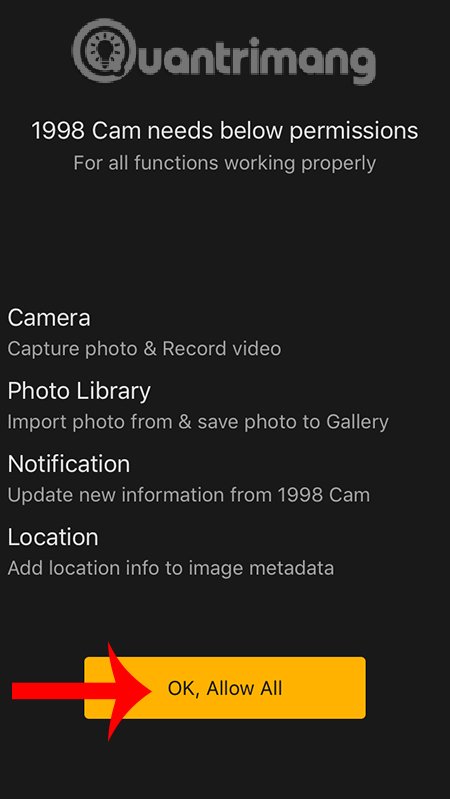
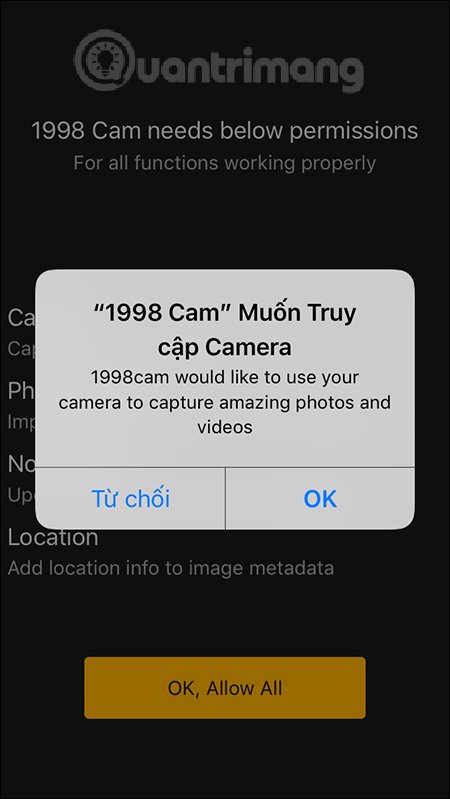
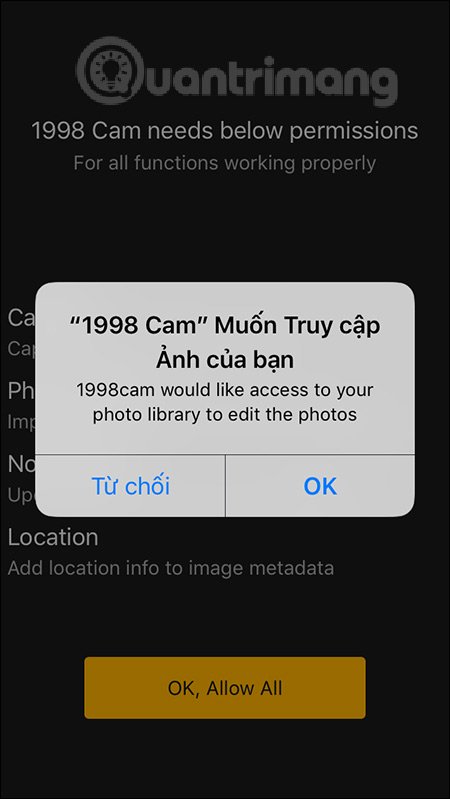
Step 3:
Displays the photographic interface of 1998 Cam. The default application to take photos in 4: 3 size. We can also change to other sizes including 3: 2 or 16: 9, 1: 1 to choose from.
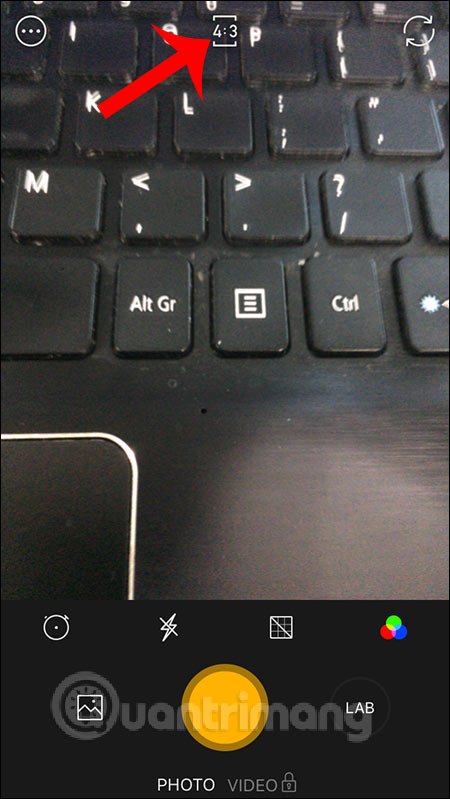
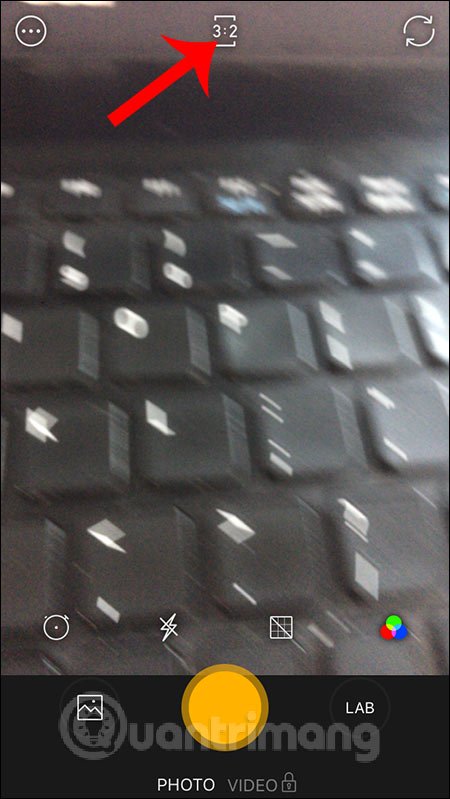
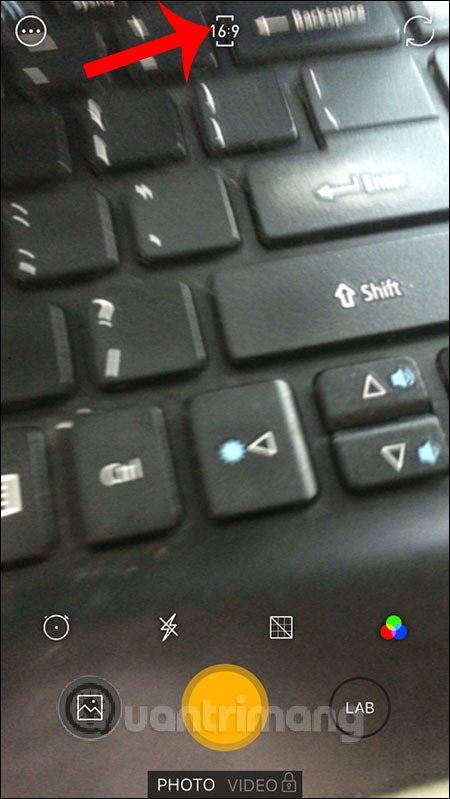
Step 4:
Next, click on the 3-dot circle icon in the left corner of the screen. At this point we will see the shooting options for you to activate when used. Click the gear icon to enter the settings interface. Here, the user can edit the time and format displayed on the photo.
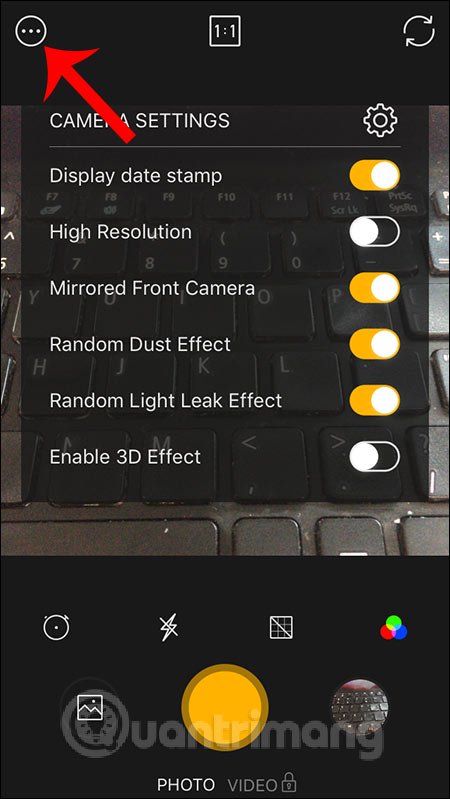

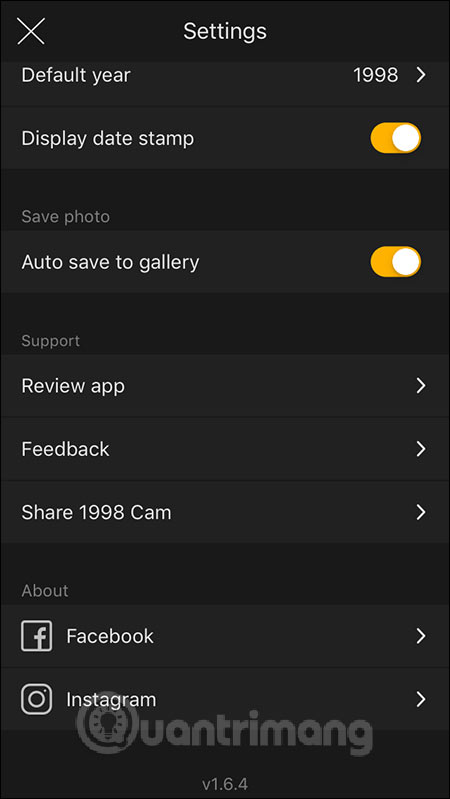
Step 5:
To adjust the level of brightness for photos, you press the screen to display a light bar on the right side of the screen, can adjust brightness or decrease light depending on the photographer.
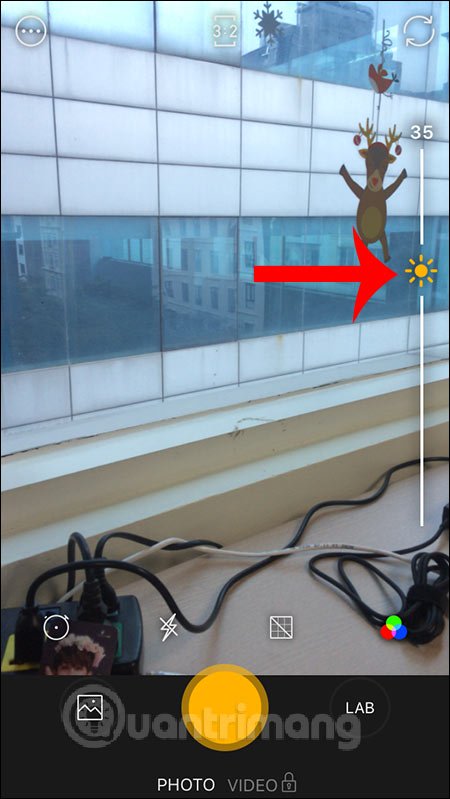
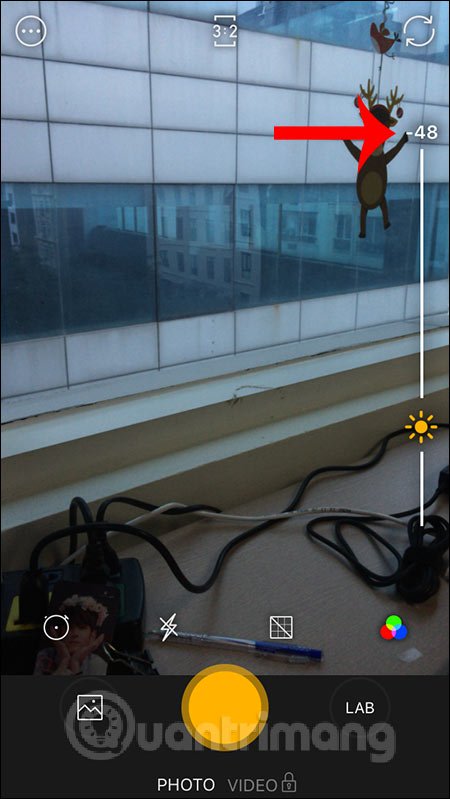
Step 6:
If you want to use timer mode, then click the clock icon and select the timer, 3s or 10s.
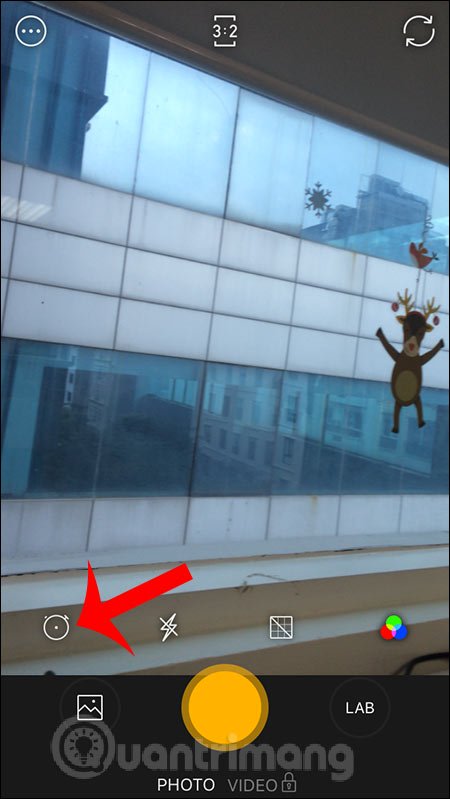
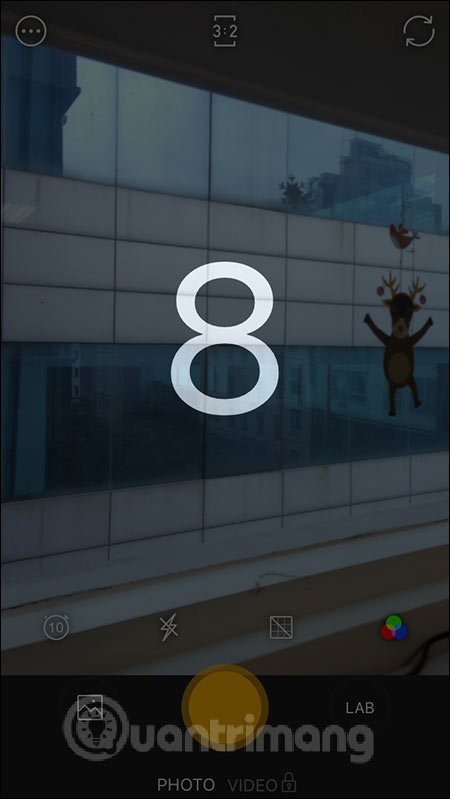
Step 7:
The app also provides a scale grid for taking photos, with those of you with some experience in photography. Click the grid square icon below, then select the scale you want to use.
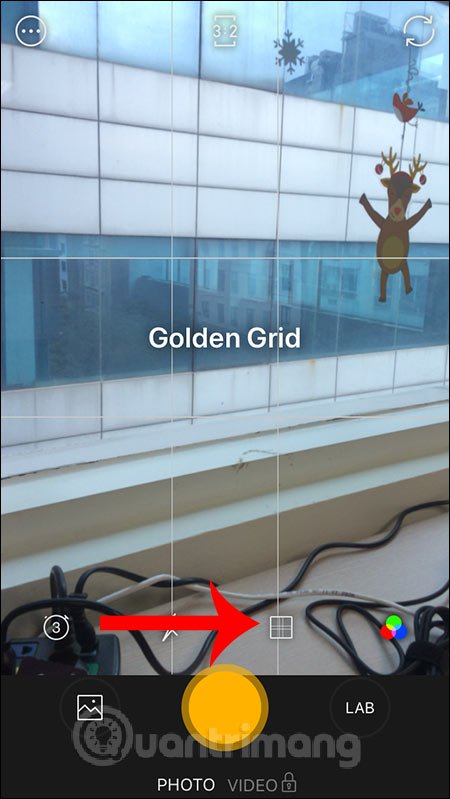
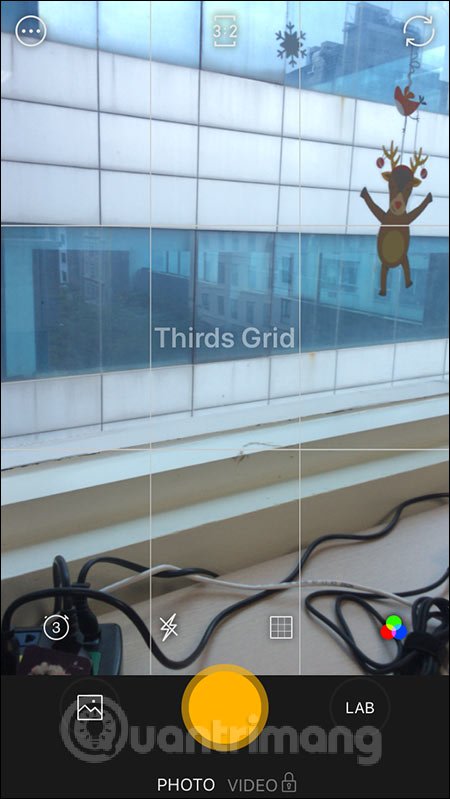
Step 8:
The application automatically applies vintage color filters to photos. If you want to choose the color you want , then click on the icon of 3 interlocking circles . Now display a lot of color filters to choose from.
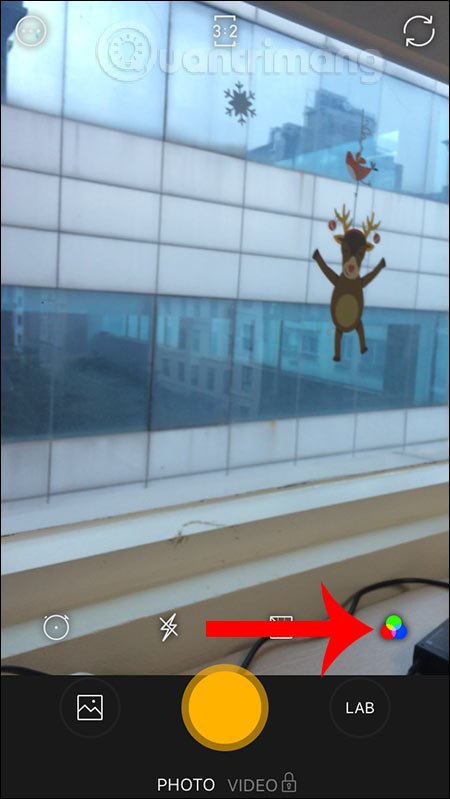
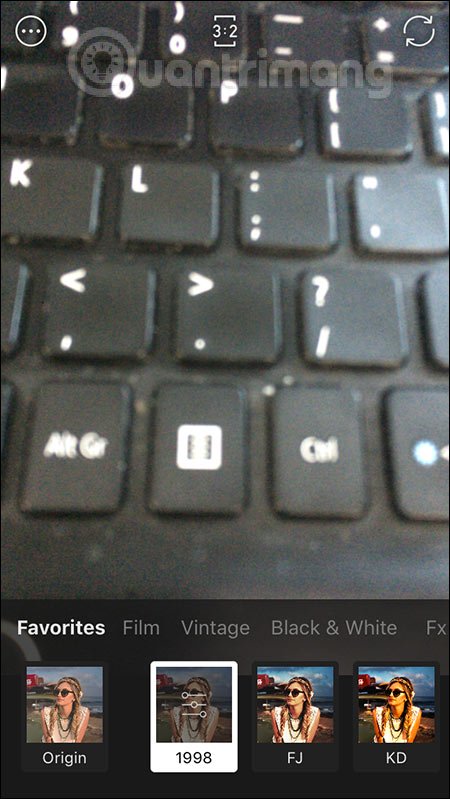
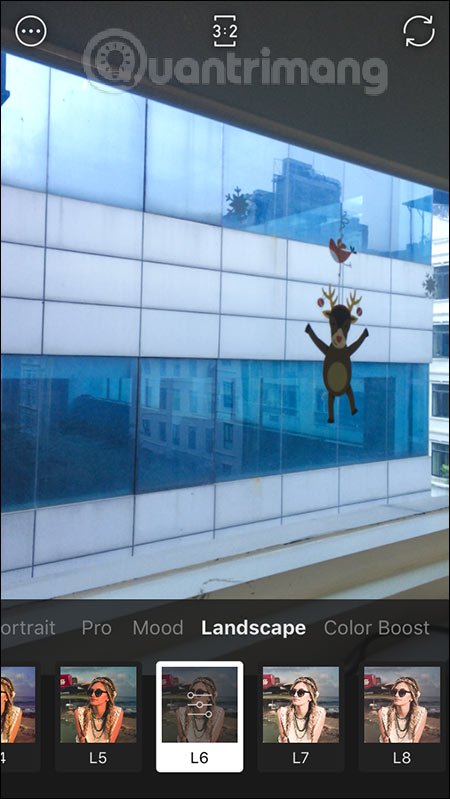
At each filter, there is a level adjustment bar that applies color to the image. So users can easily adjust the colors to better suit.
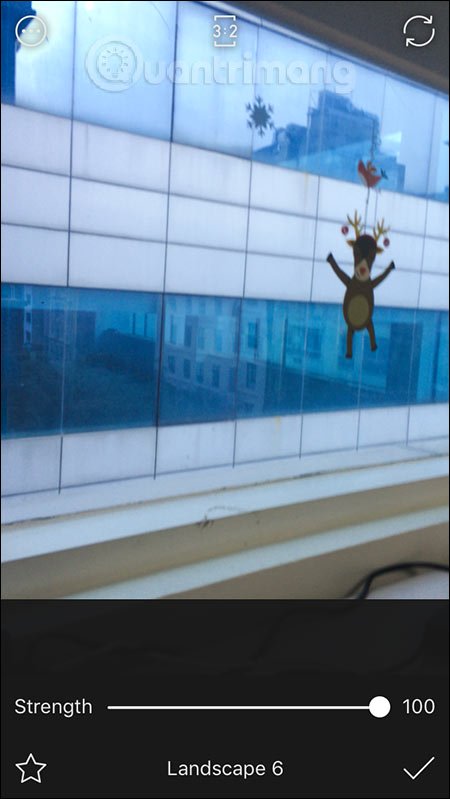
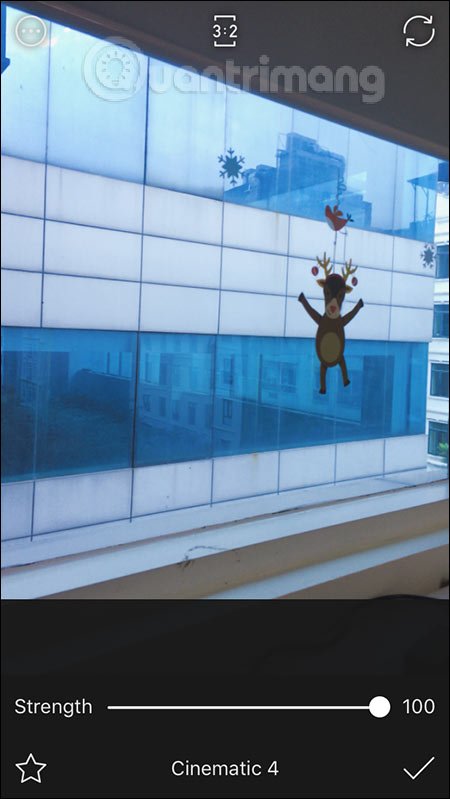
Step 9:
Once setup is complete, all you have to do is take a photo. Photos after taking are displayed in the gallery of the application.Click on the image to see there are many image options. To edit photos , click the filmstrip icon in the bottom right corner.
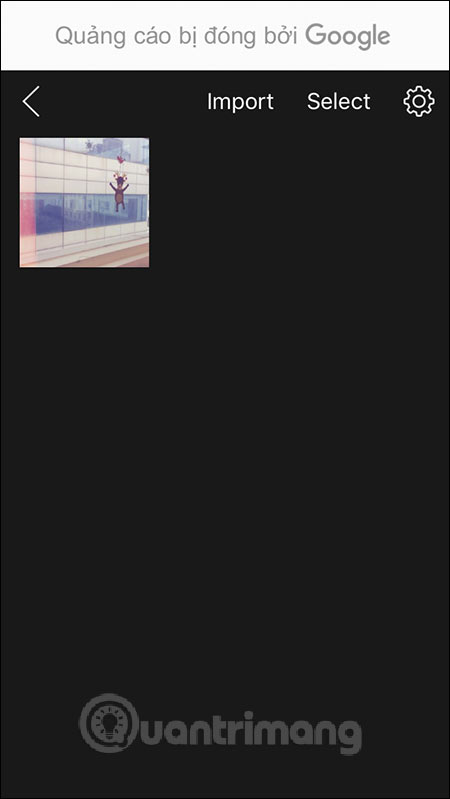
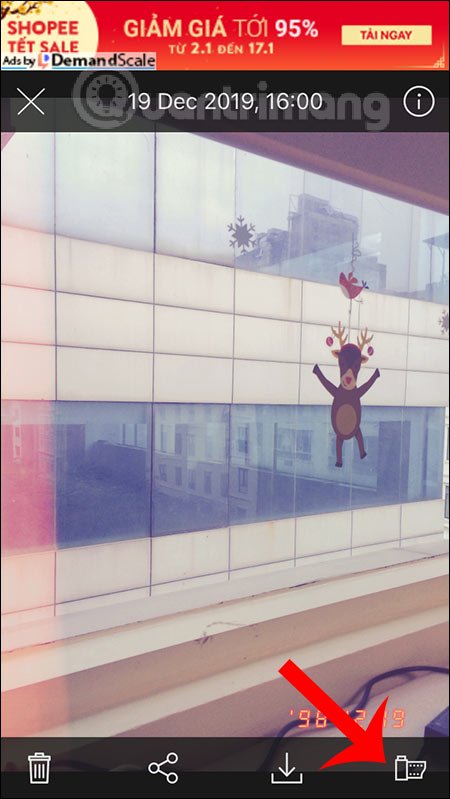
Step 10:
Firstly we can change the color filter for the image. Next, cut the image into many different frames. Then adjust various effects for the image such as light, contrast, saturation.
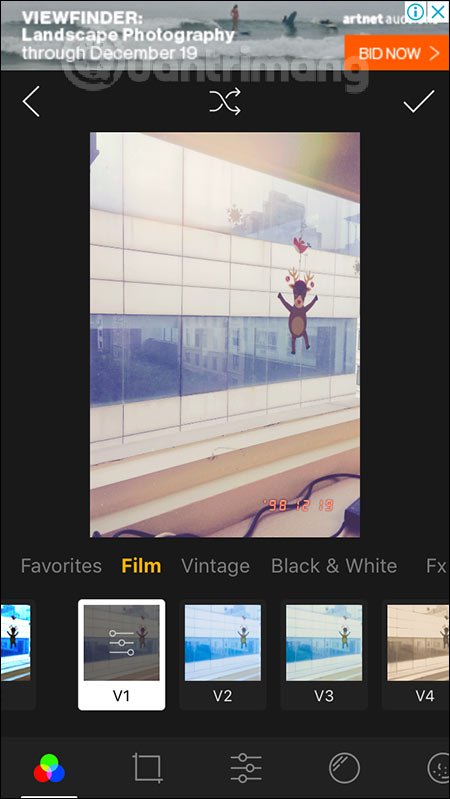
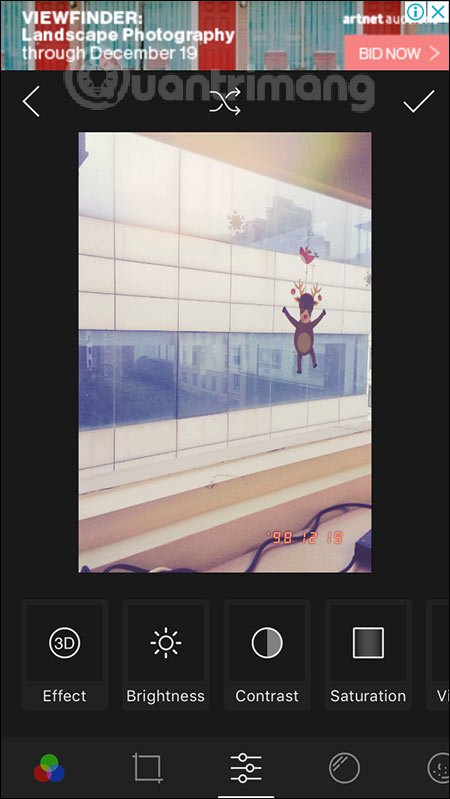
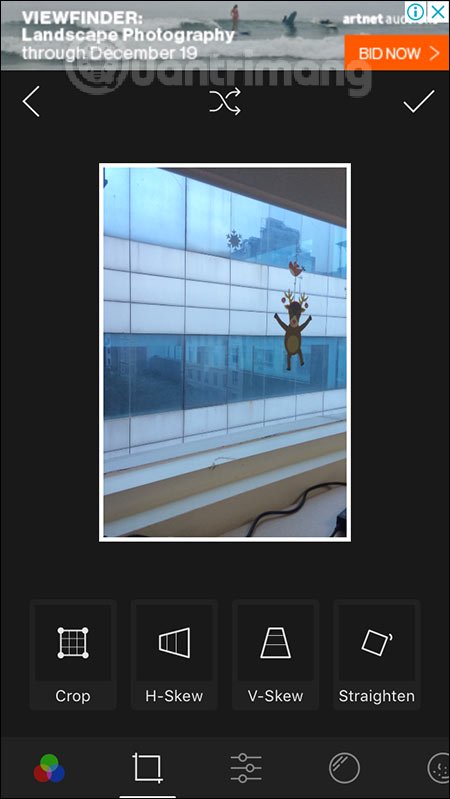
Next you can adjust the light trails in the image , with many different types of light trails. A very interesting photo editing option that 1998 Cam brings. In each light trail option there is also a custom part for the color, lightness or display position.
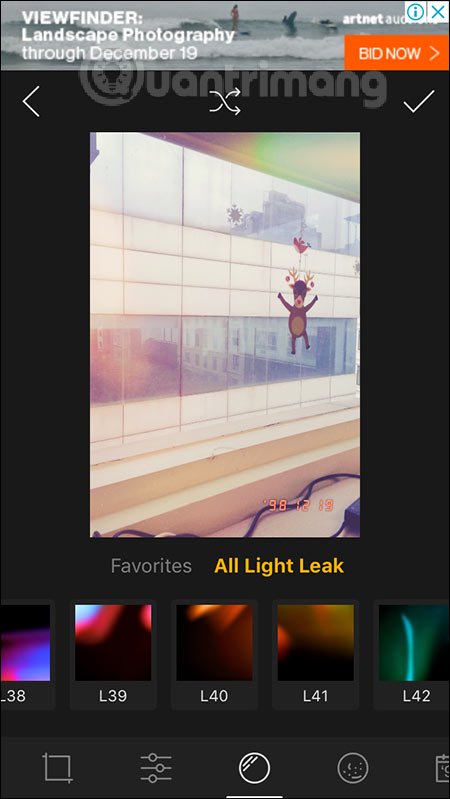
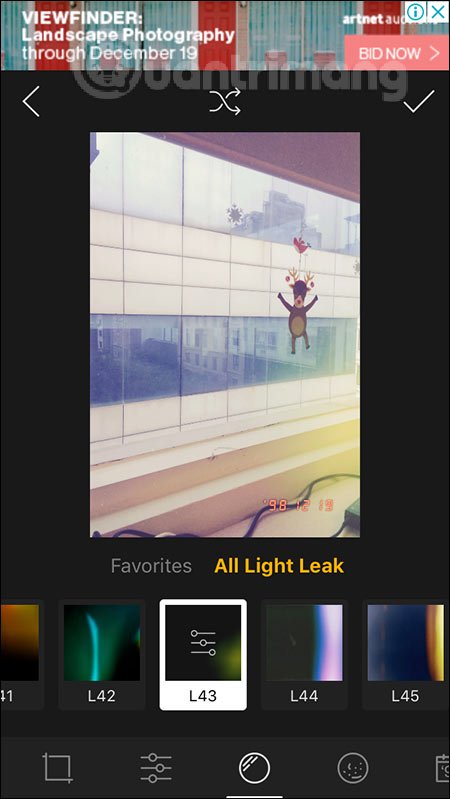
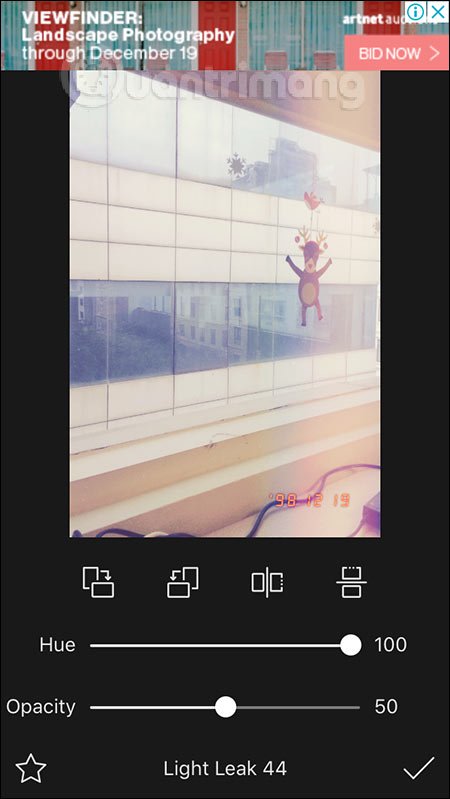
Step 11:
Next to dust editing for images, there is also a separate adjustment section for you to use.
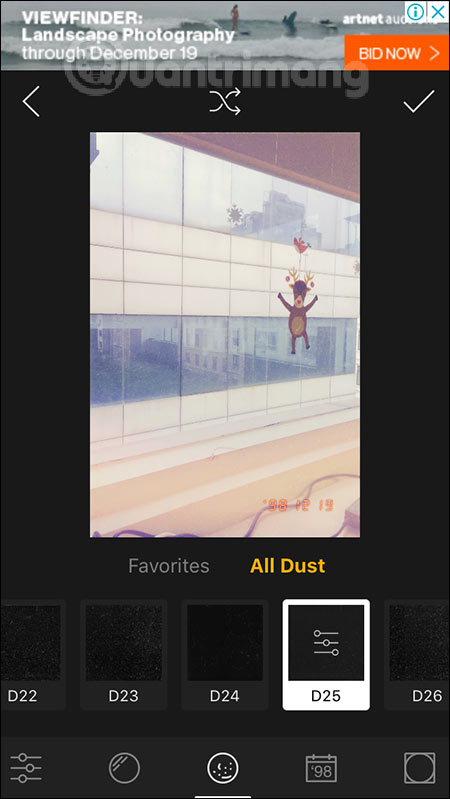
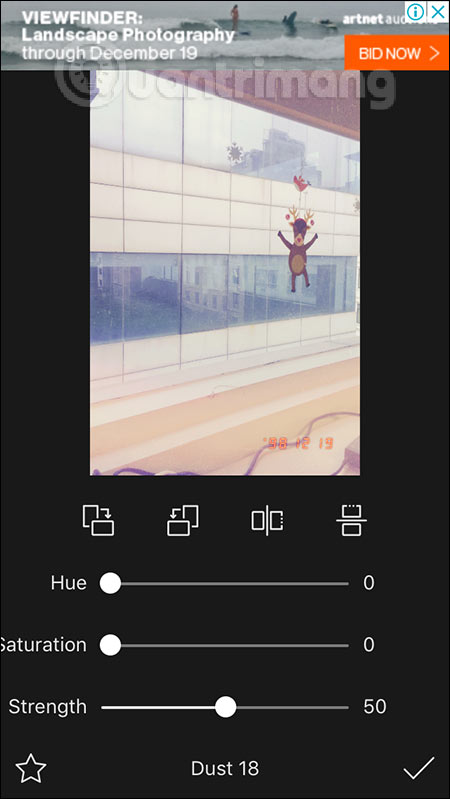
Click on the year icon will have the option to change the date in the snapshot.
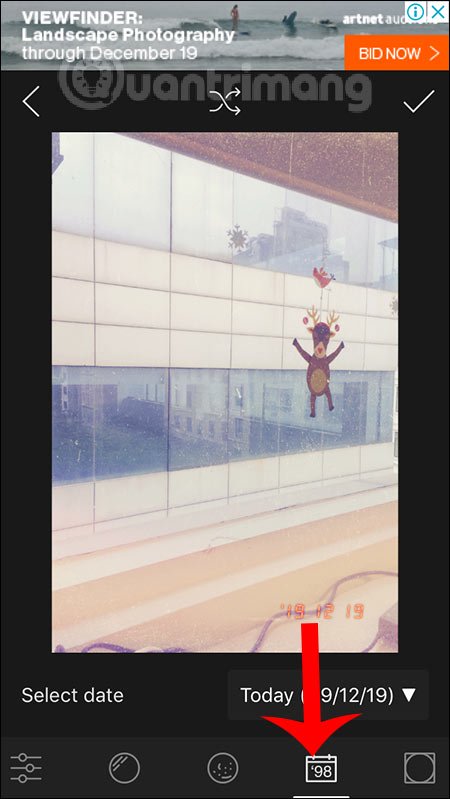
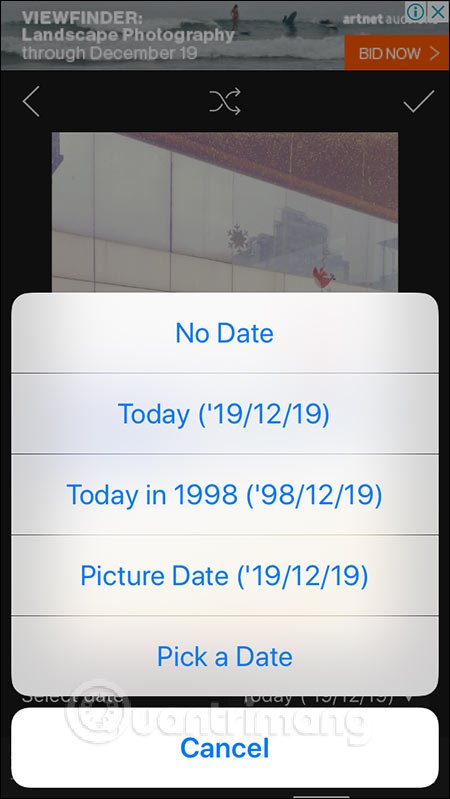
Finally, the option to edit the blur effect for images with the options included. When finished editing, click the checkmark to save.
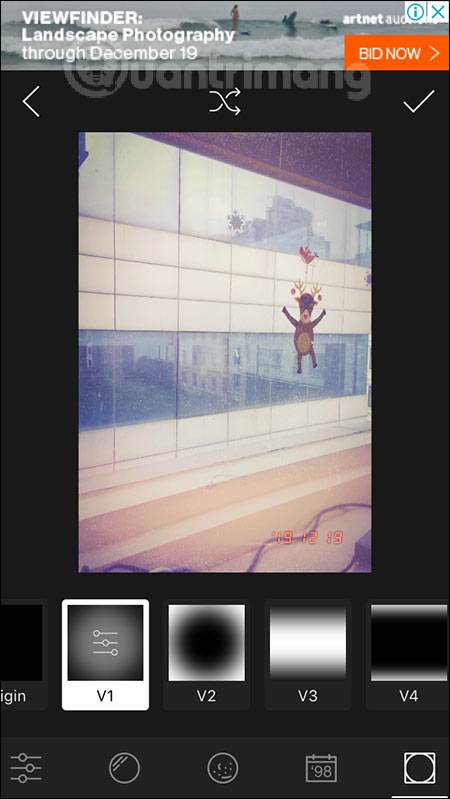
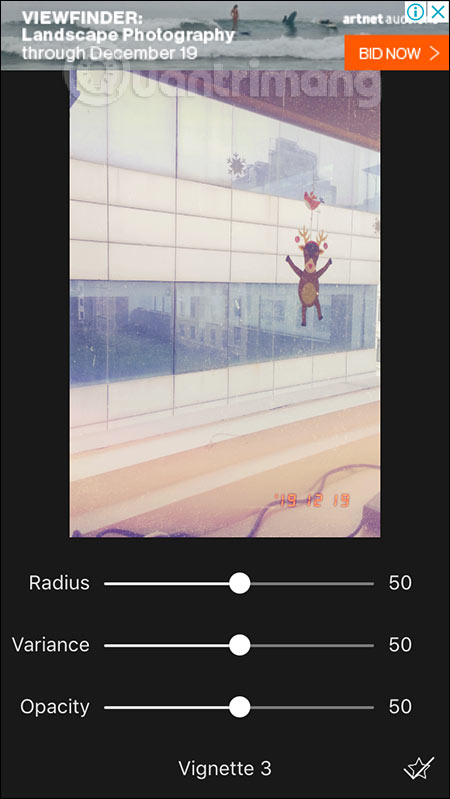
Step 12:
To share the image, click the share icon . Now we will have the accompanying tag, click Copy and share and select the application you want to share. To download the photo to the album, then click the download icon is done.
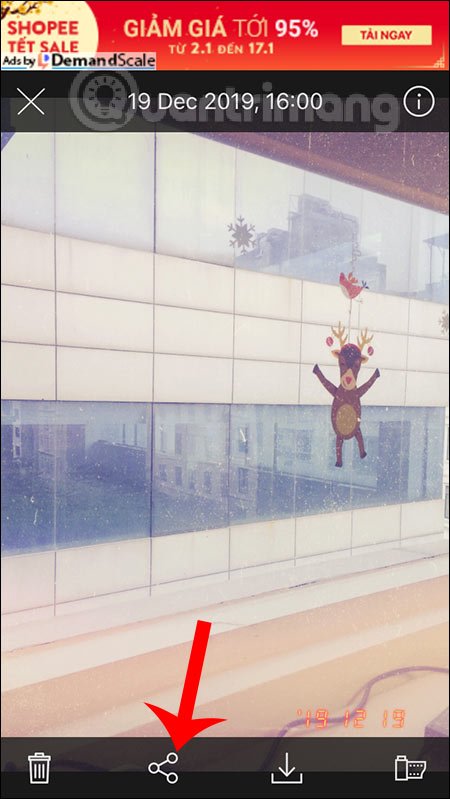
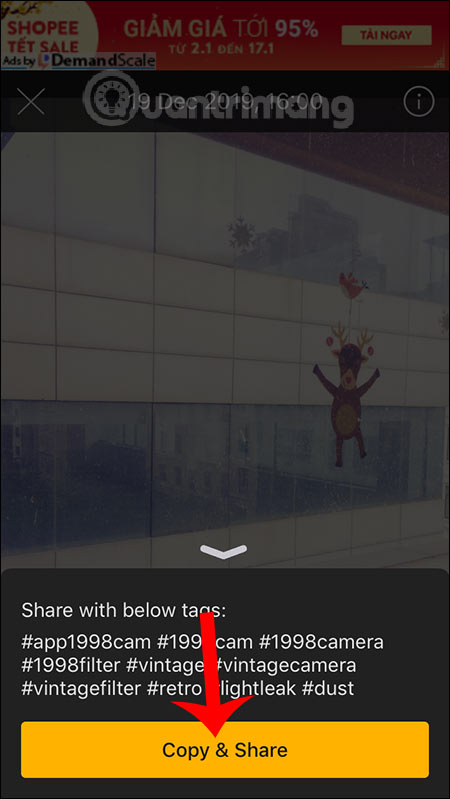
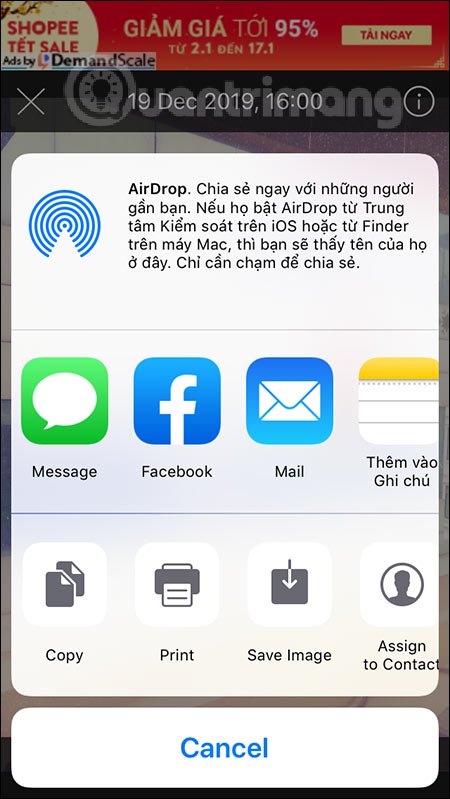
Thus 1998 Cam application offers users a lot of classic photography filters, accompanied by basic image editing tools. Users can freely choose the appropriate shooting effect for their images.
I wish you successful implementation!
You should read it
- How to use KD Pro to take vintage photos
- How to use the FIMO application to take photos of classic film?
- Top 8 best quality vintage photography apps on phones
- The harsh truths in photography
- 5 types of photos ideal for those who like to travel
- 15 simple photography tips that help amateurs also become a professional photographer
 How to change video quality in Camera app on iPhone 11 and 11 Pro
How to change video quality in Camera app on iPhone 11 and 11 Pro How to combine Live Photos into videos in iOS 13
How to combine Live Photos into videos in iOS 13 3 camera apps should be uninstalled on iPhone 11
3 camera apps should be uninstalled on iPhone 11 4 apps that change hair color in photos on iPhone
4 apps that change hair color in photos on iPhone How to use KD Pro to take vintage photos
How to use KD Pro to take vintage photos Ways to take screen shots of Android phones
Ways to take screen shots of Android phones