How to Connect Speaker to iPhone via Bluetooth
Connection

Place the Bluetooth speaker near the iPhone. For Bluetooth technology to work properly, the two devices must be within walking distance of each other.
If your iPhone and speaker are far apart, you may need to reconnect them.

Turn on the speaker and turn on "pairing" mode. After you turn on the speaker, put the device into "pairing" or "discoverable" mode by pressing or holding down the function button located on the speaker.
Go through your Bluetooth speaker's manual if you don't know how to enable "pairing" mode.

Open your iPhone's Settings app. This app is gray with gears inside and is usually located on the Home screen.
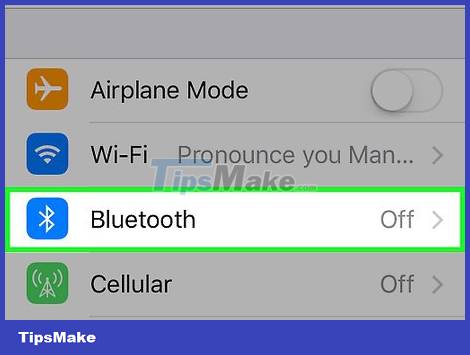
Tap Bluetooth . This option is located near the top of the "Settings" page.
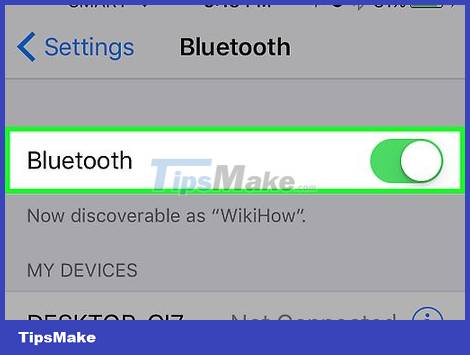
Swipe the "Bluetooth" switch to the right to the "On" position. Thus the iPhone's Bluetooth feature will be turned on; you'll see a list of Bluetooth devices your iPhone can pair with appear under the "Devices" heading.
Your speakers will show up here. The device name can be the brand name, model number, or a combination of the two.
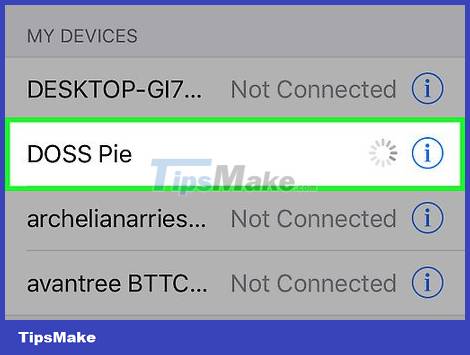
Tap the speaker name. iPhone will begin pairing with the speaker. This pairing process may take several minutes.
If you don't see the speaker's name in the list of Bluetooth devices, turn off and on the Bluetooth feature on iPhone to reset the device list.
Some speakers come with a default password. If asked for a password after pairing, check your speaker's manual.
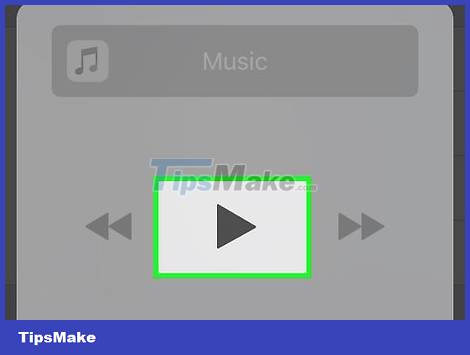
Play audio through Bluetooth speakers. Now, all the audio you hear will be played through the Bluetooth speaker.
Resovle problem
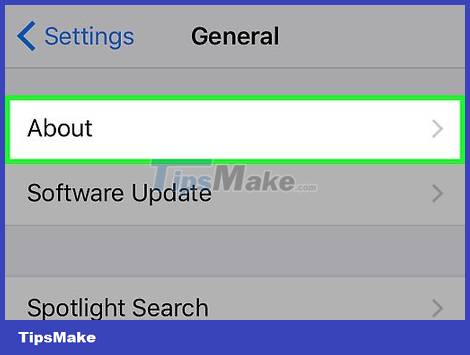
You need to make sure that your iPhone is not too outdated. iPhone 4S and recent models are integrated with Bluetooth technology; if your phone is iPhone 4 (or earlier) this feature may not be available.
Likewise, if you use an older model of Bluetooth speaker to pair with a newer iPhone (such as a 6S or 7), syncing issues may occur.
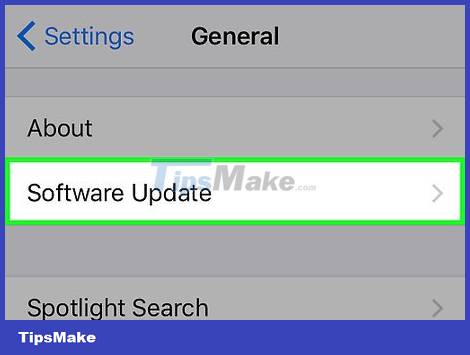
You need to make sure that your iPhone is up to date. If your iPhone hasn't been updated to the latest iOS version, you may have Bluetooth problems when pairing with modern Bluetooth speakers.
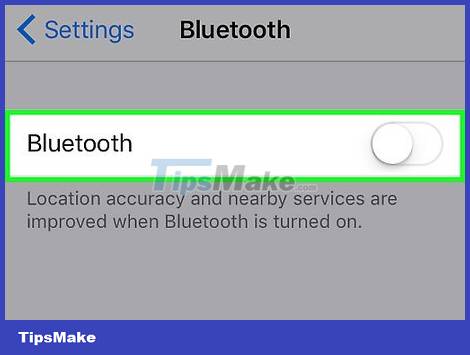
Restart the Bluetooth speaker. Maybe you left the speaker on too long after iPhone searched for available devices, or some error occurred during the pairing process. Try restarting the speaker to see if that fixes the problem.
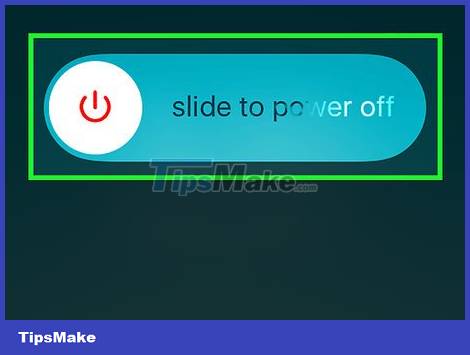
Restart iPhone. This can reset the Bluetooth settings and get the phone to connect to the speaker. To restart your iPhone, you need:
Hold down the power button on the side (or top edge) of your iPhone until the slide to power down message appears.
Swipe the power icon at the top of the screen to the right.
Wait a minute and then hold down the power button until the Apple logo appears.
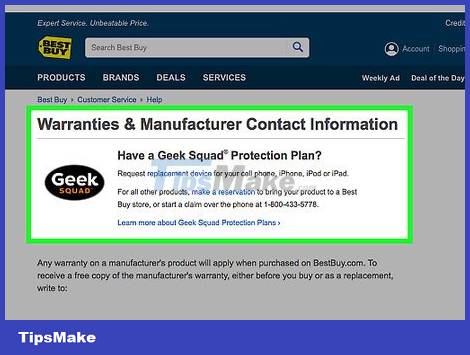
Bring the speaker back to the store to have it checked. If all else fails, take your iPhone and Bluetooth speaker to the store where you bought the speaker and ask for help.
If the speaker was purchased online (eg through Adayroi, Tiki, etc.) you can still call the operator to report a problem and request support if it's under warranty.
You should read it
- What to do when an iPhone, iPad phone does not connect to Bluetooth?
- Why do iPhone and iPad apps require using Bluetooth?
- Desktop without Bluetooth? This is the solution
- 6 ways to fix iPhone can't turn on Bluetooth
- What is Bluetooth 5.0? What benefits does it have for our lives?
- Instructions for using Bluetooth on devices
 The Latest Ways to Adjust the Volume on Alexa
The Latest Ways to Adjust the Volume on Alexa How to Adjust the Bass on a Computer
How to Adjust the Bass on a Computer 6 great tips to help prolong speaker life
6 great tips to help prolong speaker life The difference between Wireless and True Wireless headphones
The difference between Wireless and True Wireless headphones AirPods Pro 2 supports lossless music (ALAC), new design, charging box emits sound
AirPods Pro 2 supports lossless music (ALAC), new design, charging box emits sound Fix AirPods not automatically switching between Apple devices
Fix AirPods not automatically switching between Apple devices