Learn how to fix an iPhone that loses its mic when the speaker is on, super easy
During the listening/calling process, there will certainly be times when the user needs to turn on the speakerphone. Maybe you want to hear more clearly, or want someone to listen to this conversation, video chat for example. However, many 'Apple' users are currently experiencing a situation where the iPhone loses its mic when Turn on speakerphone. Don't worry because TipsMake will reveal the reason and how to handle it quickly and simply. This unpleasant situation will be resolved in a flash.
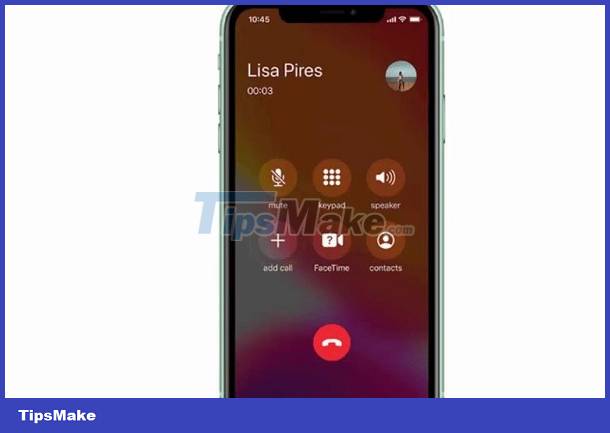
Why does the iPhone lose its mic when the speaker is turned on?
iPhone losing mic when opening speakerphone is a very common problem. Right now, while listening to a call. Even when calling via SIM, Zalo or Messenger. when the speaker is on, the other end can still hear you normally. But when you turn on the speakerphone, the other person cannot hear any sound from you. However, when you shoot video or make audio recordings, it's still very normal.
The 'culprit' causes the iPhone to turn on speakerphone and not be able to talk:
- During long-term use, dirt can stick to the mic slot, causing the mic to fail. Or if the user accidentally lets the iPhone suffer a strong impact, water, or fall. The mic part was broken and the mic wire was touched, so this problem occurred.
- iPhone is having an application conflict, a software conflict can also be the reason for the phone malfunctioning or mic error. Although this cause is quite rare, it cannot be ruled out.

Instructions to fix when the iPhone loses its mic when the speaker is turned on
The tips below will help iFan fix when the iPhone turns on the speaker and loses its mic.
Remove the case and clean the microphone for iPhone
Sometimes the case you are using for your iPhone is the 'culprit' that prevents the mic from working. Some types of covers are too thick or do not have an opening for the mic, so the recording process will be affected. Therefore, take off your iPhone's case to see if you can chat normally or not.
As I shared, a dusty mic can also be the reason why you encounter problems. Use a small cotton swab or specialized cleaning tools. Then gently clean the mic and try again to see if the mic is working normally or not. Note that you should clean carefully, avoid being harsh as this will cause more serious damage to this part.

Restart your phone
It is impossible to ignore a simple but very effective measure: turn off the power and restart the device. This doesn't just fix a few minor software issues. It also helps iPhone operate more stable and smoother. So, if the mic error is just some temporary problem. Chances are this trick will help you fix it quickly. Don't forget to check to see if there are any applications of unknown origin on your device that are not compatible with your phone. If so, you should remove it from your phone to avoid conflicts.

Update iOS and restore factory settings
Has it been too long since you updated iOS for your iPhone? Operating system versions that are too old and outdated also cause many problems during use. Therefore, please proceed to check and update the operating system to the latest version (if available).
In case all the above tricks fail to deal with this problem. Please apply the method of restoring factory settings for iPhone. Go to Settings > General > Switch or reset iPhone. Here, if you choose Erase all content and settings, you need to BACK UP DATA before proceeding. Because this operation will erase all data on the iPhone. If you select Reset > Reset All Settings, you will not lose data and return your iPhone to its factory default settings.
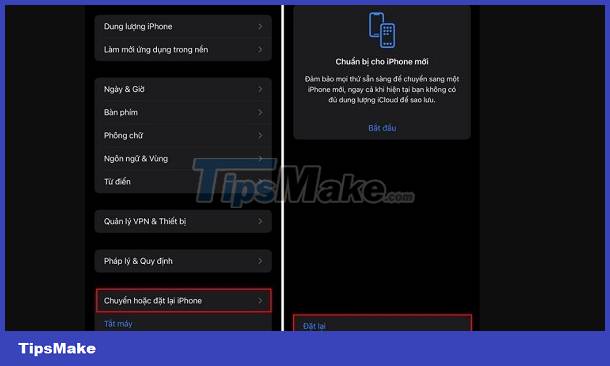
Above are a few solutions when the iPhone loses its mic when the speaker is turned on. If the fix still fails. It's very possible that the mic or some hardware on the iPhone has 'broken'. You should take your phone for warranty and repair at reputable centers.
- Surprised that Safari is hidden on iPhone? Find it again in a flash
- Game Center is not available, what should iFan do?
 Why does my iPhone lag when it's almost out of battery? What does iFan need to do?
Why does my iPhone lag when it's almost out of battery? What does iFan need to do? How to fix Face ID and password hidden
How to fix Face ID and password hidden iPhone screen freeze error, what should you do?
iPhone screen freeze error, what should you do? Assistive Touch Can't Turn On, What's The Solution?
Assistive Touch Can't Turn On, What's The Solution? Android Auto Not Displaying – What is the Solution?
Android Auto Not Displaying – What is the Solution? Android Game Plays Out Often, What Should You Do?
Android Game Plays Out Often, What Should You Do?