How to Clean iPhone Speaker
Try these simple cleaning methods

Clean the speaker. Use a soft-bristled toothbrush to scrub the speaker port. The gentle movement of the bristles will sweep dust and dirt off the speaker.
You can dip the toothbrush bristles in rubbing alcohol to increase effectiveness. Do not get the entire brush head wet.

Use masking tape to cover the paint. Paint masking tape is a type of blue tape used when painting walls. This tape is highly sticky and is very suitable for cleaning iPhone speakers.
Tear off a short piece of tape and roll it into a cylinder, sticky side facing out. The diameter of the cylinder should be equivalent to the width of your index finger.
Insert your finger into the cylindrical tube of tape and press it onto the iPhone speaker.
The tape will catch all the dirt and debris that accumulates in the speaker.
Check the tape surface after each application. If you see lint and dirt on the surface, remove and discard the used tape, roll a new piece of tape and repeat.

Blow debris out of the speaker. Use a compressed air spray to blow dust and lint off the speaker. Compressed air spray is canned oxygen, this type of spray is often used to clean computers and electronics. To get started, you need to place your phone with the screen facing down.
Read the instructions on the spray bottle before use. We need to use the spray according to the instructions.
Aim the air nozzle from the distance indicated on the tank.
Gently squeeze the handle of the bottle and release.
Clean the headphone jack

Plug in headphones. If there's sound coming from the headphones after you reset your phone, there's likely debris lodged in the headphone port. These debris send a confusing signal to the phone that headphones are plugged in, so sound doesn't come through the speaker. You need to unplug the headset from the front speaker to clean the connection port.

Use a cotton swab. With one hand, hold the cotton swab, with the other hand use your thumb and index finger to pull one end of the cotton ball off the stick and throw the tip away. Continue clamping the tip of the cotton swab, but this time be more lax. Rotate the cotton swab to wrap some loose cotton around the stick. Insert the cotton tip into the headphone jack. Rotate the cotton swab a few times and then take it out.
Check if the speaker is working normally.
Cleaning the headphone jack with a cotton swab is the easiest and most common way to clean the headphone port.
Do not dip the cotton swab tip in water or rubbing alcohol. Damp cotton tips can damage the iPhone.

Use a compressed air spray can. Place your phone on a flat surface with the headphone port facing you. Aim the compressed air nozzle toward the headphone port from the distance recommended on the sprayer's instruction label. Gently squeeze the handle and release.
Oxygen spray is a common tool used to clean computer components. You can buy it at your local computer store or electronics store.
If the above steps still do not fix the iPhone jack error, check to see if there is a foreign object stuck inside the headphone port. The stuck object should be removed carefully using a long, thin tool such as a paper clip or suction cup.
Refer to other speaker repair methods

Check speaker settings. Go to the Settings menu, then select Sounds. Drag the Ringer And Alerts slider to increase the volume. If you still don't hear sound, you need to contact Apple support.
If you can hear a sound after adjusting the Ringer And Alerts slider, check the Ring/Silent switch on the side of the phone. If the switch is in a position that reveals a small orange dot, the device is in silent mode. You need to turn the switch in the opposite direction to activate the ringer mode.

Restart your iPhone. If the device speaker is operating normally after you check the speaker settings, we can restart the iPhone using the preset virtual key sequence. This process will turn off the iPhone and turn it back on. To restart iPhone, hold down the power button and home key until the Apple logo appears.
Test the sound after the phone has restarted.

Remove the phone case. If you use a phone case, it is possible that the iPhone is obstructed, preventing sound from coming through the speaker. Remove the phone case and try playing music or sounds.
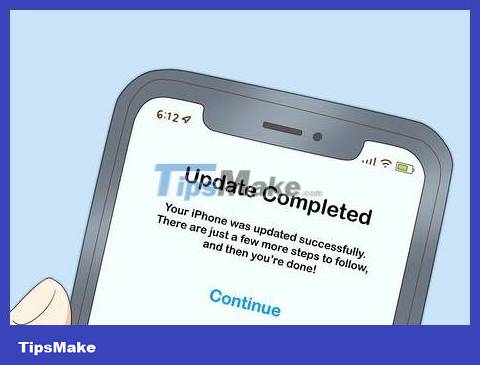
Update iPhone. Sometimes audio problems occur due to outdated drivers or firmware. To update your iPhone, connect your phone to Wi-Fi and access the Settings menu. Click General and then select Software Update. Finally, click Download and select Install.
If during the update process, your phone asks you to temporarily delete some applications, just click Continue. The applications will then be reinstalled.
You may be asked to enter your password. Please enter your phone password when asked.
Before proceeding with the update, you should create a backup of your phone by connecting to a Wi-Fi network, accessing Settings and selecting iCloud. Then tap Backup and swipe the iCloud Backup switch to On if this option isn't already turned on. Finally, click Back Up Now.
To check if the update is complete, go to Settings > iCloud > Storage > Manage Storage and select your phone. The backup file, its size and the time it was created will be displayed here.
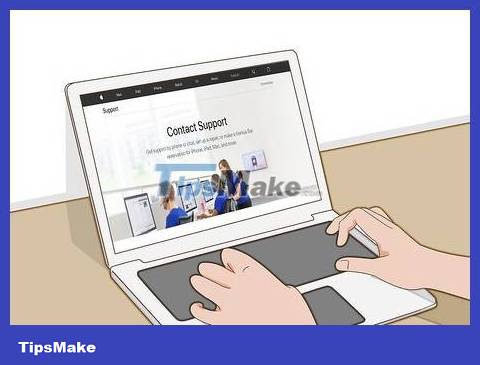
Contact Apple. Go to an Apple store to talk to a technician who can assist. If there is currently no Apple store in your locality, you can visit the company's support website at https://support.apple.com/contact. To get started, click 'Set up a repair' and select 'iPhone'.
Next, select 'Repairs and Physical Damage' and click on the 'Unable to hear through receiver or speakers' option.
On the next screen, click 'Built-in speaker'.
At this step, you have many options including chatting, scheduling a call, and sending the device for repair. Choose the action that suits you best.
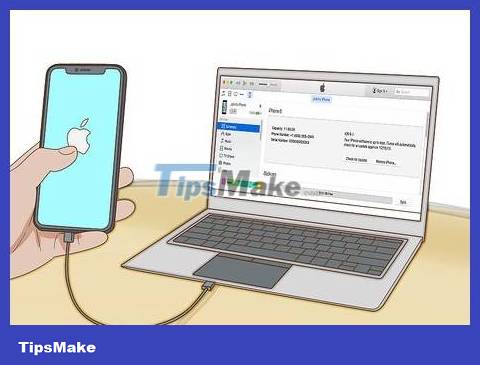
Restore iPhone. If support is not possible, Apple will recommend you the last resort: restore the entire phone. This will wipe contacts, calendars, photos, and other stored data. However, text messages, notes, audio settings, and some other customization options will be saved to the cloud service.
To restore your iPhone, you need to connect your phone to your computer using the included cable. Then, open iTunes on your computer.
Enter your password or click Trust This Computer when the option appears.
Click the phone icon that appears on iTunes. In the Summary tab, click Restore [device]. Click again to confirm your choice.
Before starting the restore process, you should create a data backup following the same process as before updating iOS.
 How to Increase Photo Resolution on iPhone or iPad
How to Increase Photo Resolution on iPhone or iPad How to Execute the traceroute command
How to Execute the traceroute command How to Remove a Lifeproof Waterproof Case
How to Remove a Lifeproof Waterproof Case How to Use iPhone Speaker
How to Use iPhone Speaker How to Use iMessage
How to Use iMessage How to Scan barcodes using the Barcode Scanner application on Android phones
How to Scan barcodes using the Barcode Scanner application on Android phones