How to set the speakerphone mode automatically for iPhone calls
By default, calls on iPhone will be played from standard speakers located at the top of the phone. If you want to use external speakers, users need to turn on the Speaker button when making calls. And for many users, in many cases, they want to receive and make all calls automatically using external speakers without having to manually activate.
In this article, TipsMake.com will show you how to enable automatic speaker mode for all calls including FaceTime. This is a great feature, but can also act as a useful tip for other uses.
How to set the speakerphone mode automatically for iPhone calls
- Open the Settings / Settings app on iPhone. Next go to General / General Settings> Accessibility / Accessibility.
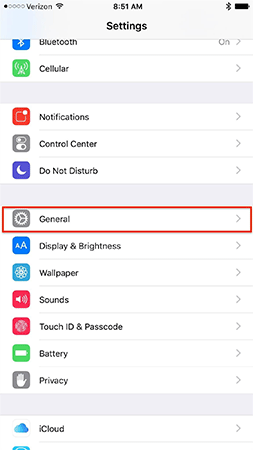
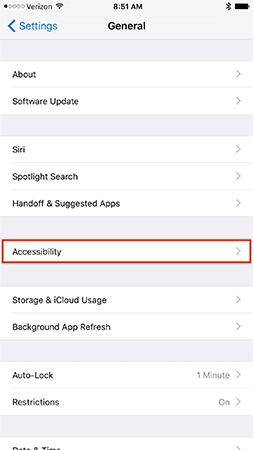
- Find the Call Audio Routing under Interaction and click on it.
- Change the setting from Automatic (default) to Speaker to set the speakerphone as the default for all incoming and outgoing calls and from iPhone.
- Exit the Settings application.


You can check this feature immediately by making or receiving calls. You will then see the sound of the call open by default on the external speaker. This setting also automatically uses external speakers with FaceTime sessions. Regardless of the type of call, Speaker button will be automatically opened.


Now, touch the Speaker button to turn off the speakerphone and all sounds from the call will be emitted from the standard speaker located at the top of the phone. It is completely opposite to the default iPhone settings.
This feature is extremely useful for many cases. For example, when a user cannot or is uncomfortable when holding a phone, automatic speaker mode will help them a lot. Or in cases where the standard speaker is malfunctioning or inactive, the user must switch to the speakerphone function instead. Another situation is when your phone is stuck with headset mode and does not respond to traditional troubleshooting methods.
See more:
- Instructions for using the Bluetooth headset properly
- Mistakes when charging your battery will accidentally "ruin" your iPhone
- Use IFTTT to not miss an important phone when you forget to turn on the bell
 How to fix Animoji errors on iPhone
How to fix Animoji errors on iPhone How to use WWDC sticker on iPhone
How to use WWDC sticker on iPhone How to search for text messages on iPhone and iPad
How to search for text messages on iPhone and iPad How to display the iPhone message character counter
How to display the iPhone message character counter How to use the Digital Touch feature in iMessage
How to use the Digital Touch feature in iMessage How to send text messages instead of iMessage messages on iPhone or iPad
How to send text messages instead of iMessage messages on iPhone or iPad