How to use Google Bard for Google Search
Google Bard is Google's new AI tool, with features similar to Chat GPT and Bing AI, providing the information users need to search. And to make using Google Bard more convenient, users can install Google Bard for Google Search to take advantage of this AI tool in the process of searching for information on Google. The following article will guide you to install Google Bard for Google Search.
Instructions for using Google Bard for Google Search
Step 1:
First, users install the Bard for Search Engines utility for Chrome browser according to the link below.
Step 2:
Then we access the Google Bard according to the link below. You click on Try Bard to use this AI tool. You just need to access this website, you can turn it off if you want.
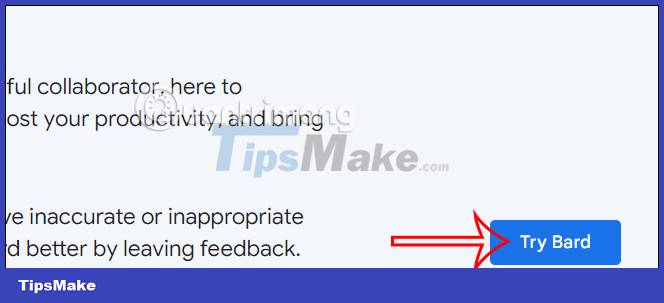
Step 3:
Go to the search page on Google and then enter the content to be searched in English .

Then switch to the results interface on the right side, you will see the Google Bard tool with results for the content you are looking for. Click Continue to chat to open the chat frame with this Google Bard tool.
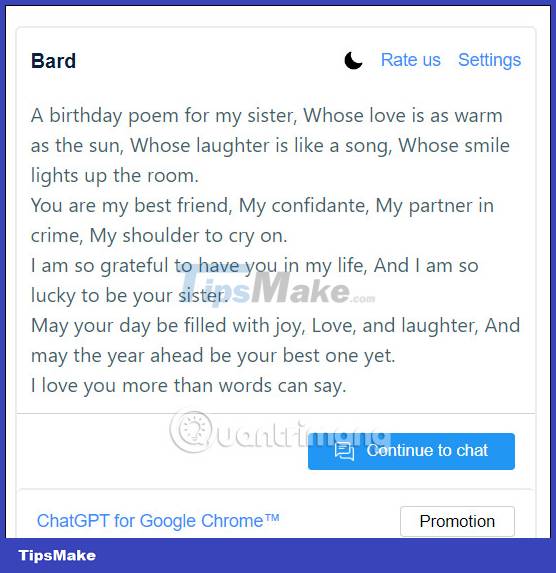
Step 4:
You can now chat directly with Google Bard to ask for more information you need. Note, we have to write in English to get answer from Google Bard.
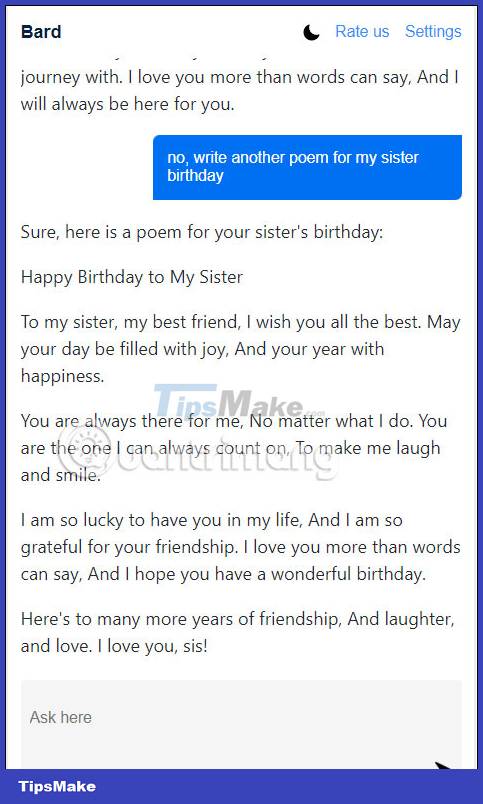
Step 5:
You continue to type the question into the Google search bar and get the answer in the Google Bard. While using the utility, you can change the interface from dark background to light background by clicking on the icon as shown.
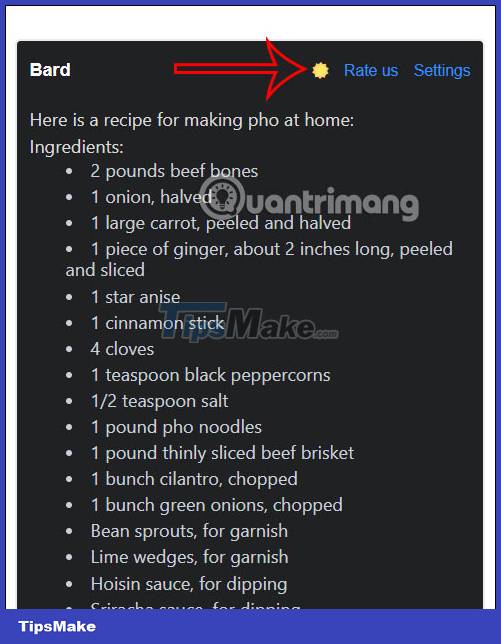
You should read it
- Google officially gives Bard AI trial: How to get on the waiting list?
- Tips for using Google Bard AI effectively
- Android or iOS better? Bard answers a question that causes fever for Google engineers
- How to add Google Bard AI to Android screen
- Instructions for using Google Bard to search for YouTube videos
- Interesting search engines on Google that you may not know yet
 How to use Cleaner for PC Pro to delete cache, Windows junk files automatically
How to use Cleaner for PC Pro to delete cache, Windows junk files automatically How to set up an inactive Google account manager
How to set up an inactive Google account manager How to turn off notifications about friends on TikTok
How to turn off notifications about friends on TikTok How to turn off the Hey Google command on Google Assistant
How to turn off the Hey Google command on Google Assistant How to use Adobe Firefly's Vector Recoloring AI tool
How to use Adobe Firefly's Vector Recoloring AI tool 6 ways to fix 'Sorry, There Is a Problem With the OneDrive Servers' error on Windows
6 ways to fix 'Sorry, There Is a Problem With the OneDrive Servers' error on Windows