How to add Google Bard AI to Android screen
To save on operations, you can add Google Bard AI to your Android home screen. Below is the procedure to add Google Bard AI to the Android home screen.
Instructions for adding Google Bard AI to the Android screen
Step 1:
First, users access the Google Bard AI website on Chrome browser, or any browser you want to use.
At the Google Bard AI interface, users click on the 3 dots icon in the top right corner of the interface. Now display the optional interface for the website, click Add to home screen to proceed.
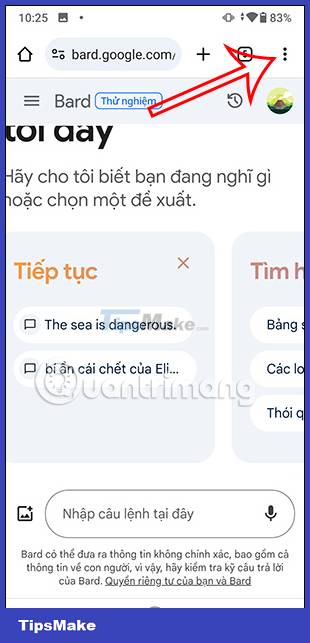
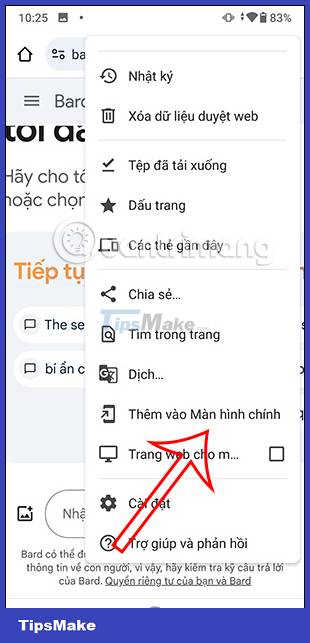
Step 2:
Shows options to add Google Bard AI to the Android home screen. You can rename this shortcut if you want and then click Add below. Next, display the size for the Google Bard AI shortcut, just click Auto add.


Step 3:
Soon you will see Google Bard AI displayed on the Android home screen as shown below. You just need to click on this icon to immediately open the Google Bard AI website and use it.

Step 4:
If you no longer want to use Google Bard AI outside of your phone screen, just press and hold the Google Bard AI icon, then select Delete.
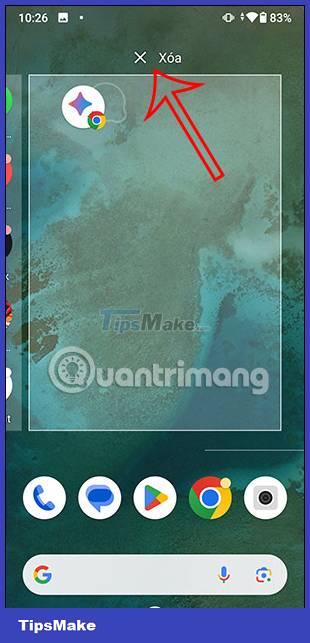
You should read it
- Warning: Do not download the Google Bard app! It's malware!
- Instructions to turn off Google Bard active storage
- How to use Google Bard for Google Search
- Tips for using Google Bard AI effectively
- Instructions for using Google Bard to search for YouTube videos
- Is ChatGPT, Microsoft Bing AI or Google Bard the best AI chatbot?
 How to turn off shared notes notifications on iPhone
How to turn off shared notes notifications on iPhone How to add ChatGPT widget to iPhone lock screen
How to add ChatGPT widget to iPhone lock screen How to schedule photos on iPhone
How to schedule photos on iPhone Instructions for authenticating applications on iPhone
Instructions for authenticating applications on iPhone Instructions for viewing message editing history on iPhone
Instructions for viewing message editing history on iPhone How to change the anniversary album background music on iPhone
How to change the anniversary album background music on iPhone